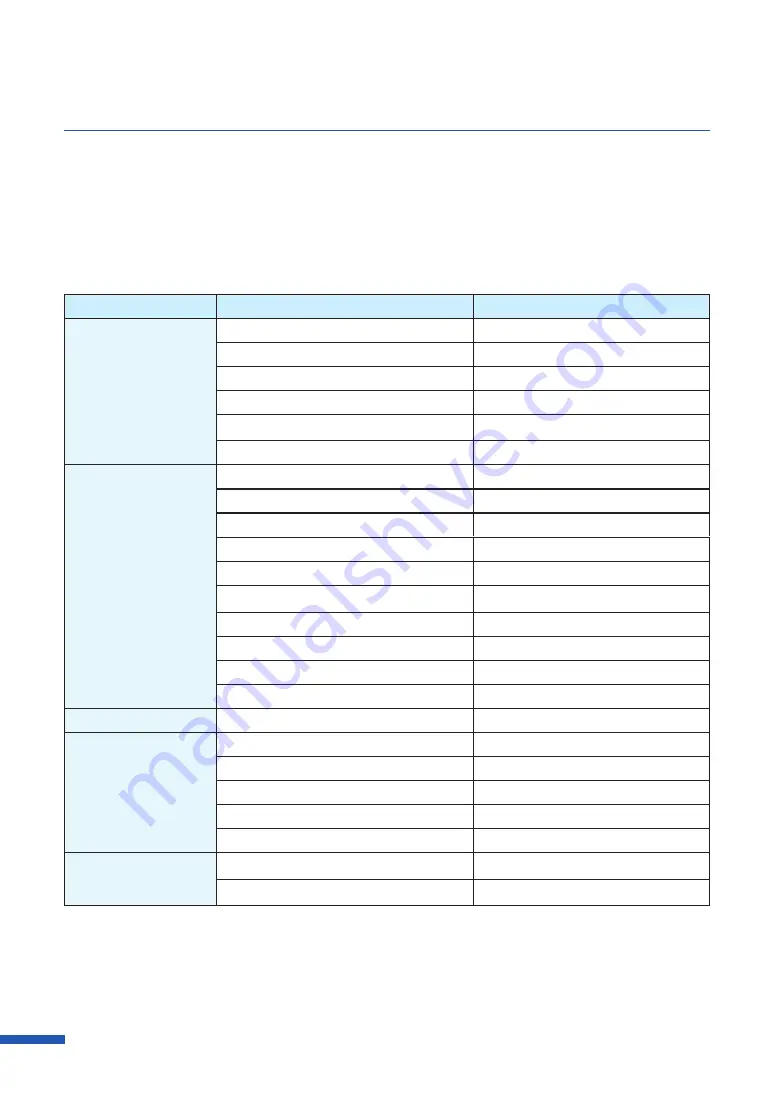
50
Chapter 3 How to Use the Printer Driver
■
Default Settings
Default settings are as follows:
●
For LX-D5500
Tab Name
Item Name
Setting
Page Setup
Paper Size
[ ]4 x 5 Label/Gap
Paper Type
Matte
Copies
1
Orientation
Portrait
180-degree Rotation
Off
Print with the selected orientation
Off
Color
Resolution
Input resolution 600dpi
Half-tone Process
Error Diffusion
Color Correction
Driver Correction
Monochrome Print
Off
Print the gradation smoothly *
Off
Sharpness *
0 (None)
Color Balance *
Bk/C/M/Y All 0
Brightness *
Normal
Density*
0
Contrast *
0
Cutter Settings**
Auto Cutter
Off
Overlay Settings
Overlay
Off
Print Mode
-
Preview
-
Comment
-
Print the overlay with simple setting
-
Advanced Settings
Print Order
Ascend
Paper Speed
200mm/sec (7.9 inch/sec)
* Items in the Detailed Settings dialog box.
** Use [Cutter Settings] tab when an optional auto cutter is installed.
Содержание LX-P5510
Страница 1: ...User s Guide CANON FINETECH NISCA INC 2023 4Y1 8649 010 LX P5510 COLOR LABEL PRINTER LX D5500...
Страница 29: ...25 Loading Paper Changing Paper 1 Open the roll cover 2 Push the lever of the paper guide to open the guide 1 2...
Страница 61: ...57 Using Page Setup Features 8 Click OK...
Страница 147: ...143 Displaying the Status Monitor 2 Click the Utility tab and click Start Status Monitor The Status Monitor starts...
Страница 180: ...176 Chapter 5 Maintenance 13 Click Yes...
Страница 186: ...182 Chapter 5 Maintenance 1 Open the ink tank door 2 Open the ink tank cover 3 Slowly remove the ink tank...
Страница 219: ...Chapter 6 Troubleshooting For Troubleshooting Operations 216 List of Error Messages Warning Messages 230...
Страница 285: ...281 Index V Version Information 68 W Warning message 150 236...






























