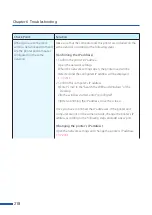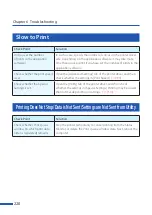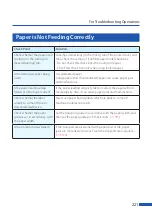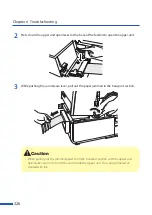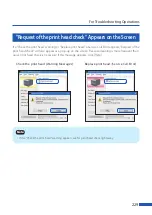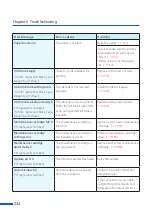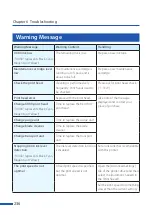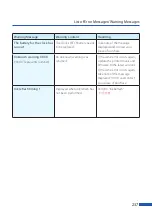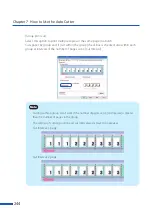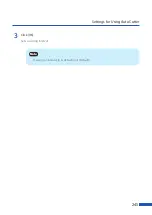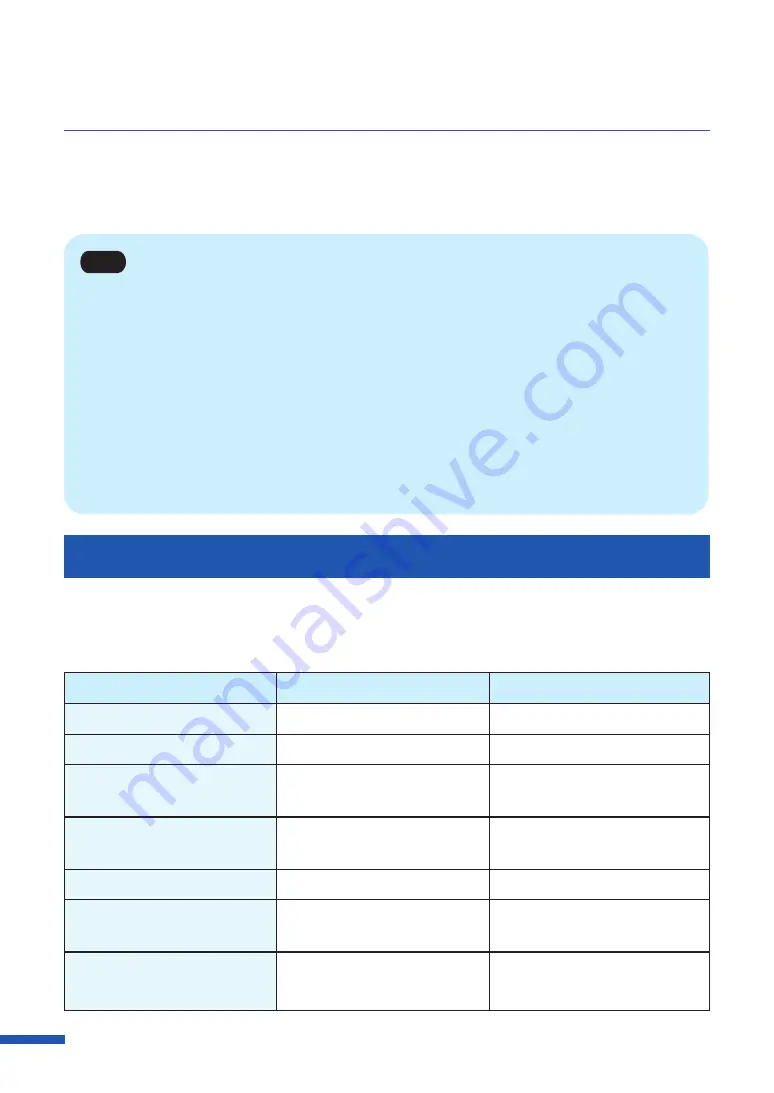
230
List of Error Messages/Warning Messages
When trouble occurs while operating the printer or printing, the Status Monitor will activate and
display error messages and warning messages. If problems persist after trying these procedures,
please contact your place of purchase.
Note
• When error messages are displayed the printer will automatically go offline. Depending on the type
of error, even after handling the error, there are cases where it will not go online automatically. In
this case, press the pause key and return the printer to online state.
• If multiple errors occur simultaneously, the errors will be shown in order from the importance.
• If the Status Monitor is minimized or is in the task tray, Status Monitor window will be displayed
when an error occurs.
• After selecting the message displayed, if [Display the details of the Status] is clicked (or the message
of the [Status Information] is double-clicked), a separate screen will appear to confirm the message
details along with steps to handle the error.
Error Message
■
Operator Call Error
If problems persist after trying these procedures, please contact your place of purchase.
Error Message
Error Content
Handling
Upper unit open.
The upper unit is open.
Close the upper unit.
Ink tank door open.
The ink tank door is open.
Close the ink tank door.
Maintenance cartridge door
open.
The maintenance cartridge
door is open.
Close the maintenance cartridge
door.
Paper guide open.
The paper guide is open.
Roll cover open.
The roll cover is open.
Close the roll cover.
Cutter cover open.
The auto cutter door is open.
Close the auto cutter door.
Paper empty X
("X" represents number)
.
The paper has run out.
Or the paper is not fed.
Load a paper.
Содержание LX-P5510
Страница 1: ...User s Guide CANON FINETECH NISCA INC 2023 4Y1 8649 010 LX P5510 COLOR LABEL PRINTER LX D5500...
Страница 29: ...25 Loading Paper Changing Paper 1 Open the roll cover 2 Push the lever of the paper guide to open the guide 1 2...
Страница 61: ...57 Using Page Setup Features 8 Click OK...
Страница 147: ...143 Displaying the Status Monitor 2 Click the Utility tab and click Start Status Monitor The Status Monitor starts...
Страница 180: ...176 Chapter 5 Maintenance 13 Click Yes...
Страница 186: ...182 Chapter 5 Maintenance 1 Open the ink tank door 2 Open the ink tank cover 3 Slowly remove the ink tank...
Страница 219: ...Chapter 6 Troubleshooting For Troubleshooting Operations 216 List of Error Messages Warning Messages 230...
Страница 285: ...281 Index V Version Information 68 W Warning message 150 236...