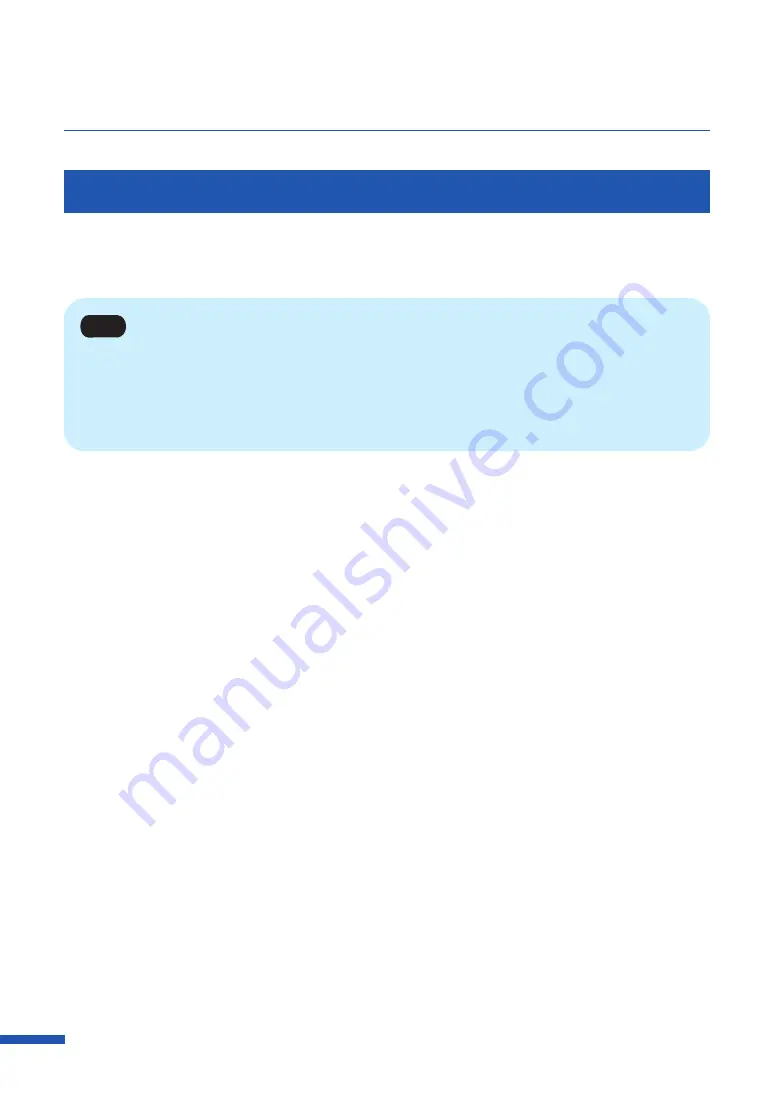
46
Chapter 3 How to Use the Printer Driver
Registration of Favorites
Frequently used print settings can be registered using [ Favorites]. Selecting a registered favorite from
the [Favorites List] allows you to make prints with the registered print settings.
Note
• Up to ten print settings can be registered in [Favorites].
• When the [Settings] screen of the printer driver is displayed from the application software, it is not
possible to register or delete settings in/from [Favorites]. To do so, display the [Settings] screen of the
printer driver from the [Printers & scanners] of Windows.
1
Open the printer driver setup window from the [Printers & scanners].
2
Operation the printer driver as follows.
●
For LX-D5500
On the [Page Setup] tab, [Color] tab, [Cutter Settings] tab, [Overlay Settings] tab, and
[Advanced Settings] tab, configure the settings you want to register.
●
For LX-P5510
On the [Page Setup] tab, [Print Setup] tab, [Cutter Settings] tab, and [Overlay Settings] tab,
configure the settings you want to register.
Содержание LX-P5510
Страница 1: ...User s Guide CANON FINETECH NISCA INC 2023 4Y1 8649 010 LX P5510 COLOR LABEL PRINTER LX D5500...
Страница 29: ...25 Loading Paper Changing Paper 1 Open the roll cover 2 Push the lever of the paper guide to open the guide 1 2...
Страница 61: ...57 Using Page Setup Features 8 Click OK...
Страница 147: ...143 Displaying the Status Monitor 2 Click the Utility tab and click Start Status Monitor The Status Monitor starts...
Страница 180: ...176 Chapter 5 Maintenance 13 Click Yes...
Страница 186: ...182 Chapter 5 Maintenance 1 Open the ink tank door 2 Open the ink tank cover 3 Slowly remove the ink tank...
Страница 219: ...Chapter 6 Troubleshooting For Troubleshooting Operations 216 List of Error Messages Warning Messages 230...
Страница 285: ...281 Index V Version Information 68 W Warning message 150 236...






























