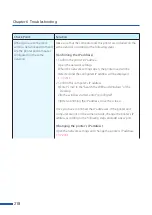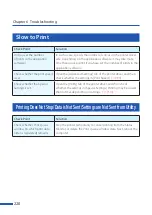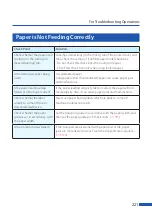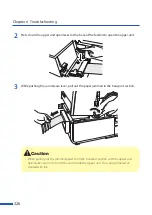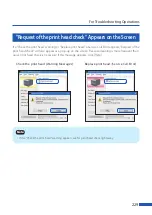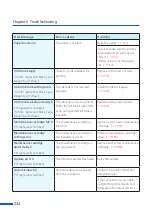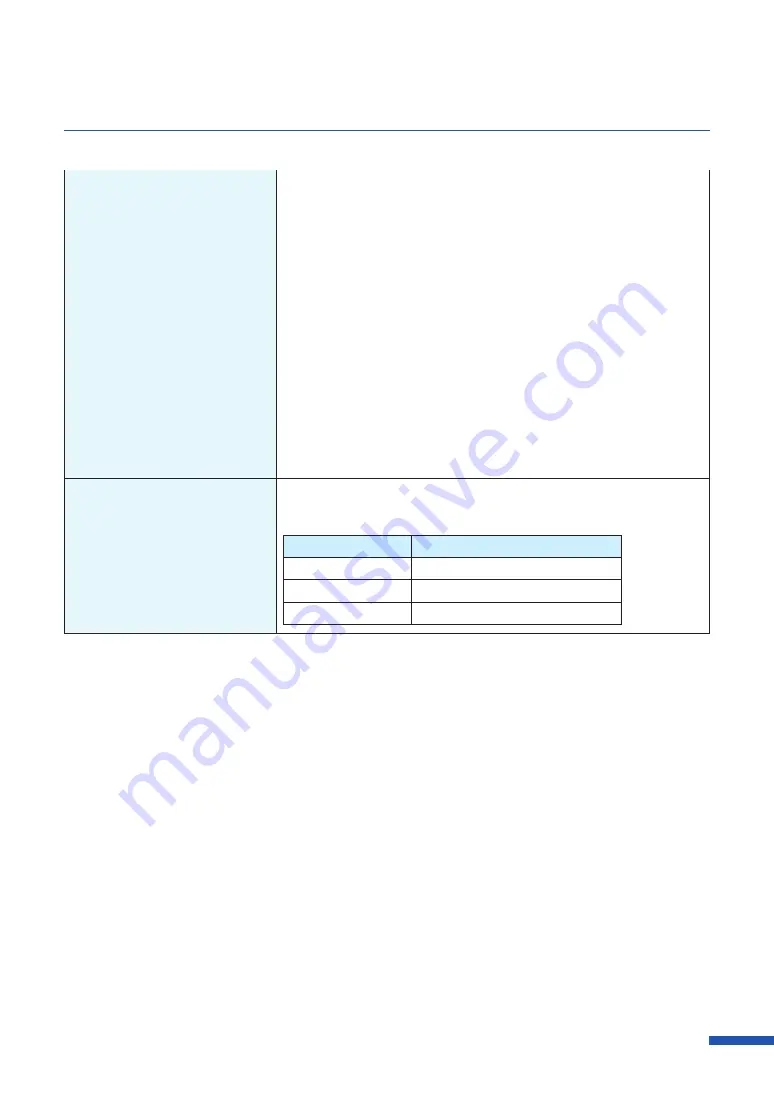
219
For Troubleshooting Operations
(Adding a new port)
1. Open the properties window of the printer driver.
2. Click on the [Ports] tab and click [Add port].
3. Select [CNUS Network Port] and click [New Port...].
The [CNUS Network Port] dialog box will be displayed.
4. Click [Detect Printers].
This printer will appear in [List of Printers].
If this printer is not displayed, click [Limit detect area] and search
for the IP address.
5. Enter the new port name in the [Output].
6. Click [OK].
(When you are connected
within a network environment)
Is communication with the
printer enabled?
The port number and protocol that the printer uses for
communication are set as follows. Use these settings as references.
Port number
Protocol
50000
TCP
50001
TCP/UDP
50002
UDP
Содержание LX-P5510
Страница 1: ...User s Guide CANON FINETECH NISCA INC 2023 4Y1 8649 010 LX P5510 COLOR LABEL PRINTER LX D5500...
Страница 29: ...25 Loading Paper Changing Paper 1 Open the roll cover 2 Push the lever of the paper guide to open the guide 1 2...
Страница 61: ...57 Using Page Setup Features 8 Click OK...
Страница 147: ...143 Displaying the Status Monitor 2 Click the Utility tab and click Start Status Monitor The Status Monitor starts...
Страница 180: ...176 Chapter 5 Maintenance 13 Click Yes...
Страница 186: ...182 Chapter 5 Maintenance 1 Open the ink tank door 2 Open the ink tank cover 3 Slowly remove the ink tank...
Страница 219: ...Chapter 6 Troubleshooting For Troubleshooting Operations 216 List of Error Messages Warning Messages 230...
Страница 285: ...281 Index V Version Information 68 W Warning message 150 236...