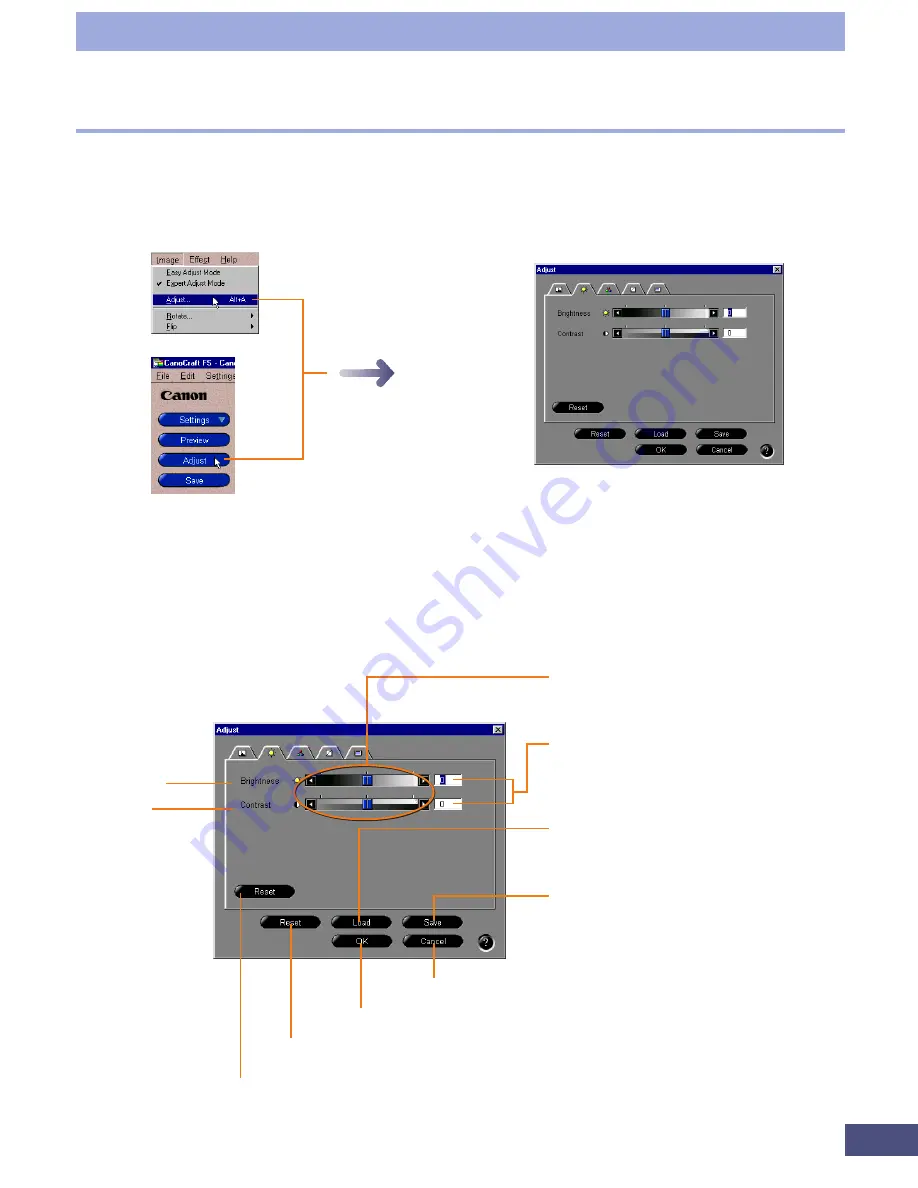
61
Click the [Image] menu and
select [Adjust] or click the
[Adjust] button.
Brightness/Contrast Tab
Click the Brightness/Contrast tab and
select brightness or contrast.
Step 3 • Adjusting Images
Slider
Drag the slider tab left or right or click
the arrows to change the value.
These numbers change with the
position of the slider.
You can also input numbers directly
into the boxes.
Loads settings from files with the
extension [.adc] for color images or
[.adg] for grayscale images.
Saves settings to a file with the
extension [.adc] for color images or
[.adg] for grayscale images.
Brightness
Contrast
Cancels the settings and closes the dialog.
Accepts the settings and closes the dialog.
Resets all the settings to the initial values.
Restores the brightness and contrast settings to the initial values.
Adjusting Brightness/Contrast (Expert Mode)
In expert mode, the overall brightness and contrast of 24-Bit Color, 36-Bit Color, 8-
Bit Grayscale and 12-Bit Grayscale images can be adjusted using the brightness/
contrast tab. Use this method when the original document is too bright or dark
and the contrast is low.
Brightness/Contrast Tab
Change the settings with the slider or by directly inputting values into the boxes.
You can save and reload the settings.
Содержание LEGRIA FS36
Страница 10: ...Quick Start Jump Right into Scanning ...
Страница 14: ...Step 1 Basic Procedures ...
Страница 26: ...Step 2 Scanning ...
Страница 49: ...49 Step 3 Adjusting Images ...
Страница 73: ...Other Functions ...






























