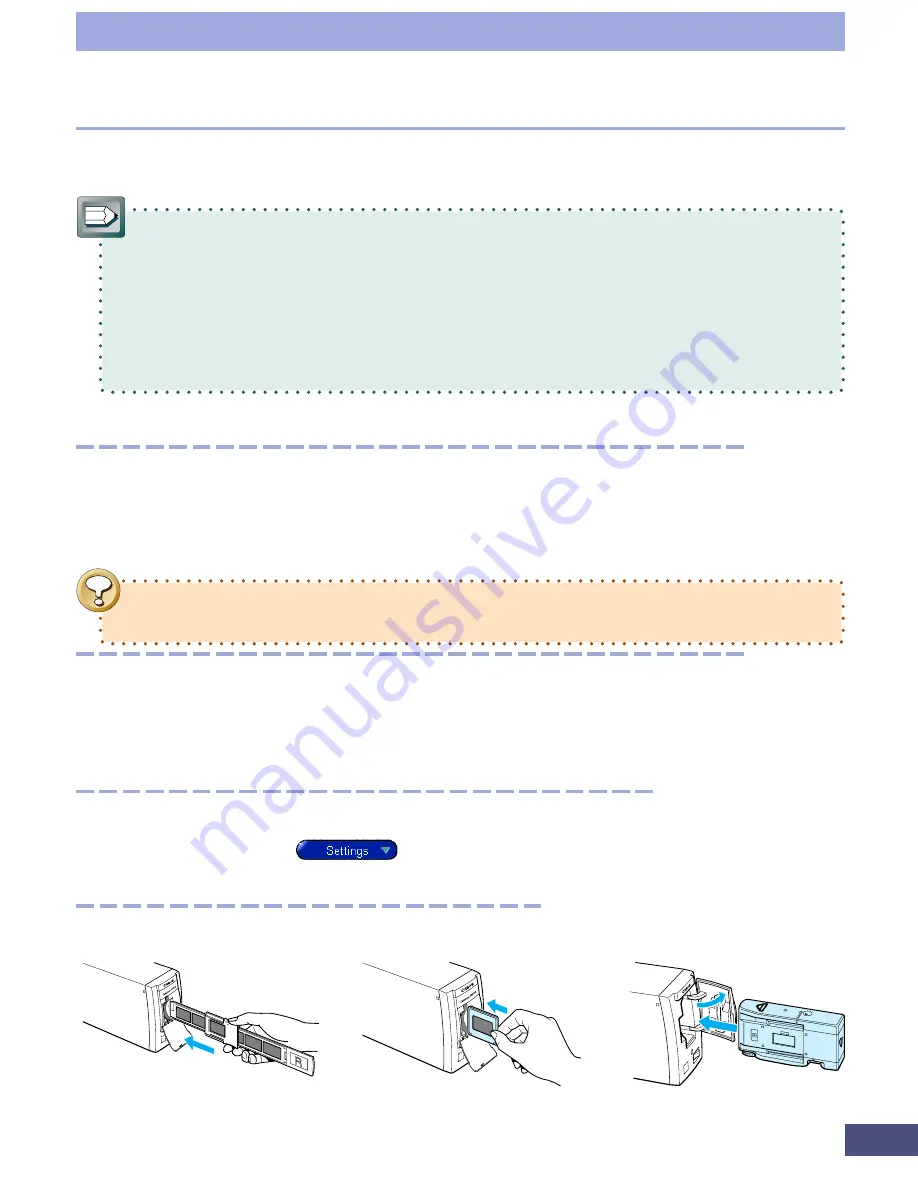
11
Quick Start
<Jump Right into Scanning>
This section briefly introduces CanoCraft FS to get you started scanning.
•
The procedures introduced in the Quick Start section are for CanoCraft FS
as a stand-alone application (rather than a TWAIN driver).
•
If you require more information about a procedure, consult the pages
noted in the margin.
•
Starting CanoCraft FS as a TWAIN driver from TWAIN-compliant
applications, such as Photoshop LE, requires modification of the procedures
discussed in this section.
1. Install CanoCraft FS
p.
15
Place the software CD-ROM from your CanoScan FS2710/2700F package
into the CD-ROM drive. CD will auto-run and installation menu appears.
Click [Install/Uninstall Software] from the menu and install CanoCraft FS.
•
If you have an old version of CanoCraft FS, version 3.1 or 3.5, ensure that
you delete (uninstall) it before you install version 3.6.
2. Start CanoCraft FS
p.
18
Double-click the [CanoCraft FS] icon in the [CanoCraft FS] folder or click the
[Start] button on the Windows taskbar and select [Programs], [Canon CanoCraft
FS] and [CanoCraft FS] in succession. The program window will display.
3. Select a Scanning Method
pp.
27-36
Click the [Settings]
button, click the [Settings] menu or right-click
the settings display area to select the image type and output resolution.
4. Insert the film.
Electronic Manual
Содержание LEGRIA FS36
Страница 10: ...Quick Start Jump Right into Scanning ...
Страница 14: ...Step 1 Basic Procedures ...
Страница 26: ...Step 2 Scanning ...
Страница 49: ...49 Step 3 Adjusting Images ...
Страница 73: ...Other Functions ...


























