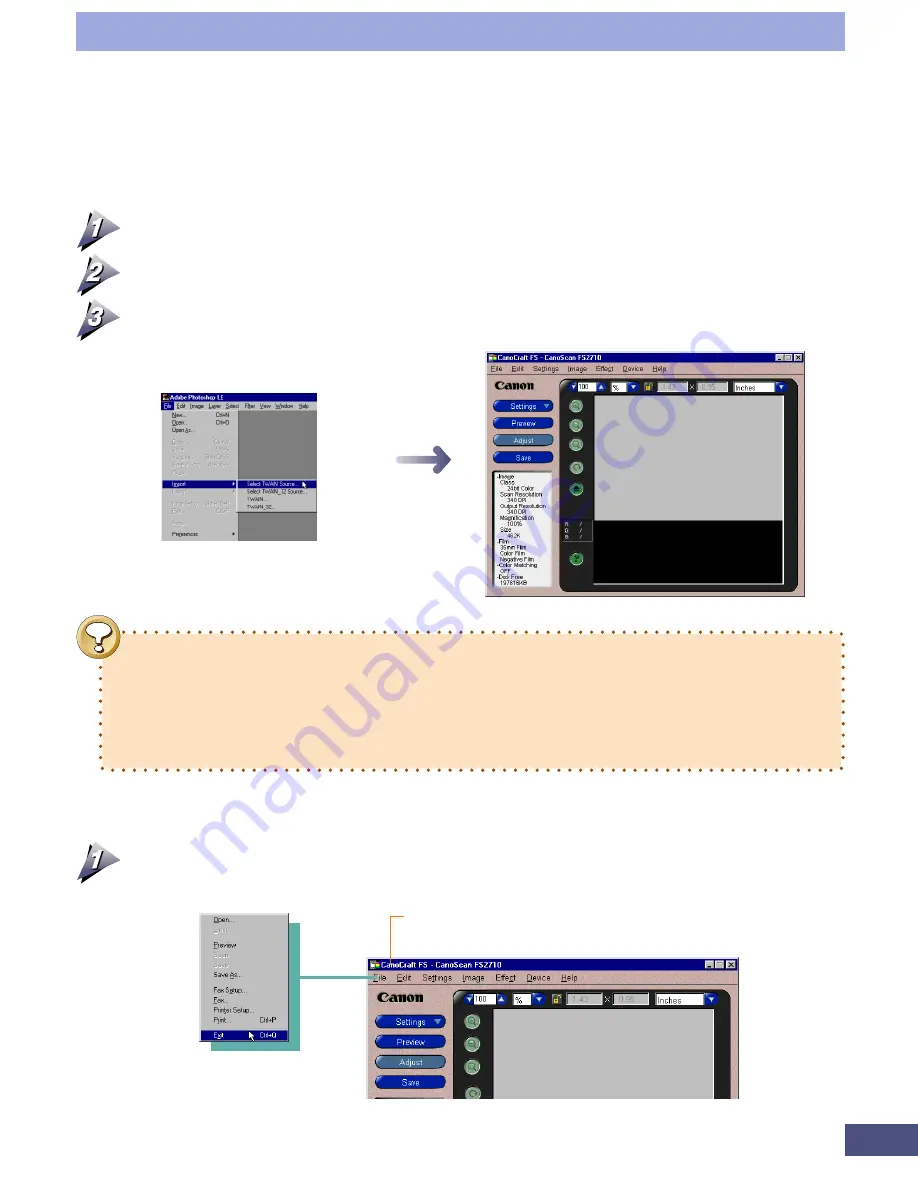
19
Step 1 • Basic Procedures
Adobe Photoshop 4.0 Example
CanoCraft FS Program Window
You can exit by right-clicking the title bar and
selecting [Exit] from the pull-down menu.
Starting CanoCraft FS from Photoshop
(TWAIN- Compliant Application)
Turn on the computer and start Photoshop (TWAIN-compliant application).
Select [File], [Import], [Select TWAIN Source] and [CanoScan FS2710].
Start CanoCraft FS by clicking [File], [Import] and [TWAIN...].
•
Select TWAIN 32 if TWAIN 16 also displays in the menu. (TWAIN 16 is
intended for use with Windows 3.1 and is incompatible with CanoCraft FS.)
•
Please refer to the instruction manual accompanying each program for the
detailed procedures for summoning CanoCraft FS from TWAIN-compliant
applications.
Closing CanoCraft FS
To exit CanoCraft FS, click the close box in the window’s upper right
or click the [File] menu and select [Exit].
Содержание LEGRIA FS36
Страница 10: ...Quick Start Jump Right into Scanning ...
Страница 14: ...Step 1 Basic Procedures ...
Страница 26: ...Step 2 Scanning ...
Страница 49: ...49 Step 3 Adjusting Images ...
Страница 73: ...Other Functions ...






























