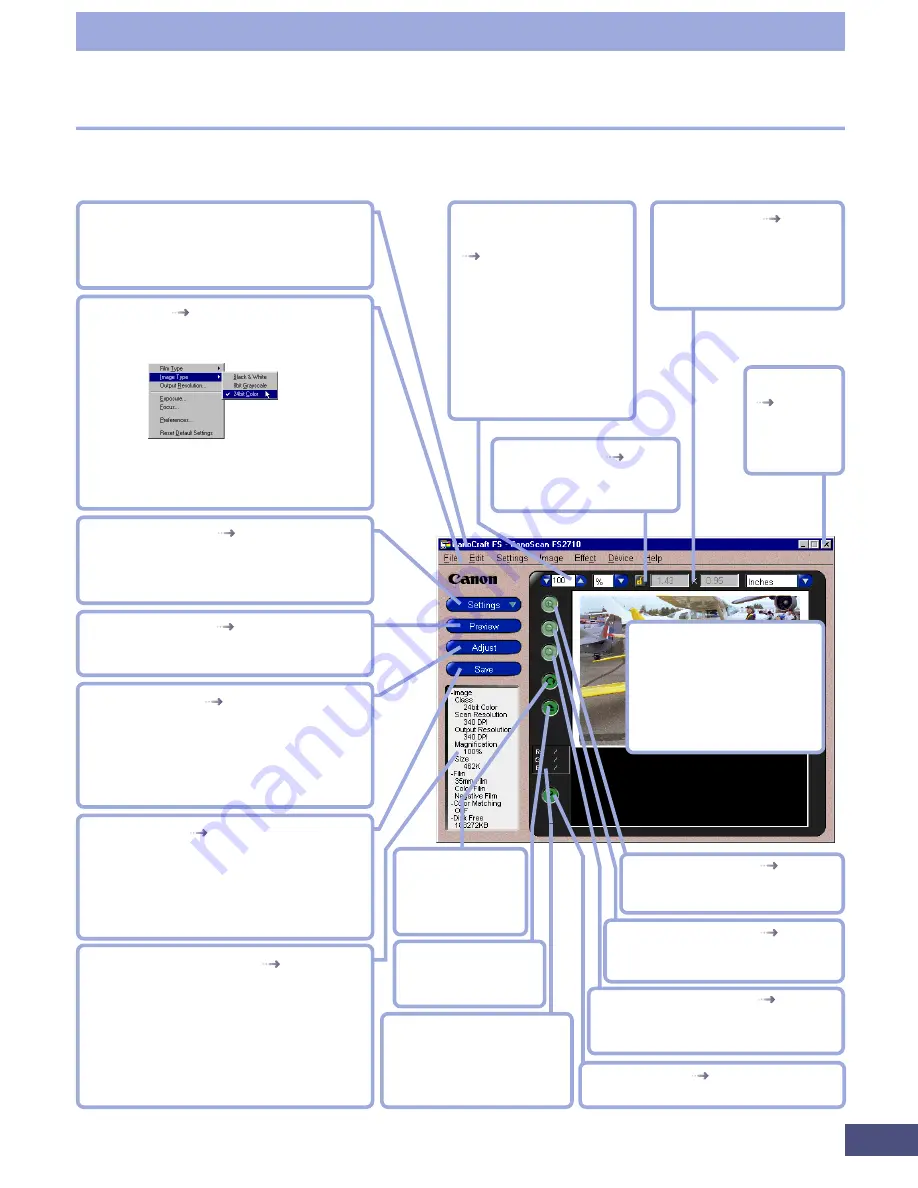
20
Step 1 • Basic Procedures
Title Bar
Displays the window name. Click and
drag this bar to move the window on
the Windows desktop.
Menu Bar
p. 23
All CanoCraft FS commands can be
accessed from these pull-down menus.
Pull-Down Menu
Options with an arrow contain
further submenus.
Settings Button
pp. 29-36
Displays a pull-down menu of scan
settings, such as image type and
output resolution.
Preview Button
p. 37
Performs the preview scan and displays
the results in the preview window.
Adjust Button
pp. 55-69
Displays color correction dialogs, such
as the coloring and brightness
adjustments in easy mode, and the
histogram and tone curve dialogs in
expert mode.
Save Button
p. 46
Scans the film and saves the image
as a file in the specified location. This
button is labeled [Scan] when
CanoCraft FS is used within a
TWAIN-compliant application.
Settings Display Area
p. 22
Shows and sets various settings, such
as the image type, scan resolution,
output resolution, output magnifica-
tion, the film type and ColorGear
settings. Also displays the image file
size and the remaining free space on
the specified save disk.
Submenu
Zoom In Button
p. 38
Expands the selected area
to fill the preview window.
Zoom Out Button
p. 38
Contracts the selected area
to the size prior to zooming.
Zoom Reset Button
p. 38
Returns a zoomed image to the
original preview size.
Help Button
p. 25
Displays Help topics for CanoCraft FS.
Output Magnifica-
tion/Scan Resolution
pp. 32-36
Sets and displays the
output magnification
and scan resolution.
[%] selects and
displays the output
magnification and
[DPI] the scan resolu-
tion.
Lock Button
p. 42
Locks the output size
and file size.
Output Size
p. 43
Displays the width and
height of the output
image in inches,
millimeters or pixels.
Close Box
p. 19
Closes
CanoCraft
FS.
Preview Window
Displays the preview
image. Use it to specify
the scan area and view
the results of image
processing.
RGB Values
Displays the pre- and post-
adjustment RGB values of
the area immediately
beneath the mouse cursor.
Rotate/Flip
Button
Rotate or flip an
image.
Eject Button
Returns the film to
the eject position.
Program Window Names and Functions
CanoCraft FS Program Window
Содержание LEGRIA FS36
Страница 10: ...Quick Start Jump Right into Scanning ...
Страница 14: ...Step 1 Basic Procedures ...
Страница 26: ...Step 2 Scanning ...
Страница 49: ...49 Step 3 Adjusting Images ...
Страница 73: ...Other Functions ...






























