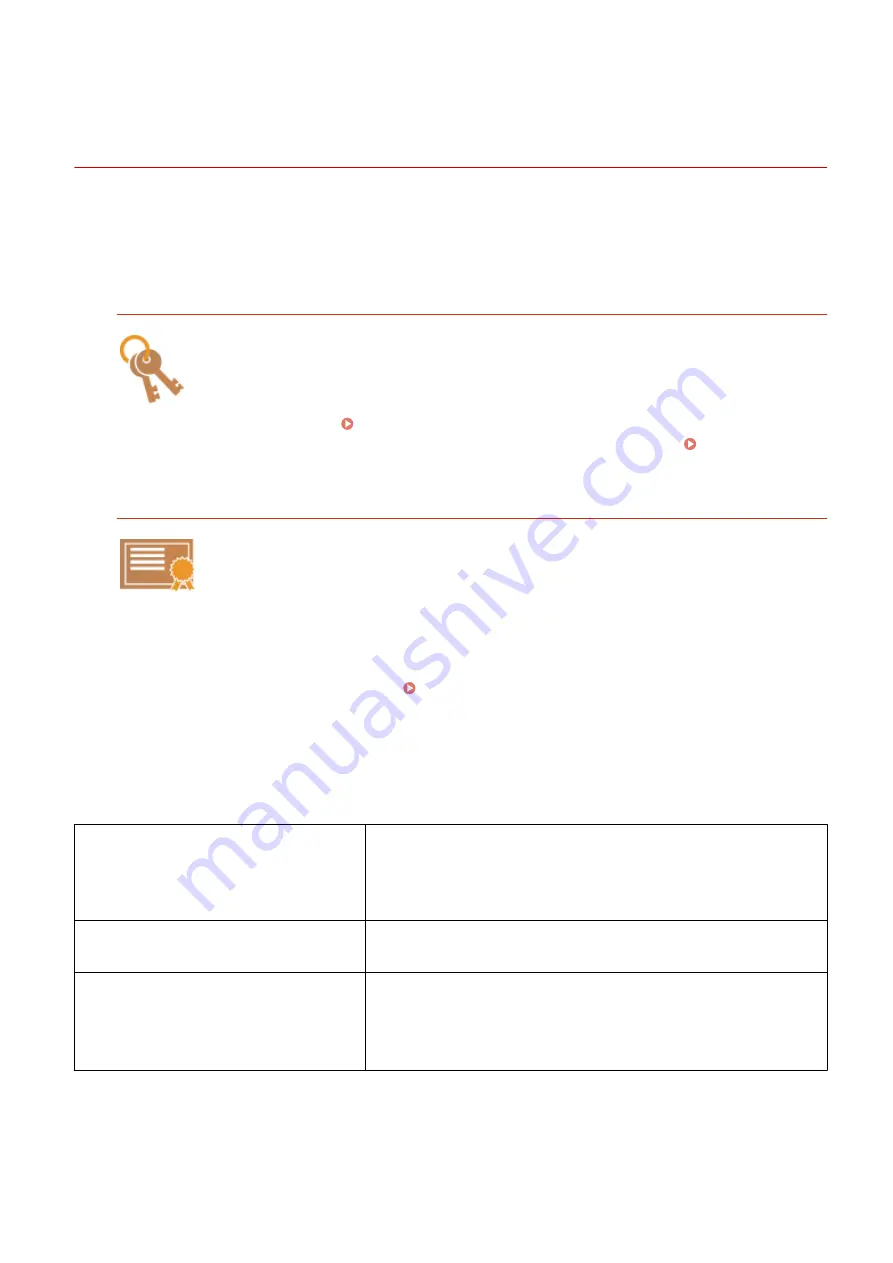
Configuring Settings for Key Pairs and Digital
Certificates
0X7U-04K
In order to encrypt communication with a remote device, an encryption key must be sent and received over an
unsecured network beforehand. This problem is solved by public-key cryptography. Public-key cryptography ensures
secure communication by protecting important and valuable information from attacks, such as sniffing, spoofing, and
tampering of data as it flows over a network.
Key Pair
A key pair consists of a public key and a secret key, both of which are required for encrypting or
decrypting data. Because data that has been encrypted with one of the key pair cannot be
returned to its original data form without the other, public-key cryptography ensures secure
communication of data over the network. Up to eight key pairs, including the preinstalled pairs,
can be registered ( Using CA-issued Key Pairs and Digital Certificates(P. 326) ). For TLS
encrypted communication, a key pair can be generated for the machine ( Generating Key
Pairs(P. 317) ).
CA Certificate
Digital certificates including CA certificates are similar to other forms of identification, such as
driver's licenses. A digital certificate contains a digital signature, which enables the machine to
detect any spoofing or tampering of data. It is extremely difficult for third parties to abuse
digital certificates. A digital certificate that contains a public key of a certification authority (CA)
is referred to as a CA certificate. CA certificates are used for verifying the device the machine is
communicating with for features such as printing with Google Cloud Print or IEEE 802.1X
authentication. Up to 150 CA certificates can be registered, including the 72 certificates that are
preinstalled in the machine ( Using CA-issued Key Pairs and Digital Certificates(P. 326) ).
◼
Key and Certificate Requirements
The certificate contained in a key pair generated with the machine conforms to X.509v3. If you install a key pair or a CA
certificate from a computer, make sure that they meet the following requirements:
Format
●
Key pair: PKCS#12
*1
●
CA certificate:
X.509v1 DER (encoded binary)
X.509v3 DER (encoded binary)
File extension
●
Key pair: ".p12" or ".pfx"
●
CA certificate: ".cer"
Public key algorithm
(and key length)
●
Key Pair: RSA (512 bits
*2
, 1024 bits, 2048 bits, 4096 bits)
●
CA Certificate:
RSA (512 bits
*2
, 1024 bits, 2048 bits, 4096 bits)
DSA (1024 bits/2048 bits/3072 bits)
*1
Requirements for the certificate contained in a key pair are pursuant to CA certificates.
*2
Not supported when the operating system of the device the machine communicates with is Windows 8/Server 2012. Encrypted
communication may also be unavailable with other Windows versions depending on the program update status.
*3
SHA384-RSA and SHA512-RSA are available only when the RSA key length is 1024 bits or more.
Security
315
Содержание LBP351 Series
Страница 1: ...LBP352x LBP351x User s Guide USRMA 0699 00 2016 05 en Copyright CANON INC 2016 ...
Страница 7: ...Notice 629 Office Locations 633 VI ...
Страница 22: ... Saving Energy This section describes how to reduce power consumption Saving Energy P 67 Basic Operations 15 ...
Страница 84: ...Printing a Document 77 ...
Страница 99: ...LINKS Basic Printing Operations P 78 Printing a Document 92 ...
Страница 107: ...Basic Printing Operations P 78 Printing Borders P 98 Printing Watermarks P 101 Printing a Document 100 ...
Страница 111: ...LINKS Basic Printing Operations P 78 Printing a Document 104 ...
Страница 142: ...LINKS Using the Encrypted Print P 136 Installing an SD Card P 583 Printing a Document 135 ...
Страница 156: ... It may take some time until printing starts LINKS Using Remote UI P 332 Printing a Document 149 ...
Страница 163: ...LINKS Printing without Opening a File Direct Print P 146 Printing a Document 156 ...
Страница 175: ...Can Be Used Conveniently with a Mobile Device 168 ...
Страница 177: ...4 Click Edit 5 Specify the required settings and click OK Can Be Used Conveniently with a Mobile Device 170 ...
Страница 193: ... You can set the IP address manually Setting IP Addresses P 187 LINKS Connecting to a Network P 183 Network 186 ...
Страница 200: ...4 Click Edit in IPv6 Settings 5 Select the Use IPv6 check box and configure the required settings Network 193 ...
Страница 248: ...LINKS Entering Sleep Mode P 68 Network 241 ...
Страница 288: ...Printing a Document Stored in the Machine Stored Job Print P 137 Security 281 ...
Страница 294: ... Functions of the Keys Operation Panel P 24 Security 287 ...
Страница 307: ...3 Click Security IPSec Settings 4 Click IPSec Policy List 5 Click Register IPSec Policy Security 300 ...
Страница 314: ...3 Click Security IPSec Settings 4 Click Edit 5 Select the Use IPSec check box and click OK Security 307 ...
Страница 332: ...Using TLS for Encrypted Communications P 294 Configuring IPSec Settings P 298 Security 325 ...
Страница 342: ...Using Remote UI 335 ...
Страница 357: ...LINKS Remote UI Screens P 336 Using Remote UI 350 ...
Страница 381: ...Paper Source 0X7U 058 See Select Feeder Menu P 453 Setting Menu List 374 ...
Страница 469: ...Troubleshooting 462 ...
Страница 524: ... Initializing Settings If you want to restore the settings see Initializing Settings P 550 Maintenance 517 ...
Страница 533: ...8 Close the top cover Maintenance 526 ...
Страница 551: ...LINKS Utility Menu P 445 Job Menu P 449 Maintenance 544 ...
Страница 554: ... If you want to return the counts of all departments to zero click Clear All Counts OK Maintenance 547 ...
Страница 556: ... The displayed remaining toner level can be used only as a guide and may differ from the actual level Maintenance 549 ...
Страница 562: ...Third Party Software 0X7U 08U Appendix 555 ...
Страница 607: ...Manual Display Settings 0X7U 08W Appendix 600 ...
Страница 632: ...Scalable Fonts PCL Appendix 625 ...
Страница 633: ...Appendix 626 ...
Страница 634: ...Appendix 627 ...
Страница 635: ...OCR Code Scalable Fonts PCL Bitmapped Fonts PCL Appendix 628 ...
















































