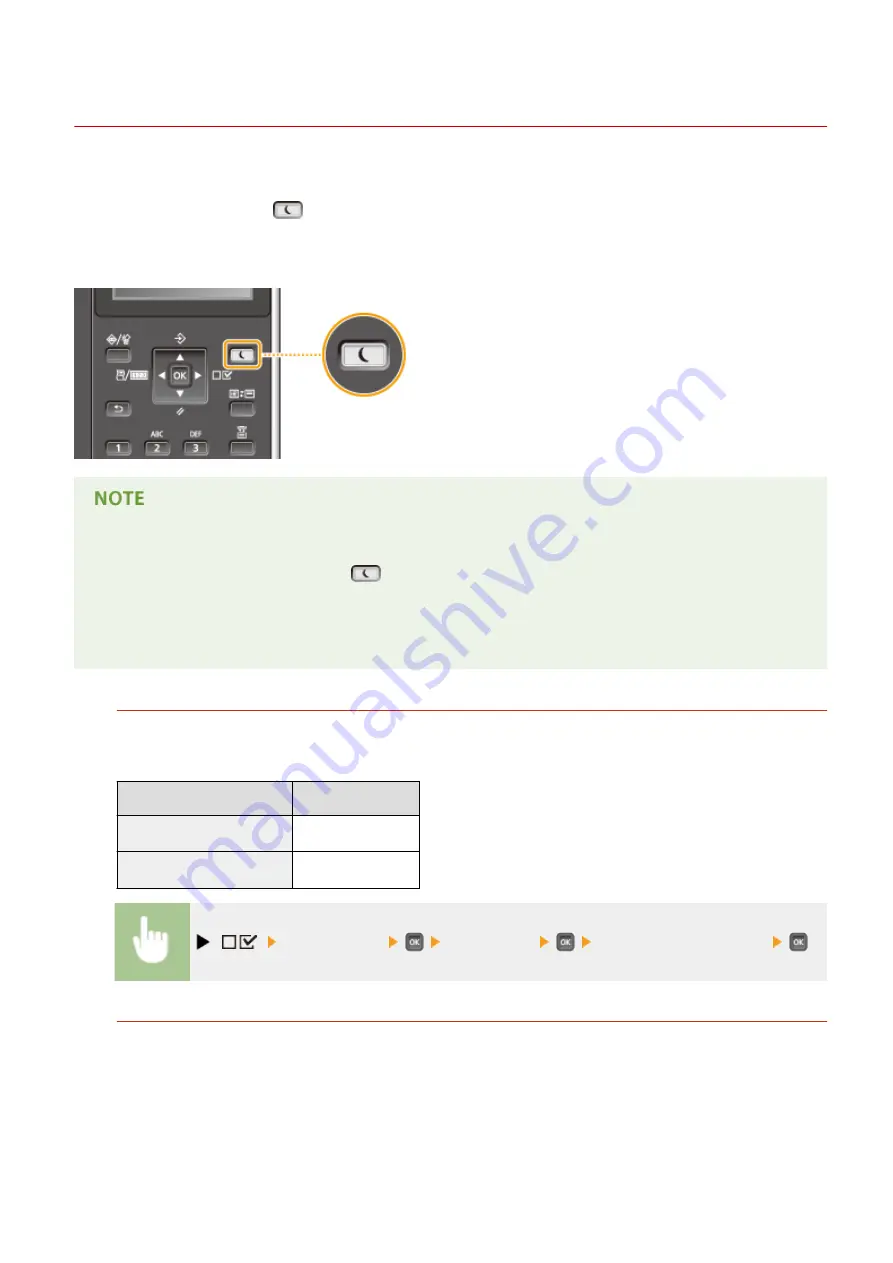
Entering Sleep Mode
0X7U-017
The sleep mode function reduces the amount of power consumed by the machine by disabling power flow to the
operation panel. If no operations will be performed on the machine for a while, such as during a lunch break, you can
save power simply by pressing
on the operation panel. You can also use the Auto Sleep Time setting to
automatically put the machine into sleep mode if it remains idle for a specified length of time. You can specify settings
to change the interval at which the auto sleep function is performed or put the machine in sleep mode at a specified
time.
When in sleep mode
●
When the machine is in sleep mode,
lights in green.
Situations in which the machine does not enter sleep mode
●
The machine does not enter sleep mode when it is receiving data from or sending data to a computer, any
of the covers is opened, or no toner cartridge is installed.
Selecting the Sleep Mode Level
Sleep mode can be set to 2 different levels with different energy consumption reduction effects. The factory
default setting for sleep mode level is <High (Deep Sleep)>. We recommend using the factory default setting to
save the most power. If you want to change the setting, follow the procedure below.
Sleep Mode
Power-saving effect
High (Deep Sleep)
Large
Mid (Printer Sleep)
Medium
(
) <Control Menu>
<Sleep Mode>
Select the sleep mode level
Changing Auto Sleep Time
When the sleep mode level is set to other than <Off>, the machine automatically enters sleep mode if it remains
idle for a specified length of time. The factory default setting for the amount of time that elapses before Auto
Sleep is performed is 5 minutes (the user setting range is 5 to 60 minutes). We recommend using the factory
default settings to save the most power. If you want to change the amount of time that elapses before Auto
Sleep is performed, follow the procedure below.
Basic Operations
68
Содержание LBP351 Series
Страница 1: ...LBP352x LBP351x User s Guide USRMA 0699 00 2016 05 en Copyright CANON INC 2016 ...
Страница 7: ...Notice 629 Office Locations 633 VI ...
Страница 22: ... Saving Energy This section describes how to reduce power consumption Saving Energy P 67 Basic Operations 15 ...
Страница 84: ...Printing a Document 77 ...
Страница 99: ...LINKS Basic Printing Operations P 78 Printing a Document 92 ...
Страница 107: ...Basic Printing Operations P 78 Printing Borders P 98 Printing Watermarks P 101 Printing a Document 100 ...
Страница 111: ...LINKS Basic Printing Operations P 78 Printing a Document 104 ...
Страница 142: ...LINKS Using the Encrypted Print P 136 Installing an SD Card P 583 Printing a Document 135 ...
Страница 156: ... It may take some time until printing starts LINKS Using Remote UI P 332 Printing a Document 149 ...
Страница 163: ...LINKS Printing without Opening a File Direct Print P 146 Printing a Document 156 ...
Страница 175: ...Can Be Used Conveniently with a Mobile Device 168 ...
Страница 177: ...4 Click Edit 5 Specify the required settings and click OK Can Be Used Conveniently with a Mobile Device 170 ...
Страница 193: ... You can set the IP address manually Setting IP Addresses P 187 LINKS Connecting to a Network P 183 Network 186 ...
Страница 200: ...4 Click Edit in IPv6 Settings 5 Select the Use IPv6 check box and configure the required settings Network 193 ...
Страница 248: ...LINKS Entering Sleep Mode P 68 Network 241 ...
Страница 288: ...Printing a Document Stored in the Machine Stored Job Print P 137 Security 281 ...
Страница 294: ... Functions of the Keys Operation Panel P 24 Security 287 ...
Страница 307: ...3 Click Security IPSec Settings 4 Click IPSec Policy List 5 Click Register IPSec Policy Security 300 ...
Страница 314: ...3 Click Security IPSec Settings 4 Click Edit 5 Select the Use IPSec check box and click OK Security 307 ...
Страница 332: ...Using TLS for Encrypted Communications P 294 Configuring IPSec Settings P 298 Security 325 ...
Страница 342: ...Using Remote UI 335 ...
Страница 357: ...LINKS Remote UI Screens P 336 Using Remote UI 350 ...
Страница 381: ...Paper Source 0X7U 058 See Select Feeder Menu P 453 Setting Menu List 374 ...
Страница 469: ...Troubleshooting 462 ...
Страница 524: ... Initializing Settings If you want to restore the settings see Initializing Settings P 550 Maintenance 517 ...
Страница 533: ...8 Close the top cover Maintenance 526 ...
Страница 551: ...LINKS Utility Menu P 445 Job Menu P 449 Maintenance 544 ...
Страница 554: ... If you want to return the counts of all departments to zero click Clear All Counts OK Maintenance 547 ...
Страница 556: ... The displayed remaining toner level can be used only as a guide and may differ from the actual level Maintenance 549 ...
Страница 562: ...Third Party Software 0X7U 08U Appendix 555 ...
Страница 607: ...Manual Display Settings 0X7U 08W Appendix 600 ...
Страница 632: ...Scalable Fonts PCL Appendix 625 ...
Страница 633: ...Appendix 626 ...
Страница 634: ...Appendix 627 ...
Страница 635: ...OCR Code Scalable Fonts PCL Bitmapped Fonts PCL Appendix 628 ...
















































