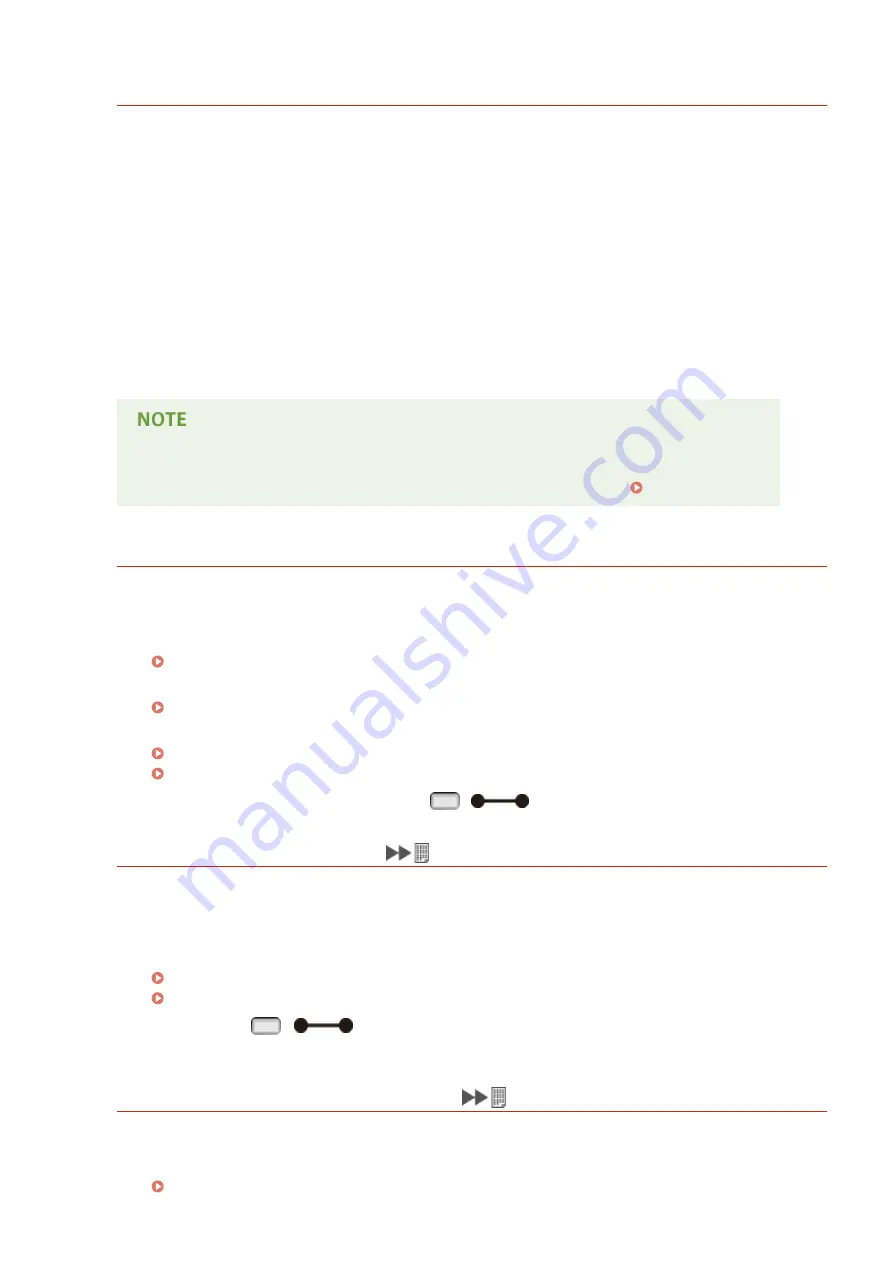
Cannot decode PDF data.
An incorrect password has been entered for PDF data printing.
●
Print the file again with the correct password.
PDF data printing is not permitted by the security settings.
●
Change the settings to permit printing, and print the file again.
The PDF file is linked to the policy server, but the machine cannot access the server.
●
Make sure that the policy server is turned ON and the network to which the machine and the policy server
are connected is normal, and print the file again.
The encryption algorithm being used is not supported by the machine.
●
Use the PDF data in the format supported by the machine.
●
The machine supports the PDF encryption algorithm of RC4 128bit/AES 128bit/AES 256bit.
●
To remove the error message, perform a soft reset to cancel the print job. Soft Reset(P. 451)
Cannot feed paper.
The specified paper size or paper type is not available for paper feeding.
●
Set <Paper Source> to the paper source where the paper matching the specified paper size/type is loaded
or to <Auto>.
●
Load the specified paper in the selected paper source.
●
Properly specify the <Standard Paper Size> and <Default Paper Type> settings.
Standard Paper Size(P. 455)
Default Paper Type(P. 457)
●
To forcibly print on the loaded paper, press
(
).
Cannot perform 2-Sided Printing.
The machine has received print data for a paper size (including orientation) or paper type that is not
available for automatic 2-sided printing.
●
Perform a soft reset, specify the paper size or paper type available for automatic 2-sided printing, and
print the file again.
Soft Reset(P. 451)
Paper(P. 569)
●
You can press
(
) to continue printing. However, 2-sided printing data is printed on two
sheets in 1-sided printing mode.
Cannot print with the specified resolution.
The data is too complicated to print.
●
Perform a soft reset, set <Resolution> to <600 dpi>, and print the file again.
Troubleshooting
483
Содержание LBP351 Series
Страница 1: ...LBP352x LBP351x User s Guide USRMA 0699 00 2016 05 en Copyright CANON INC 2016 ...
Страница 7: ...Notice 629 Office Locations 633 VI ...
Страница 22: ... Saving Energy This section describes how to reduce power consumption Saving Energy P 67 Basic Operations 15 ...
Страница 84: ...Printing a Document 77 ...
Страница 99: ...LINKS Basic Printing Operations P 78 Printing a Document 92 ...
Страница 107: ...Basic Printing Operations P 78 Printing Borders P 98 Printing Watermarks P 101 Printing a Document 100 ...
Страница 111: ...LINKS Basic Printing Operations P 78 Printing a Document 104 ...
Страница 142: ...LINKS Using the Encrypted Print P 136 Installing an SD Card P 583 Printing a Document 135 ...
Страница 156: ... It may take some time until printing starts LINKS Using Remote UI P 332 Printing a Document 149 ...
Страница 163: ...LINKS Printing without Opening a File Direct Print P 146 Printing a Document 156 ...
Страница 175: ...Can Be Used Conveniently with a Mobile Device 168 ...
Страница 177: ...4 Click Edit 5 Specify the required settings and click OK Can Be Used Conveniently with a Mobile Device 170 ...
Страница 193: ... You can set the IP address manually Setting IP Addresses P 187 LINKS Connecting to a Network P 183 Network 186 ...
Страница 200: ...4 Click Edit in IPv6 Settings 5 Select the Use IPv6 check box and configure the required settings Network 193 ...
Страница 248: ...LINKS Entering Sleep Mode P 68 Network 241 ...
Страница 288: ...Printing a Document Stored in the Machine Stored Job Print P 137 Security 281 ...
Страница 294: ... Functions of the Keys Operation Panel P 24 Security 287 ...
Страница 307: ...3 Click Security IPSec Settings 4 Click IPSec Policy List 5 Click Register IPSec Policy Security 300 ...
Страница 314: ...3 Click Security IPSec Settings 4 Click Edit 5 Select the Use IPSec check box and click OK Security 307 ...
Страница 332: ...Using TLS for Encrypted Communications P 294 Configuring IPSec Settings P 298 Security 325 ...
Страница 342: ...Using Remote UI 335 ...
Страница 357: ...LINKS Remote UI Screens P 336 Using Remote UI 350 ...
Страница 381: ...Paper Source 0X7U 058 See Select Feeder Menu P 453 Setting Menu List 374 ...
Страница 469: ...Troubleshooting 462 ...
Страница 524: ... Initializing Settings If you want to restore the settings see Initializing Settings P 550 Maintenance 517 ...
Страница 533: ...8 Close the top cover Maintenance 526 ...
Страница 551: ...LINKS Utility Menu P 445 Job Menu P 449 Maintenance 544 ...
Страница 554: ... If you want to return the counts of all departments to zero click Clear All Counts OK Maintenance 547 ...
Страница 556: ... The displayed remaining toner level can be used only as a guide and may differ from the actual level Maintenance 549 ...
Страница 562: ...Third Party Software 0X7U 08U Appendix 555 ...
Страница 607: ...Manual Display Settings 0X7U 08W Appendix 600 ...
Страница 632: ...Scalable Fonts PCL Appendix 625 ...
Страница 633: ...Appendix 626 ...
Страница 634: ...Appendix 627 ...
Страница 635: ...OCR Code Scalable Fonts PCL Bitmapped Fonts PCL Appendix 628 ...
















































