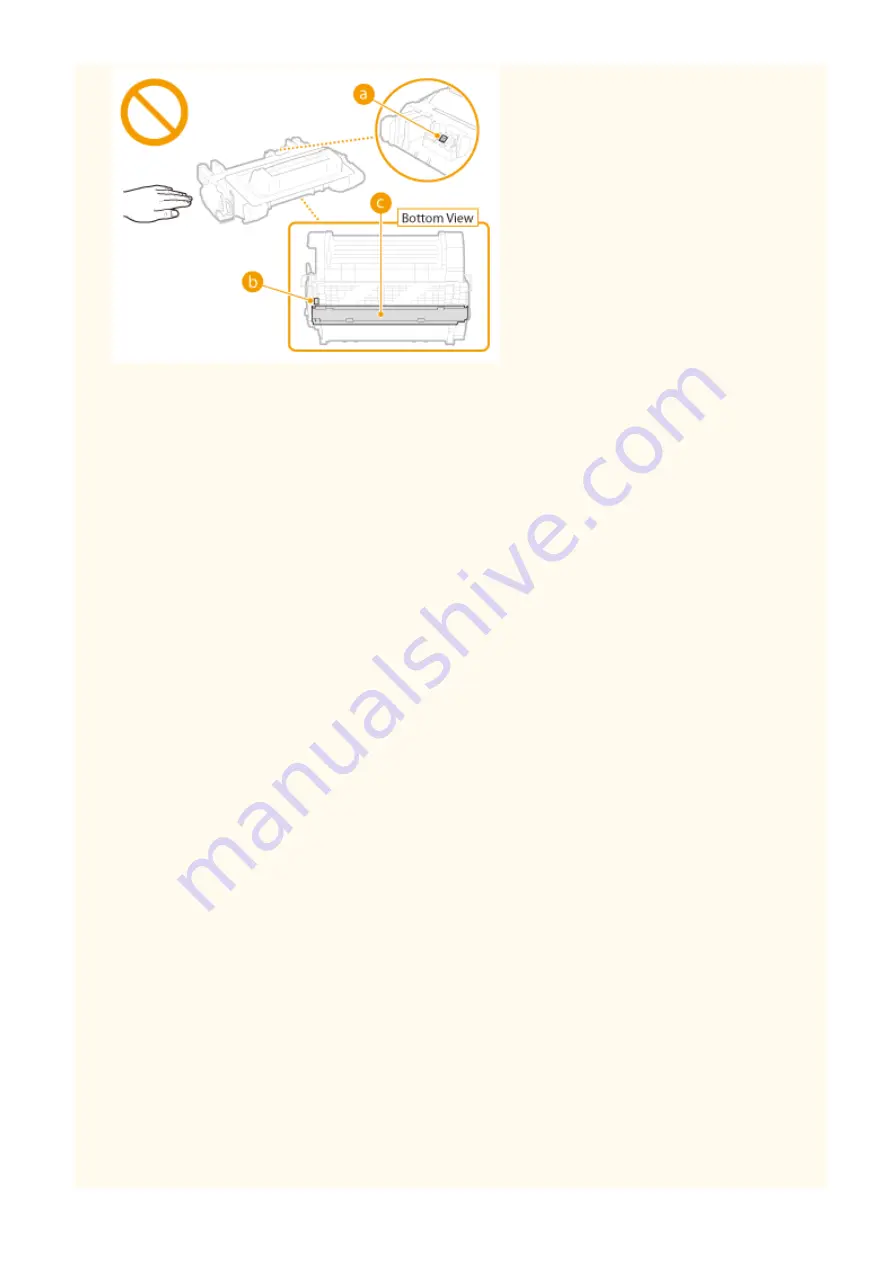
●
Do not remove the toner cartridge from this machine or from the protective bag unnecessarily.
●
The toner cartridge is a magnetic product. Do not move it close to products susceptible to magnetism
including floppy disks and disk drives. Doing so may result in data corruption.
Storing the toner cartridge
●
Store in the following environment to ensure safe and satisfactory use.
Storage temperature range: 0 to 35 °C
Storage humidity range: 35 to 85% RH (relative humidity/no condensation)
*
●
Store without opening until the toner cartridge is to be used.
●
When removing the toner cartridge from this machine for storage, place the removed toner cartridge into
the original protective bag or wrap it with a thick cloth.
●
When storing the toner cartridge, do not store it upright or upside down. The toner will solidify and may not
return to its original condition even if it is shaken.
*
Even within the storable humidity range, water droplets (condensation) may develop inside the toner cartridge if there is a
difference of temperature inside and outside the toner cartridge. Condensation will adversely affect the print quality of
toner cartridges.
Do not store the toner cartridge in the following locations
●
Locations exposed to open flames
●
Locations exposed to direct sunlight or bright light for five minutes or more
●
Locations exposed to excessive salty air
●
Locations where there are corrosive gases (i.e. aerosol sprays and ammonia)
●
Locations subject to high temperature and high humidity
●
Locations subject to dramatic changes in temperature and humidity where condensation may easily occur
●
Locations with a large amount of dust
●
Locations within the reach of children
Be careful of counterfeit toner cartridges
●
Please be aware that there are counterfeit Canon toner cartridges in the marketplace. Use of counterfeit
toner cartridge may result in poor print quality or machine performance. Canon is not responsible for any
malfunction, accident or damage caused by the use of counterfeit toner cartridge.
For more information, see canon.com/counterfeit .
Availability period of repairing parts and toner cartridges
●
The repairing parts and toner cartridges for the machine will be available for at least seven (7) years after
production of this machine model has been discontinued.
Toner cartridge packing materials
●
Save the protective bag for the toner cartridge. They are required when transporting this machine.
Important Safety Instructions
11
Содержание LBP351 Series
Страница 1: ...LBP352x LBP351x User s Guide USRMA 0699 00 2016 05 en Copyright CANON INC 2016 ...
Страница 7: ...Notice 629 Office Locations 633 VI ...
Страница 22: ... Saving Energy This section describes how to reduce power consumption Saving Energy P 67 Basic Operations 15 ...
Страница 84: ...Printing a Document 77 ...
Страница 99: ...LINKS Basic Printing Operations P 78 Printing a Document 92 ...
Страница 107: ...Basic Printing Operations P 78 Printing Borders P 98 Printing Watermarks P 101 Printing a Document 100 ...
Страница 111: ...LINKS Basic Printing Operations P 78 Printing a Document 104 ...
Страница 142: ...LINKS Using the Encrypted Print P 136 Installing an SD Card P 583 Printing a Document 135 ...
Страница 156: ... It may take some time until printing starts LINKS Using Remote UI P 332 Printing a Document 149 ...
Страница 163: ...LINKS Printing without Opening a File Direct Print P 146 Printing a Document 156 ...
Страница 175: ...Can Be Used Conveniently with a Mobile Device 168 ...
Страница 177: ...4 Click Edit 5 Specify the required settings and click OK Can Be Used Conveniently with a Mobile Device 170 ...
Страница 193: ... You can set the IP address manually Setting IP Addresses P 187 LINKS Connecting to a Network P 183 Network 186 ...
Страница 200: ...4 Click Edit in IPv6 Settings 5 Select the Use IPv6 check box and configure the required settings Network 193 ...
Страница 248: ...LINKS Entering Sleep Mode P 68 Network 241 ...
Страница 288: ...Printing a Document Stored in the Machine Stored Job Print P 137 Security 281 ...
Страница 294: ... Functions of the Keys Operation Panel P 24 Security 287 ...
Страница 307: ...3 Click Security IPSec Settings 4 Click IPSec Policy List 5 Click Register IPSec Policy Security 300 ...
Страница 314: ...3 Click Security IPSec Settings 4 Click Edit 5 Select the Use IPSec check box and click OK Security 307 ...
Страница 332: ...Using TLS for Encrypted Communications P 294 Configuring IPSec Settings P 298 Security 325 ...
Страница 342: ...Using Remote UI 335 ...
Страница 357: ...LINKS Remote UI Screens P 336 Using Remote UI 350 ...
Страница 381: ...Paper Source 0X7U 058 See Select Feeder Menu P 453 Setting Menu List 374 ...
Страница 469: ...Troubleshooting 462 ...
Страница 524: ... Initializing Settings If you want to restore the settings see Initializing Settings P 550 Maintenance 517 ...
Страница 533: ...8 Close the top cover Maintenance 526 ...
Страница 551: ...LINKS Utility Menu P 445 Job Menu P 449 Maintenance 544 ...
Страница 554: ... If you want to return the counts of all departments to zero click Clear All Counts OK Maintenance 547 ...
Страница 556: ... The displayed remaining toner level can be used only as a guide and may differ from the actual level Maintenance 549 ...
Страница 562: ...Third Party Software 0X7U 08U Appendix 555 ...
Страница 607: ...Manual Display Settings 0X7U 08W Appendix 600 ...
Страница 632: ...Scalable Fonts PCL Appendix 625 ...
Страница 633: ...Appendix 626 ...
Страница 634: ...Appendix 627 ...
Страница 635: ...OCR Code Scalable Fonts PCL Bitmapped Fonts PCL Appendix 628 ...
















































