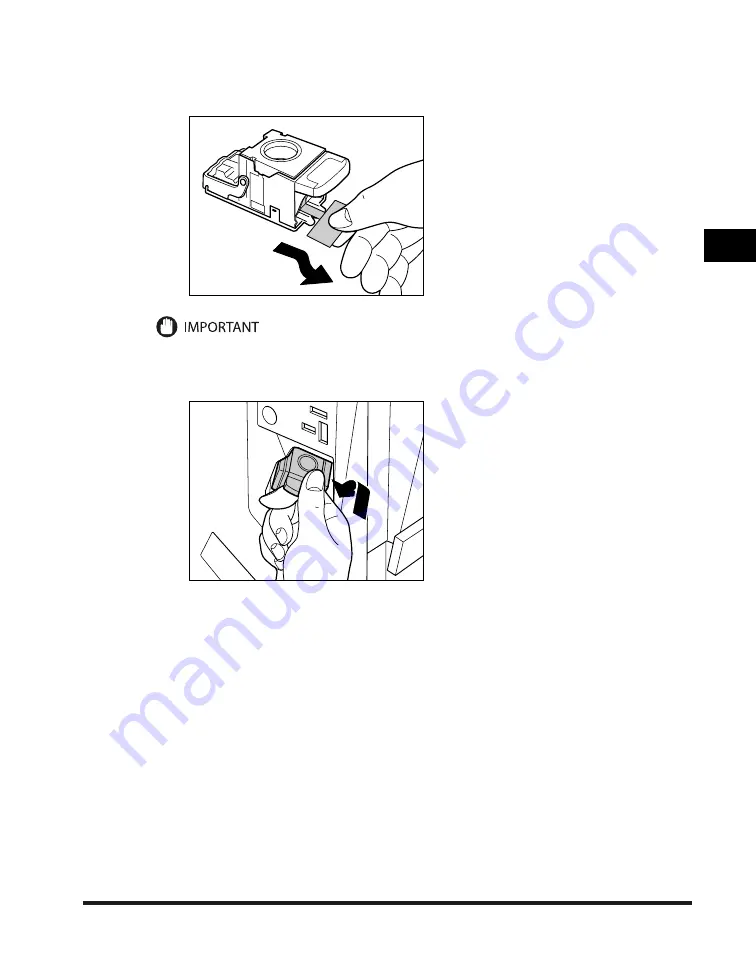
Finisher-AE1/Saddle Finisher-AE2/Puncher Unit-L1/M1/N1 (Optional)
2-41
2
Routine Maintenance
5
Remove the seal holding the staples together, by pulling it straight out, and
then down.
PUSH
Make sure that you pull the seal straight out, and then down. If you pull it out at an angle, it may tear.
6
Gently push the staple case into the stapler unit, until it is securely in place.
Содержание iR3245
Страница 2: ......
Страница 3: ...iR3245 iR3235 iR3230 iR3225 Troubleshooting...
Страница 16: ...xiv Printing data scanned from an original followed by finishing options such as stapling Copying...
Страница 58: ...Main Power and Control Panel Power 1 24 1 Before You Start Using This Machine...
Страница 122: ...Consumables 2 64 2 Routine Maintenance...
Страница 256: ...Sample Reports 4 24 4 Appendix...
Страница 288: ...Index 4 56 4 Appendix...
Страница 292: ...System Management of the iR3245 iR3235 iR3230 iR3225 4 60 4 Appendix 2 Press System Settings...
Страница 298: ...System Management of the iR3245 iR3235 iR3230 iR3225 4 66 4 Appendix...
Страница 299: ......
















































