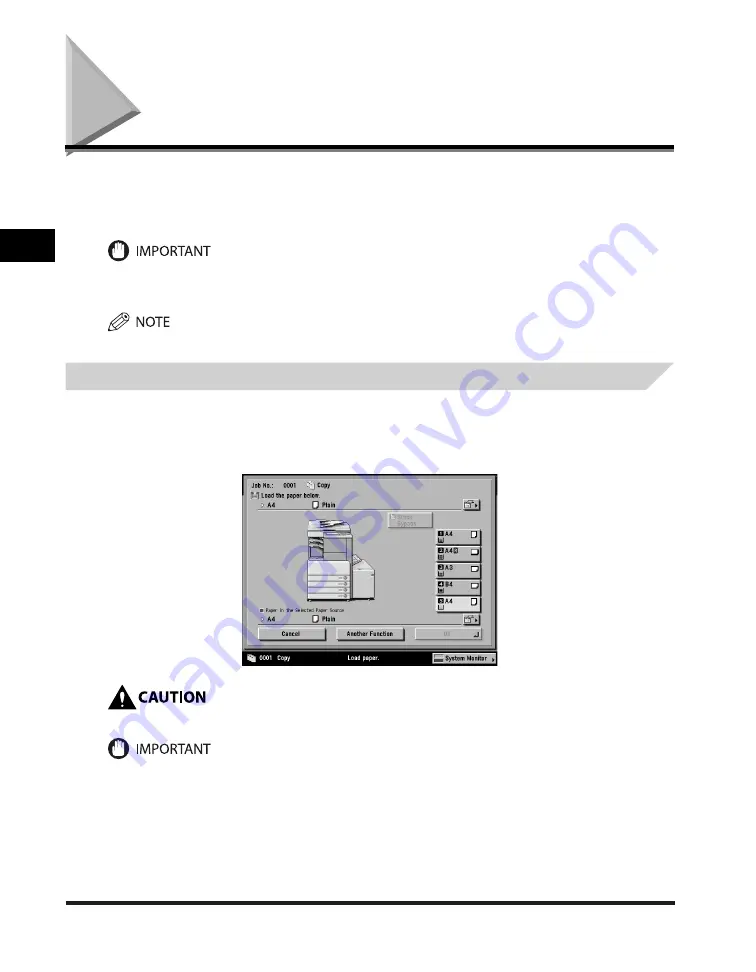
Paper Deck-Q1 (Optional)
2-10
2
Routine Maintenance
Paper Deck-Q1 (Optional)
If you attach the optional Paper Deck-Q1 to the machine, you have one additional source of paper for
printing jobs. The Paper Deck-Q1 holds up to 2,700 sheets of paper (80 g/m
2
).
If the machine is in the Sleep mode (the touch panel is not displayed, and only the main power indicator is lit),
you may not be able to open the paper deck. In this case, press the control panel power switch to reactivate the
machine, and then press the open button on the paper deck.
The paper size of the optional Paper Deck-Q1 is fixed to A4.
Loading Paper
If you select the paper deck when it has no paper, or if the paper deck runs out of paper during a
print job, a screen prompting you to load paper appears on the touch panel display.
Follow the procedure below to load paper into the paper deck.
When loading paper, take care not to cut your hands on the edges of the paper.
The paper deck can only accommodate paper from 64 to 80 g/m
2
in weight. Use the stack bypass to load paper that
is heavier.
Содержание iR3245
Страница 2: ......
Страница 3: ...iR3245 iR3235 iR3230 iR3225 Troubleshooting...
Страница 16: ...xiv Printing data scanned from an original followed by finishing options such as stapling Copying...
Страница 58: ...Main Power and Control Panel Power 1 24 1 Before You Start Using This Machine...
Страница 122: ...Consumables 2 64 2 Routine Maintenance...
Страница 256: ...Sample Reports 4 24 4 Appendix...
Страница 288: ...Index 4 56 4 Appendix...
Страница 292: ...System Management of the iR3245 iR3235 iR3230 iR3225 4 60 4 Appendix 2 Press System Settings...
Страница 298: ...System Management of the iR3245 iR3235 iR3230 iR3225 4 66 4 Appendix...
Страница 299: ......






























