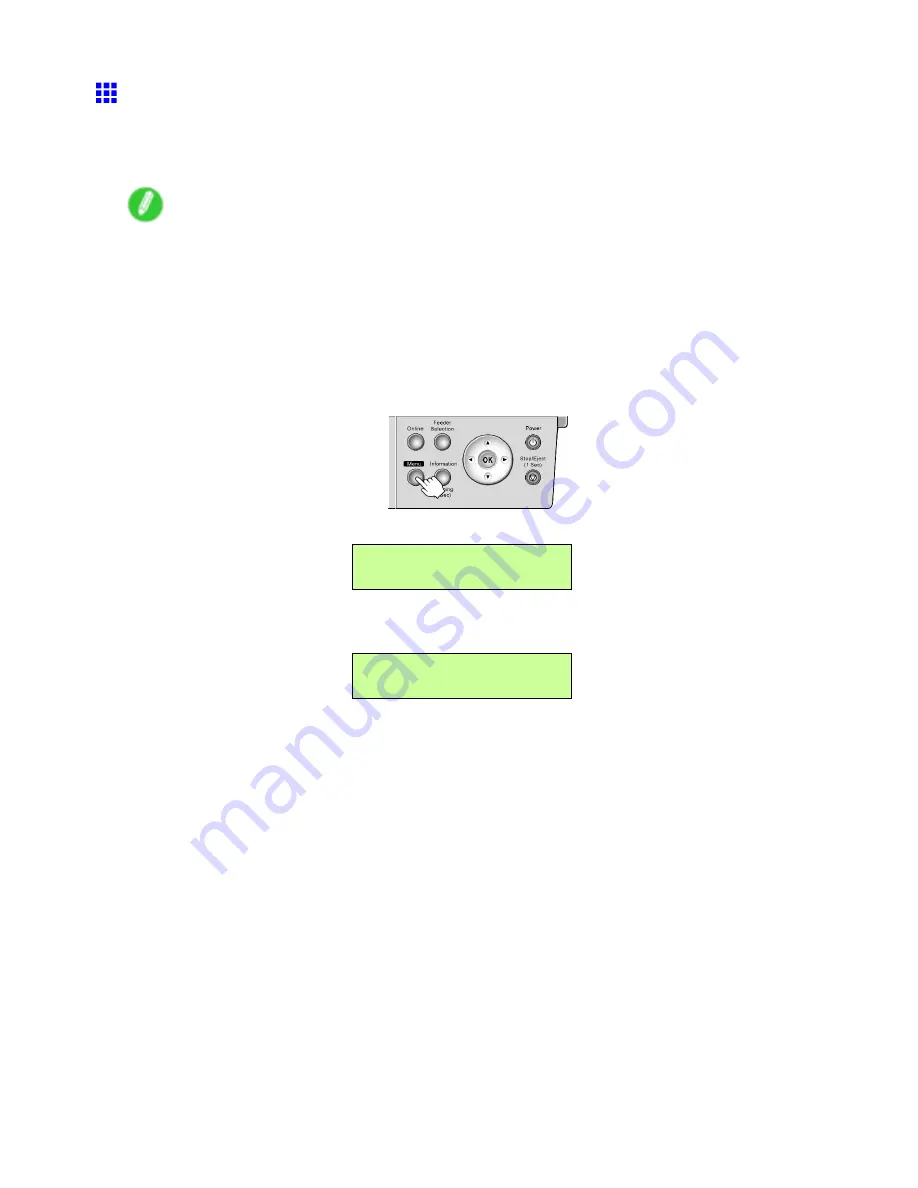
Control Panel
Status Print
You can print a
Status Print
report indicating the current status of the printer.
With
Status Print
, information is printed regarding the printer rmware version, various settings, and the
utilization level of consumables.
Note
•
If you have selected
20mm
in
Nr End Sht Mrgn
in the printer menu, the
Status Print
sheet may not
be printed completely.
(→P.47)
Printing Status Print Reports
1.
Load paper.
If using sheets, load paper A4/Letter-sized. You will need at least four sheets.
2.
Press the
Menu
button to display
MAIN MENU
.
3.
Press
◄
or
►
to select
Test Print
, and then press
▼
.
MAIN MENU
Test Print ↓
4.
Press
◄
or
►
to select
Status Print
, and then press
OK
.
The setting is updated, and an equals sign “=” is displayed at left.
Test Print
= Status Print
62 Printer Parts
Содержание iPF5100 - imagePROGRAF Color Inkjet Printer
Страница 1: ...User Manual ENG Large Format Printer ...
Страница 2: ......
Страница 137: ...Handling rolls 5 Remove the Roll Holder from the Roll Holder Slot 6 Close the Roll Paper Unit Cover Handling Paper 123 ...
Страница 183: ...Handling sheets 5 Press the Online button to bring the printer online Handling Paper 169 ...
Страница 206: ...Handling sheets for paper feed slots 5 Press the Online button to bring the printer online 192 Handling Paper ...
Страница 617: ...Network Setting Macintosh 7 Select the printer in the Printer Browser list and click Add Network Setting 603 ...
Страница 776: ...762 ...
Страница 787: ......
Страница 788: ... CANON INC 2007 ...






























