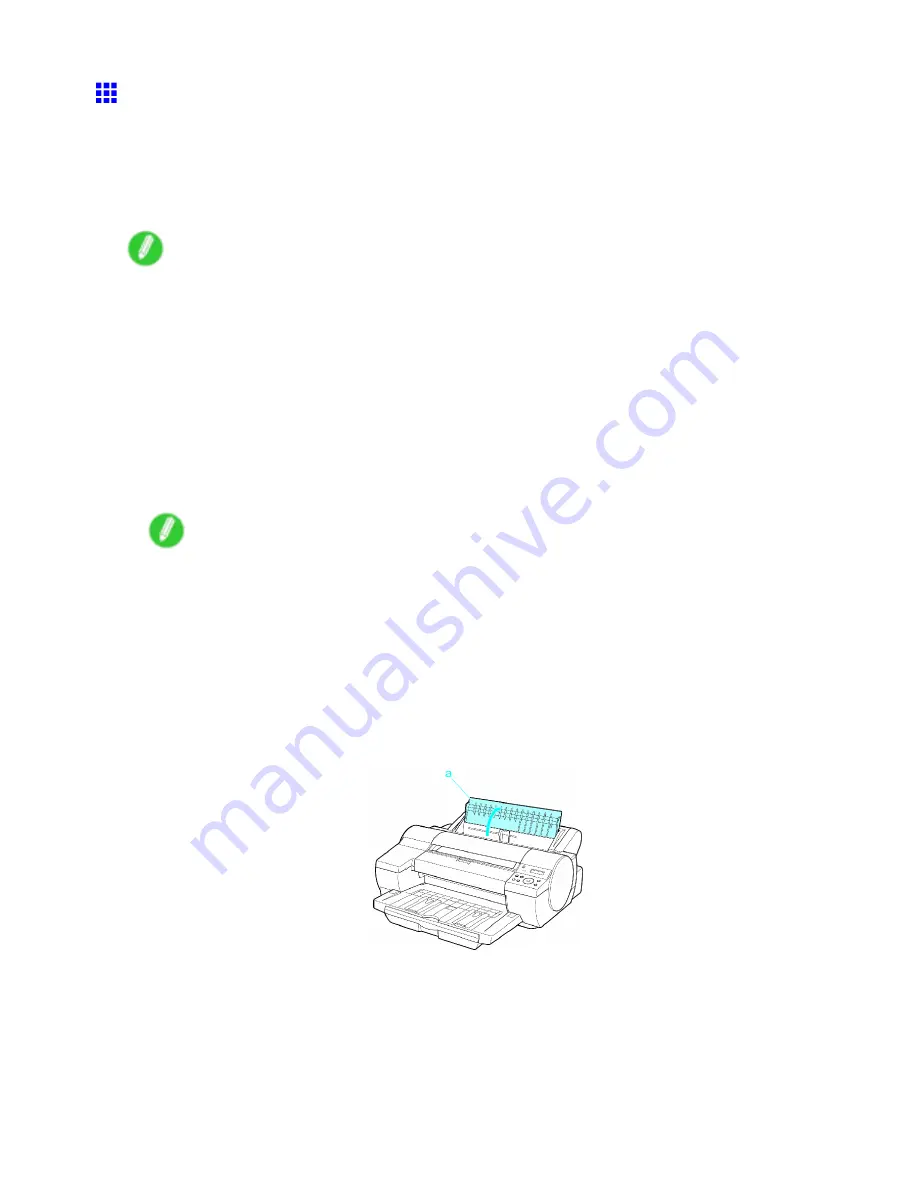
Handling sheets
Loading Sheets Manually
When using the tray, load the paper in the Top Paper Feed Slot. (→P.159) However, if you have specied
POP Board
, insert the sheet in the Front Paper Feed Slot. (→P.162)
Loading paper in the Top Paper Feed Slot
Note
•
You can load only one sheet in the Top Paper Feed Slot. Do not load more than one sheet at a time.
This may cause paper jams.
•
Store unused paper in the original package, away from high temperature, humidity, and direct sunlight.
•
Paper that is wrinkled or warped may jam. If necessary, straighten the paper and reload it.
•
Load the paper straight. Loading paper askew will cause an error.
•
Before feeding paper or printing, make sure the sheet is at against the Paper Tray Cover . The sheet
may jam if it curls before feeding or printing and the trailing edge drops toward the front.
•
If a roll is loaded, rewind the roll before this procedure. (→P.146)
1.
If you send a print job specifying a paper other than
POP Board
from a computer beforehand,
the type and size of paper are shown on the Display Screen.
Note
•
If you will load paper before sending a print job, press the
Feeder Selection
button to illuminate the
Paper Tray lamp. A screen is displayed for selection of the paper type. Press
◄
or
►
to select the
paper type, and then press the
OK
button. Next, a screen is displayed for selection of the paper size.
Press
◄
or
►
to select the size of paper, and then press the
OK
button.
•
For details on paper types, see the Paper Reference Guide. (→P.107) By factory default,
Plain
Paper
is selected.
•
Be sure to select the correct paper type. If this setting does not match the loaded paper, it may
cause feed errors and affect the printing quality.
2.
Open the Paper Tray Cover.
Handling Paper 159
Содержание iPF5100 - imagePROGRAF Color Inkjet Printer
Страница 1: ...User Manual ENG Large Format Printer ...
Страница 2: ......
Страница 137: ...Handling rolls 5 Remove the Roll Holder from the Roll Holder Slot 6 Close the Roll Paper Unit Cover Handling Paper 123 ...
Страница 183: ...Handling sheets 5 Press the Online button to bring the printer online Handling Paper 169 ...
Страница 206: ...Handling sheets for paper feed slots 5 Press the Online button to bring the printer online 192 Handling Paper ...
Страница 617: ...Network Setting Macintosh 7 Select the printer in the Printer Browser list and click Add Network Setting 603 ...
Страница 776: ...762 ...
Страница 787: ......
Страница 788: ... CANON INC 2007 ...






























