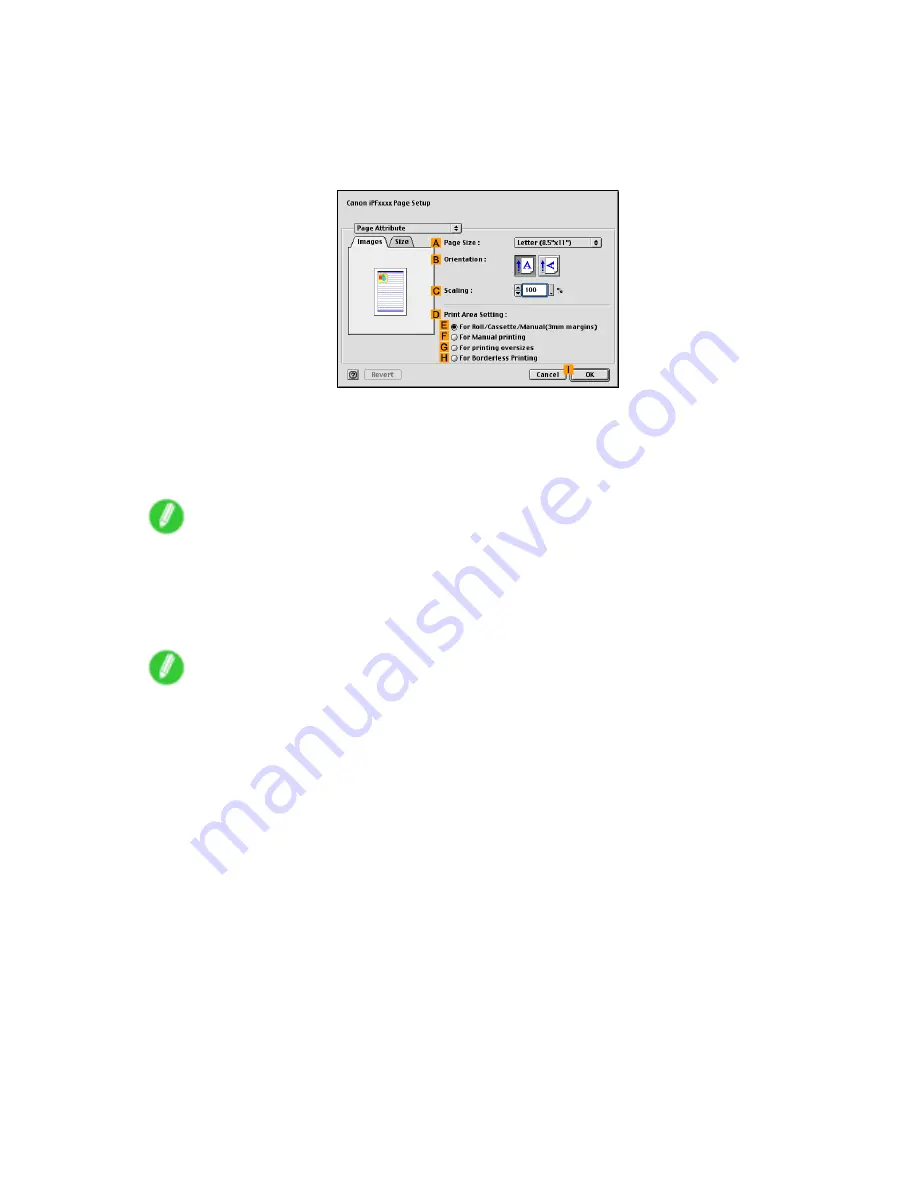
Mac OS 9
Printing using the favorite
Follow the steps below to print using the favorite you have registered.
1.
Select the printer in
Chooser
.
2.
Choose
Page Setup
from the application menu to display the
Page Attribute
dialog box.
3.
Choose the original size in the
A
Page Size
list.
4.
Click
I
OK
to close the dialog box.
5.
In the application menu, choose
.
6.
In the
Favorites
list, choose the favorite you registered.
Note
•
To import a favorite, click
Import
and specify the favorite le.
•
If you select a favorite and edit it, an icon is displayed at left of the name to indicate that the settings
have been changed. For details, refer to the printer driver help.
7.
Conrm the print settings, and then click
to start printing.
Note
•
For tips on conrming print settings, see “Conrming Print Settings (Mac OS 9)”. (→P.542)
554 Software
Содержание iPF5100 - imagePROGRAF Color Inkjet Printer
Страница 1: ...User Manual ENG Large Format Printer ...
Страница 2: ......
Страница 137: ...Handling rolls 5 Remove the Roll Holder from the Roll Holder Slot 6 Close the Roll Paper Unit Cover Handling Paper 123 ...
Страница 183: ...Handling sheets 5 Press the Online button to bring the printer online Handling Paper 169 ...
Страница 206: ...Handling sheets for paper feed slots 5 Press the Online button to bring the printer online 192 Handling Paper ...
Страница 617: ...Network Setting Macintosh 7 Select the printer in the Printer Browser list and click Add Network Setting 603 ...
Страница 776: ...762 ...
Страница 787: ......
Страница 788: ... CANON INC 2007 ...






























