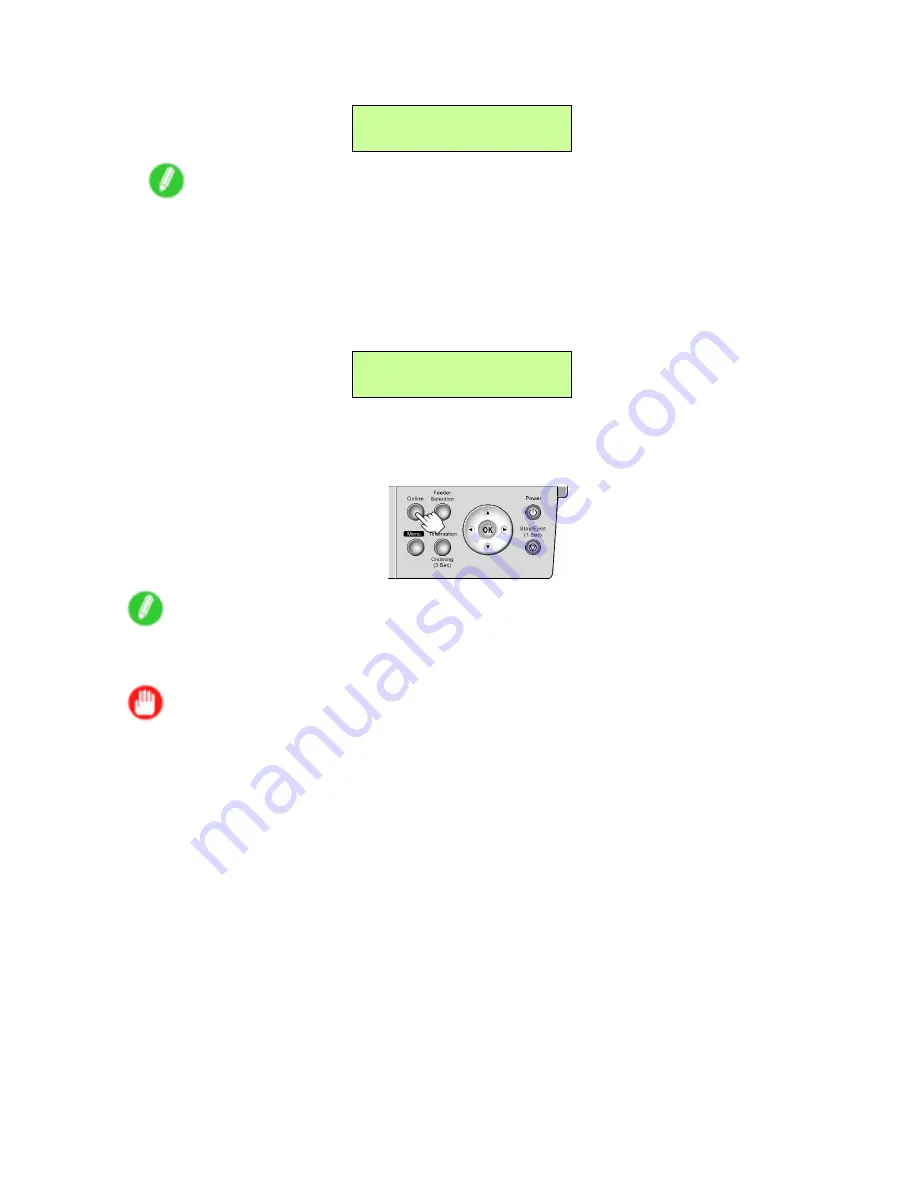
Network Setting
8.
Press
◄
or
►
to select the number, and then press the
OK
button.
IP Address
=xxx.0.0.0
Note
•
Pressing the
◄
button decreases the number by 1. The minimum value is “0,” after which “255” is
displayed.
•
Pressing the
►
button increases the number by 1. The maximum value is “255,” after which “0” is
displayed.
•
Hold down
◄
or
►
to increase or decrease the value continuously.
9.
Repeat steps 6-8 to enter the IP address assigned to the printer.
IP Address
=xxx.xxx.xxx.xxx
10.
Press the
Online
button to bring the printer online.
If any of the settings are changed, a message for conrmation is displayed. In this case, press
the
OK
button.
Note
•
If an error message is displayed, check the settings and correct any invalid values.
•
To cancel the setup process, hold down the
Stop/Eject
button for a second or more.
Important
•
Be sure to complete step 10. This will activate the values you have entered.
•
You can also specify the subnet mask and default gateway on the Control Panel.
576 Network Setting
Содержание iPF5100 - imagePROGRAF Color Inkjet Printer
Страница 1: ...User Manual ENG Large Format Printer ...
Страница 2: ......
Страница 137: ...Handling rolls 5 Remove the Roll Holder from the Roll Holder Slot 6 Close the Roll Paper Unit Cover Handling Paper 123 ...
Страница 183: ...Handling sheets 5 Press the Online button to bring the printer online Handling Paper 169 ...
Страница 206: ...Handling sheets for paper feed slots 5 Press the Online button to bring the printer online 192 Handling Paper ...
Страница 617: ...Network Setting Macintosh 7 Select the printer in the Printer Browser list and click Add Network Setting 603 ...
Страница 776: ...762 ...
Страница 787: ......
Страница 788: ... CANON INC 2007 ...






























