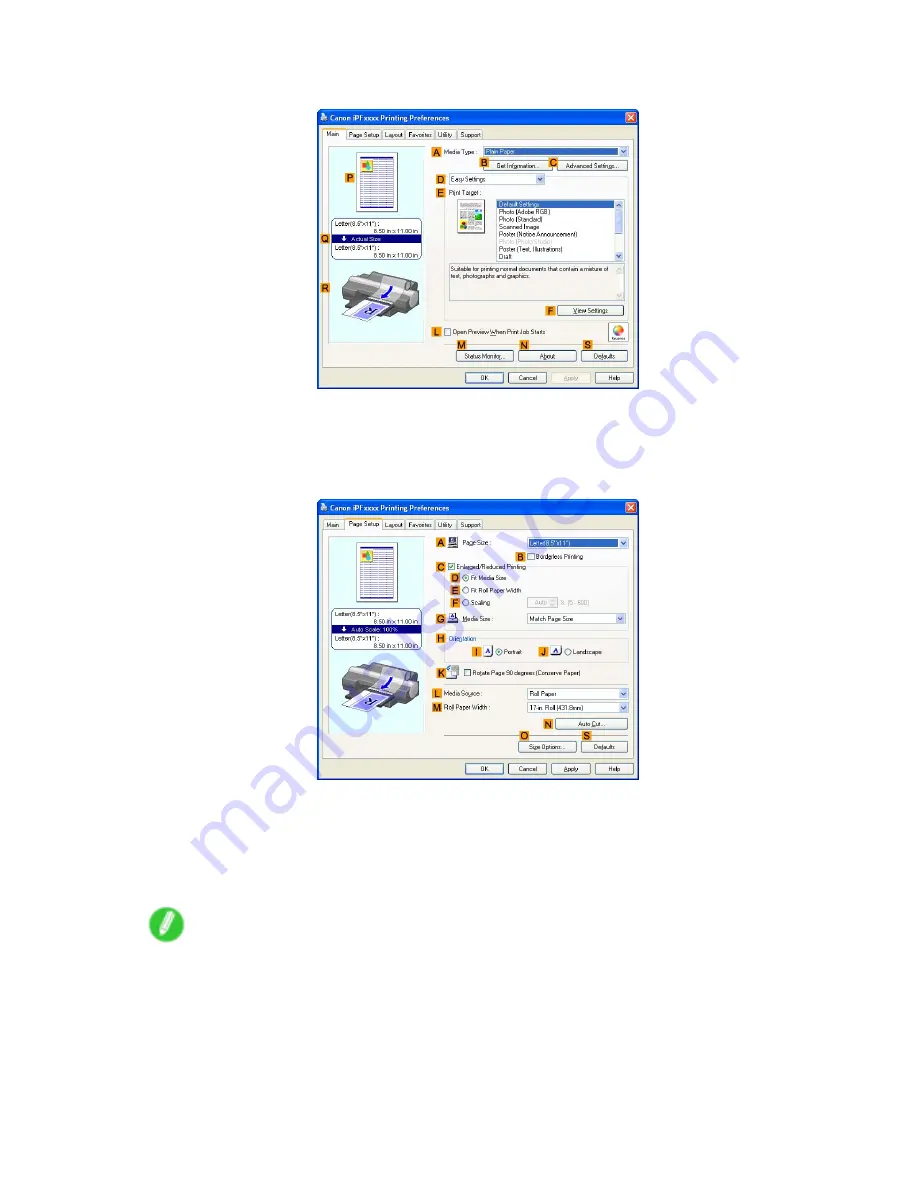
Printing banners or at other non-standard sizes
4.
Make sure the
Main
sheet is displayed.
5.
In the
A
Media Type
list, select the type of paper that is loaded. In this case, click Plain Paper.
6.
After conrming that
D
Easy Settings
is selected, click
Scanned Image
in the
E
Print Target
list.
7.
Click the
Page Setup
tab to display the
Page Setup
sheet.
8.
Click
O
Size Options
to display the
Media Size Options
dialog box.
9.
Complete the following settings in the
Media Size Options
dialog box.
1.
Enter a desired paper name in
Custom Media Size Name
. “430 mm Square” is used in this example.
2.
Select
mm
or inch in
Units
.
3.
Enter “430” [16.9 in] in both
Width
and
Height
.
Note
•
If you select the
Fix the Ratio of the Width to Height
check box, after you enter a value in either
Width
or
Height
, the other value will be automatically applied based on the original aspect ratio.
362 Enhanced Printing Options
Содержание iPF5100 - imagePROGRAF Color Inkjet Printer
Страница 1: ...User Manual ENG Large Format Printer ...
Страница 2: ......
Страница 137: ...Handling rolls 5 Remove the Roll Holder from the Roll Holder Slot 6 Close the Roll Paper Unit Cover Handling Paper 123 ...
Страница 183: ...Handling sheets 5 Press the Online button to bring the printer online Handling Paper 169 ...
Страница 206: ...Handling sheets for paper feed slots 5 Press the Online button to bring the printer online 192 Handling Paper ...
Страница 617: ...Network Setting Macintosh 7 Select the printer in the Printer Browser list and click Add Network Setting 603 ...
Страница 776: ...762 ...
Страница 787: ......
Страница 788: ... CANON INC 2007 ...






























