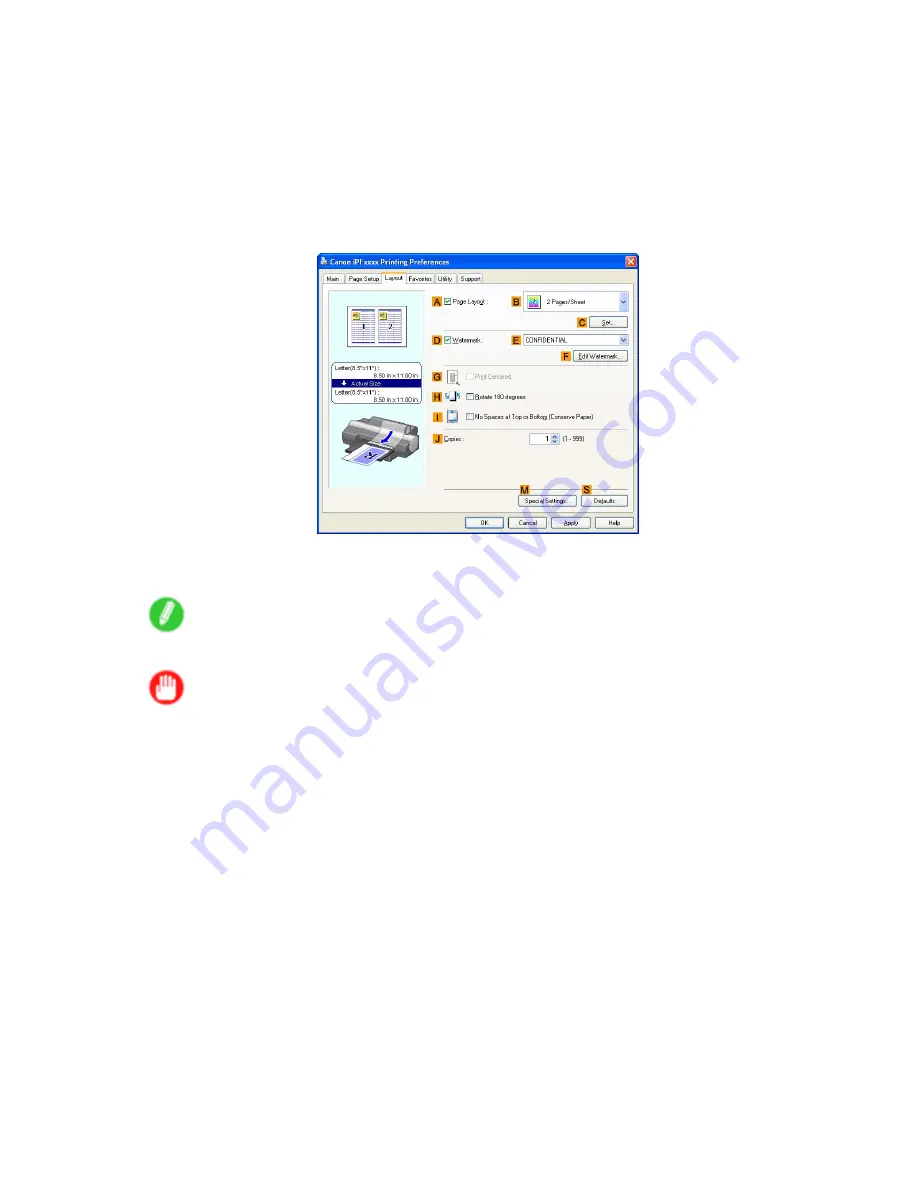
Centering originals
7.
In
A
Page Size
, click the size of the original as specied in the application software. In this case,
click
ISO A4
or
Letter (8.5"x11")
.
8.
Select the
C
Enlarged/Reduced Printing
check box.
9.
Click
Match Page Size
in the
G
Media Size
list.
10.
Click
F
Scaling
and enter “50.”
11.
Click
Manual
in the
L
Media Source
list.
12.
Click the
Layout
tab to display the
Layout
sheet.
13.
Select the
G
Print Centered
check box.
14.
Conrm the print settings and print as desired.
Note
•
For instructions on conrming print settings, see “Conrming Print Settings (Windows)”. (→P.467)
Important
•
If you have selected
Cut Sheet
as the media source, follow the instructions on the printer control
panel to enter the paper size.
•
If you have selected
Manual
as the media source but have not loaded the paper yet, follow the
instructions on the printer control panel to complete the size setting before loading the paper.
416 Enhanced Printing Options
Содержание iPF5100 - imagePROGRAF Color Inkjet Printer
Страница 1: ...User Manual ENG Large Format Printer ...
Страница 2: ......
Страница 137: ...Handling rolls 5 Remove the Roll Holder from the Roll Holder Slot 6 Close the Roll Paper Unit Cover Handling Paper 123 ...
Страница 183: ...Handling sheets 5 Press the Online button to bring the printer online Handling Paper 169 ...
Страница 206: ...Handling sheets for paper feed slots 5 Press the Online button to bring the printer online 192 Handling Paper ...
Страница 617: ...Network Setting Macintosh 7 Select the printer in the Printer Browser list and click Add Network Setting 603 ...
Страница 776: ...762 ...
Страница 787: ......
Страница 788: ... CANON INC 2007 ...






























