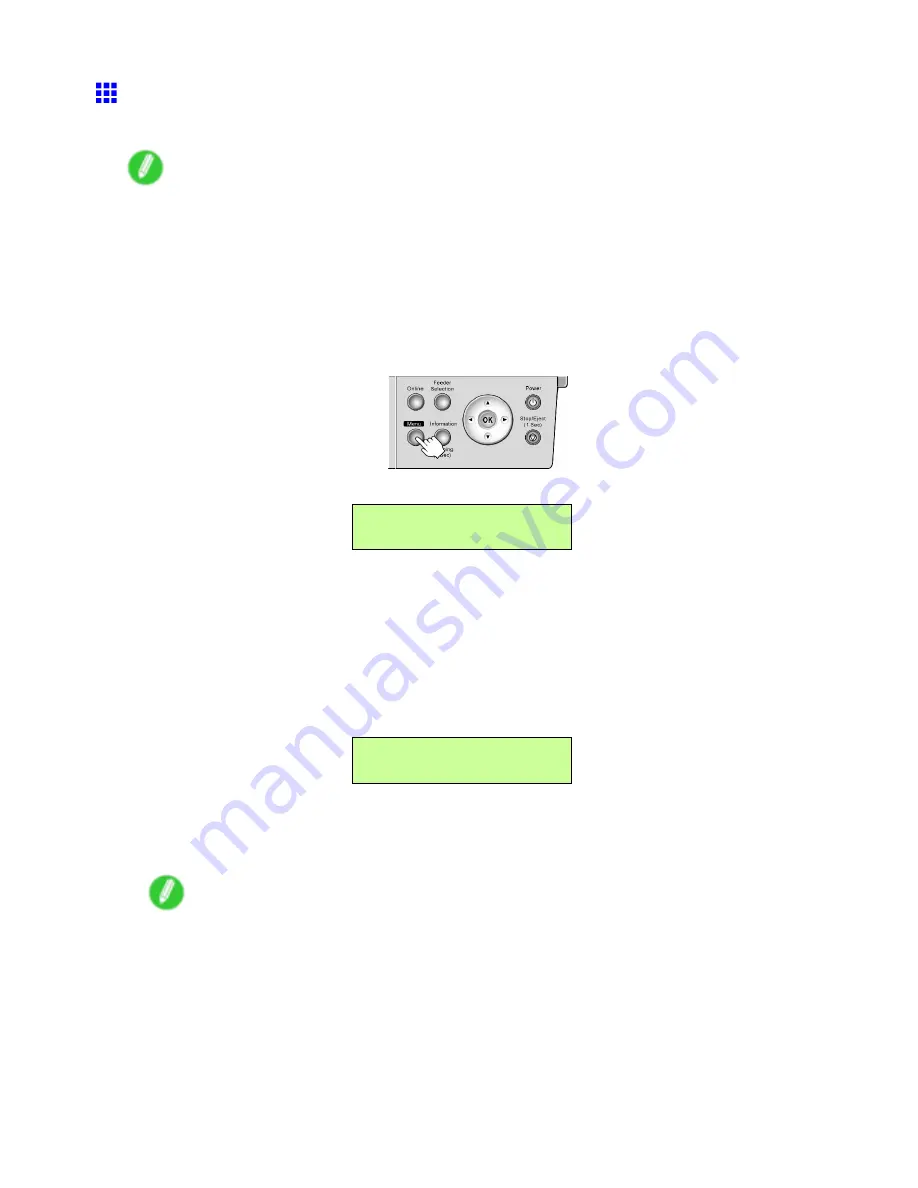
Cleaning the Printer
Cleaning the Printhead
Cleaning the Printhead may help clear nozzles that are clogged.
Note
•
You can perform automatic nozzle checking and cleaning every time you nish printing that quantity by
specifying a number of pages in the printer’s
Nozzle Check
menu. (→P.47)
•
You can start
Head Cleaning A
by holding down the
Information
button for three seconds or more.
•
If POP Board (paper thickness 1.5 mm [0.06 in]) is loaded in Front Paper Feed Slot, printhead cleaning
will not work correctly. Remove the paper before cleaning.
Cleaning the Printhead
1.
Press the
Menu
button to display
MAIN MENU
.
2.
Press
◄
or
►
to select
Head Cleaning
, and then press
▼
.
MAIN MENU
Head Cleaning ↓
3.
Press
◄
or
►
to select the type of cleaning, and then press the
OK
button.
•
Head Cleaning A
Use
Head Cleaning A
if printing is faint or contains foreign substances. This method of cleaning
consumes the least amount of ink. It takes about four minutes to complete.
•
Head Cleaning B
Use
Head Cleaning A
if no ink comes out of the printhead, or if
Head Cleaning B
does not solve the
problem. It takes about six minutes to complete.
The setting is updated, and an equals sign “=” is displayed at left.
Head Cleaning
= Head Cleaning A
The printhead cleaning is nished, and the printer goes online.
4.
Print a test pattern to check the nozzles, and determine whether cleaning has cleared the
nozzles. (→P.651)
Note
•
If printing does not improve after
Head Cleaning A
, try
Head Cleaning B
. If this does not solve
the problem, repeat
Head Cleaning B
two or three times. If this still does not improve printing, the
Printhead may have reached the end of its useful life. Contact your Canon dealer.
678 Maintenance
Содержание iPF5100 - imagePROGRAF Color Inkjet Printer
Страница 1: ...User Manual ENG Large Format Printer ...
Страница 2: ......
Страница 137: ...Handling rolls 5 Remove the Roll Holder from the Roll Holder Slot 6 Close the Roll Paper Unit Cover Handling Paper 123 ...
Страница 183: ...Handling sheets 5 Press the Online button to bring the printer online Handling Paper 169 ...
Страница 206: ...Handling sheets for paper feed slots 5 Press the Online button to bring the printer online 192 Handling Paper ...
Страница 617: ...Network Setting Macintosh 7 Select the printer in the Printer Browser list and click Add Network Setting 603 ...
Страница 776: ...762 ...
Страница 787: ......
Страница 788: ... CANON INC 2007 ...






























