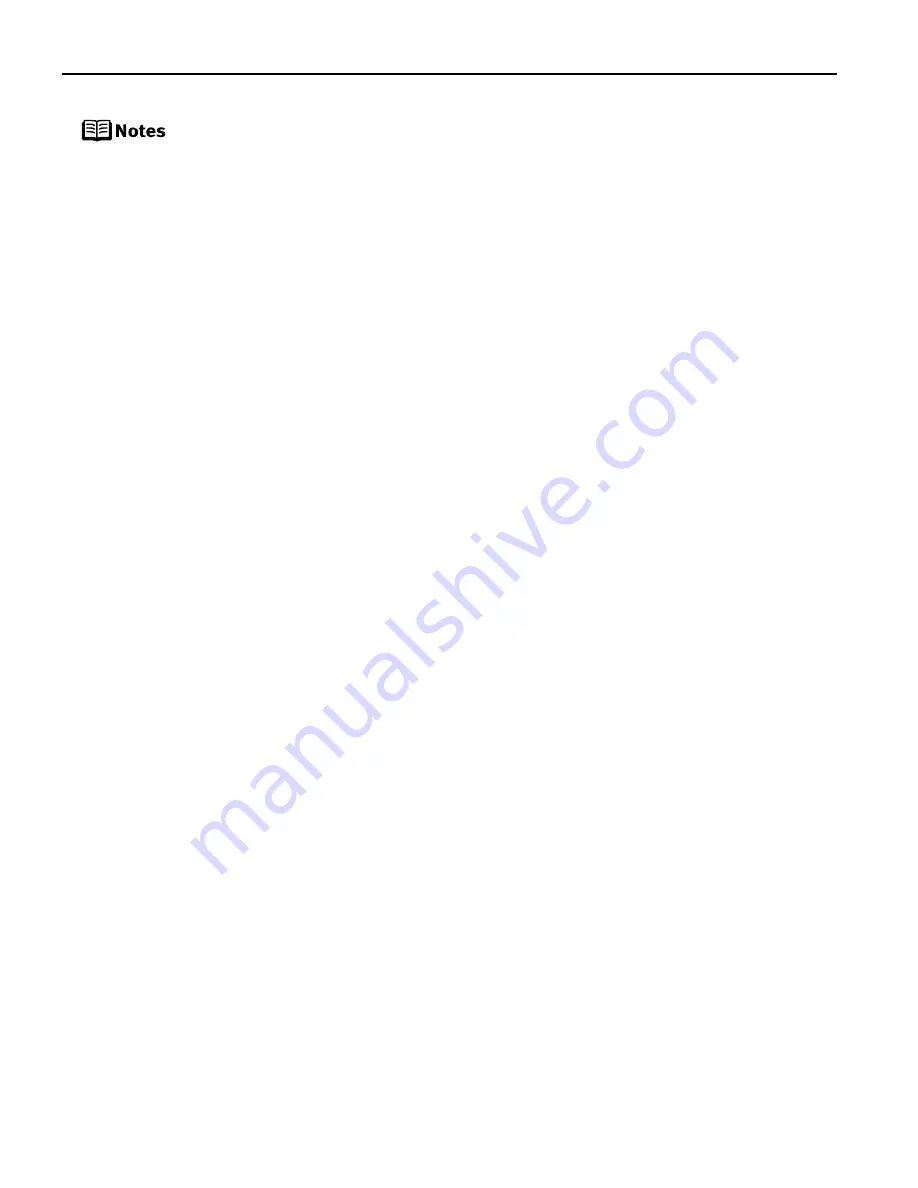
52
PictBridge or Canon Bubble Jet Direct compatible digital cameras can
be connected to your printer for direct printing.
A communication time out occurs if printing takes a long time or if it
takes too much time to send data. This may stop printing. In such a
case, disconnect the cable between the printer and the camera, and
reconnect it. Then, turn the camera on, if it does not automatically turn
on just by connecting the cable. If the problem is still unresolved,
select some other photo and check if it can be printed or not.
Depending on the model or brand of your device, you may have to
select a print mode compatible with PictBridge before connecting the
device. You may also have to turn on the device or select Play mode
manually after connecting the device to the printer. Perform necessary
operations according to the instruction manual supplied with your
device.
The print head nozzles may be clogged if printing becomes faint or
colors are incorrect. See “When Printing Becomes Faint or Colors are
Incorrect” on page 36.
If the paper is curled or its surface is scratched during printing, make
sure that you are using the correct type of paper. If this error occurs
even when you are using the correct type of paper, set the paper
thickness lever to the right position.
To disconnect the cable connected between a digital camera and
printer, follow the procedure below.
1. Disconnect the cable from the printer.
2. Turn off the digital camera.
3. Disconnect the cable from the digital camera.
When disconnecting the cable, be sure to hold the connector by its
sides.
For the errors indicated on the camera and their solution, also refer to
the user’s manual of the camera. For other troubles on the digital
camera, contact the manufacturer of the camera.
PIXMA_iP6210D_DPG_US.book Page 52 Thursday, June 9, 2005 4:05 PM



















