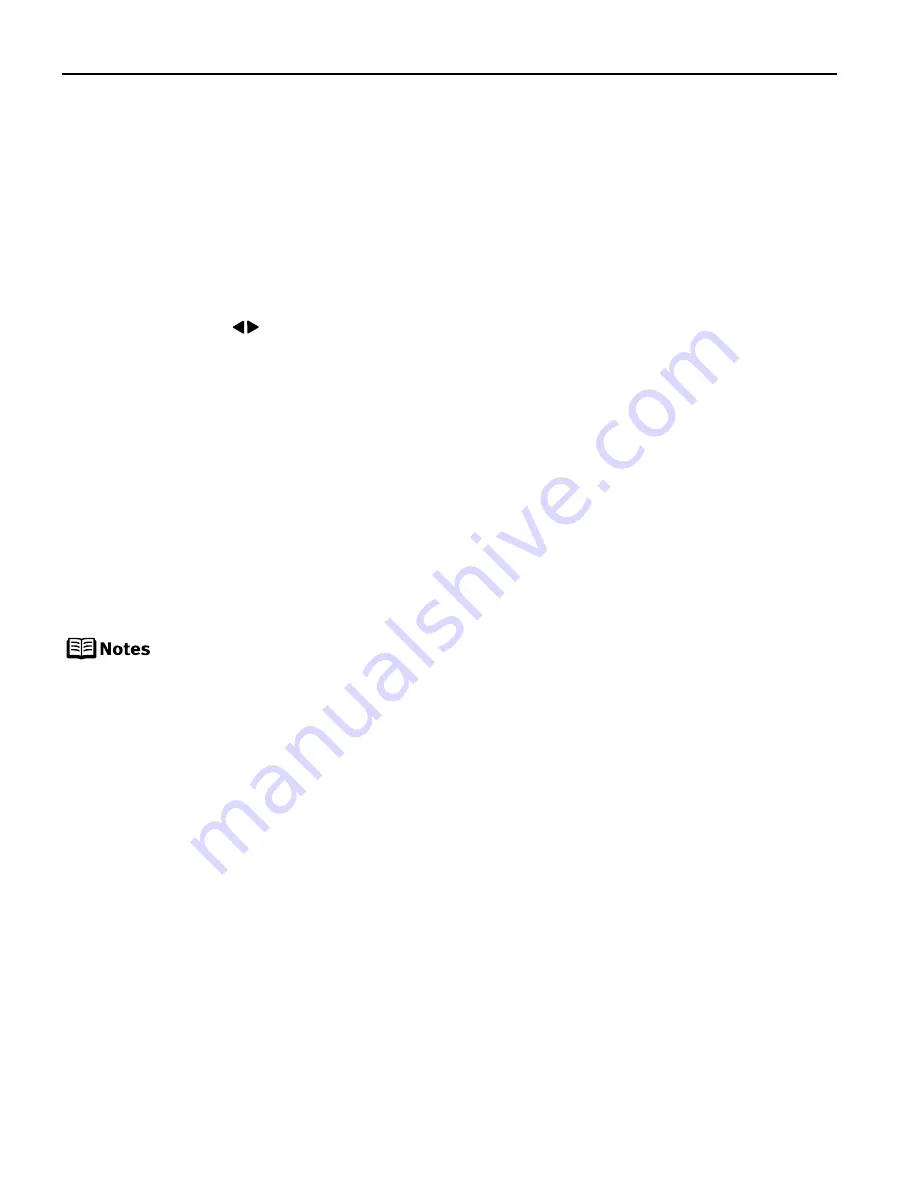
20
Printing All Photos
You can print all photos in a memory card.
1
Prepare to print.
See “Printing a Photo List – Print Index” on page 15.
2
Select the PRINT ALL PHOTOS
PRINT ALL PHOTOS
PRINT ALL PHOTOS
PRINT ALL PHOTOS from the Memory Card Mode....
(1) Press the Menu
Menu
Menu
Menu button.
(2) Use the
buttons to select PRINT ALL PHOTOS
PRINT ALL PHOTOS
PRINT ALL PHOTOS
PRINT ALL PHOTOS and then press the OK
OK
OK
OK button.
3
Check the print setting items.
See “Specifying Photos to Print” on page 16.
4
Start printing.
Press the Print
Print button.
Printing According to the Settings Made on the Camera
– DPOF Printing
If DPOF (Digital Print Order Format) settings made on the camera, photos are printed
automatically according to those settings.
This printer allows you to make the following DPOF settings:
- Image format
: CIFF, Exif (Tiff), JFIF
- Print type - Standard: The photos for which you specified “Standard” using
the DPOF function are printed.
- Print type - Index
: The photos for which you specified “Index” using the
DPOF function are printed according to the printer’s
index print layout.
- Photos to Print
: Only the photos specified using the DPOF function
are printed (photos cannot be specified on the
operation panel).
- Copies
: The photos are printed according to the numbers of
copies specified using the DPOF function (numbers of
copies cannot be specified on the operation panel).
- Other functions (addition of comments, trimming/rotation, etc.) are not
supported.
Photos are automatically scaled according to the paper size. The upper,
lower, left, and/or right portion(s) of the photo may be missing depending
on the size of the paper you use.
The shooting date format is as specified in the DPOF setting from DPOF
printing.
PIXMA_iP6210D_DPG_US.book Page 20 Thursday, June 9, 2005 4:05 PM






























