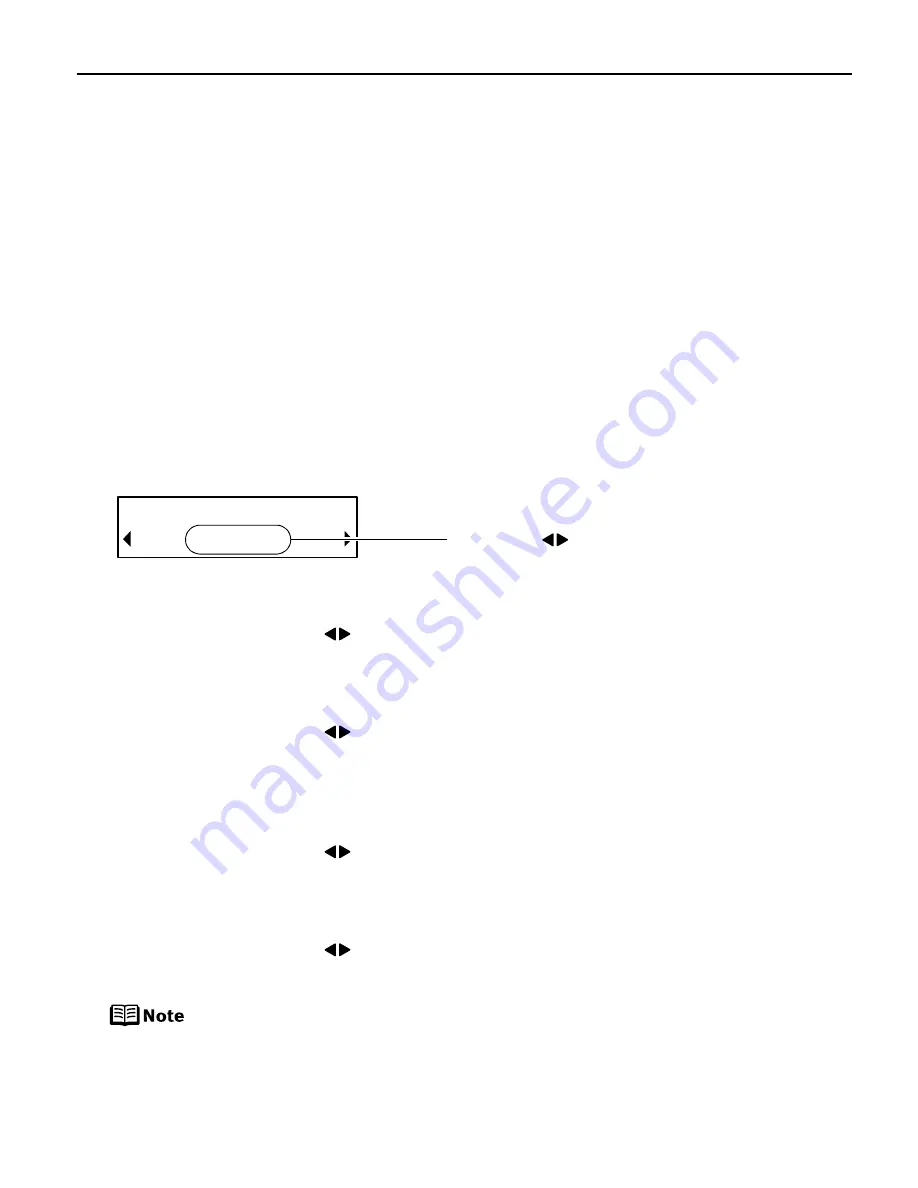
15
Printing a Photograph
Printing a Photograph
Printing a Photograph
Printing a Photograph
Let’s print a photo list of all photos in the memory card at first.
Printing a Photo List – Print Index
1
Prepare to print.
(1) Turn on the printer.
(2) Load the paper.
See “Loading Paper” on page 12.
(3) Insert the memory card in the card slot.
See “Inserting a Memory Card” on page 10.
2
Select the INDEX
INDEX
INDEX
INDEX from the Memory Card Mode.
(1) Press the Menu
Menu
Menu
Menu button.
3
Check the print setting items
PAGE SIZE
PAGE SIZE
PAGE SIZE
PAGE SIZE:
Use the
buttons to select the page size and then press the OK
OK
OK
OK
button.
You can select the following page size:
8.5"x11"/A4/4"x6"/5"x7"/CREDIT CARD SIZE
8.5"x11"/A4/4"x6"/5"x7"/CREDIT CARD SIZE
8.5"x11"/A4/4"x6"/5"x7"/CREDIT CARD SIZE
8.5"x11"/A4/4"x6"/5"x7"/CREDIT CARD SIZE
MEDIA TYPE
MEDIA TYPE
MEDIA TYPE
MEDIA TYPE:
Use the
buttons to select the media type and then press the OK
OK
OK
OK
button.
You can select the following media type:
PLAIN PAPER/PHOTO PAPER PRO/PHOTO PAPER PLUS/MATTE PHOTO
PLAIN PAPER/PHOTO PAPER PRO/PHOTO PAPER PLUS/MATTE PHOTO
PLAIN PAPER/PHOTO PAPER PRO/PHOTO PAPER PLUS/MATTE PHOTO
PLAIN PAPER/PHOTO PAPER PRO/PHOTO PAPER PLUS/MATTE PHOTO
PAPR/GLOSSY
PAPR/GLOSSY
PAPR/GLOSSY
PAPR/GLOSSY
PRINT QLTY
PRINT QLTY
PRINT QLTY
PRINT QLTY:
Use the
buttons to select the print quality and then press the OK
OK
OK
OK
button.
STANDARD
STANDARD
STANDARD
STANDARD: Print the standard print quality.
HIGH
HIGH
HIGH
HIGH: Print the priority for print quality.
PRINT DATE
PRINT DATE
PRINT DATE
PRINT DATE:
Use the
buttons to select whether or not to print the shooting
date and then press the OK
OK
OK
OK button.
Press the Back
Back
Back
Back button to return to the previous screen.
(2) Use the
buttons to select INDEX
INDEX
INDEX
INDEX
and then press the OK
OK
OK
OK button.
1.MEMORY CARD MODE
*INDEX
PIXMA_iP6210D_DPG_US.book Page 15 Thursday, June 9, 2005 4:05 PM






























