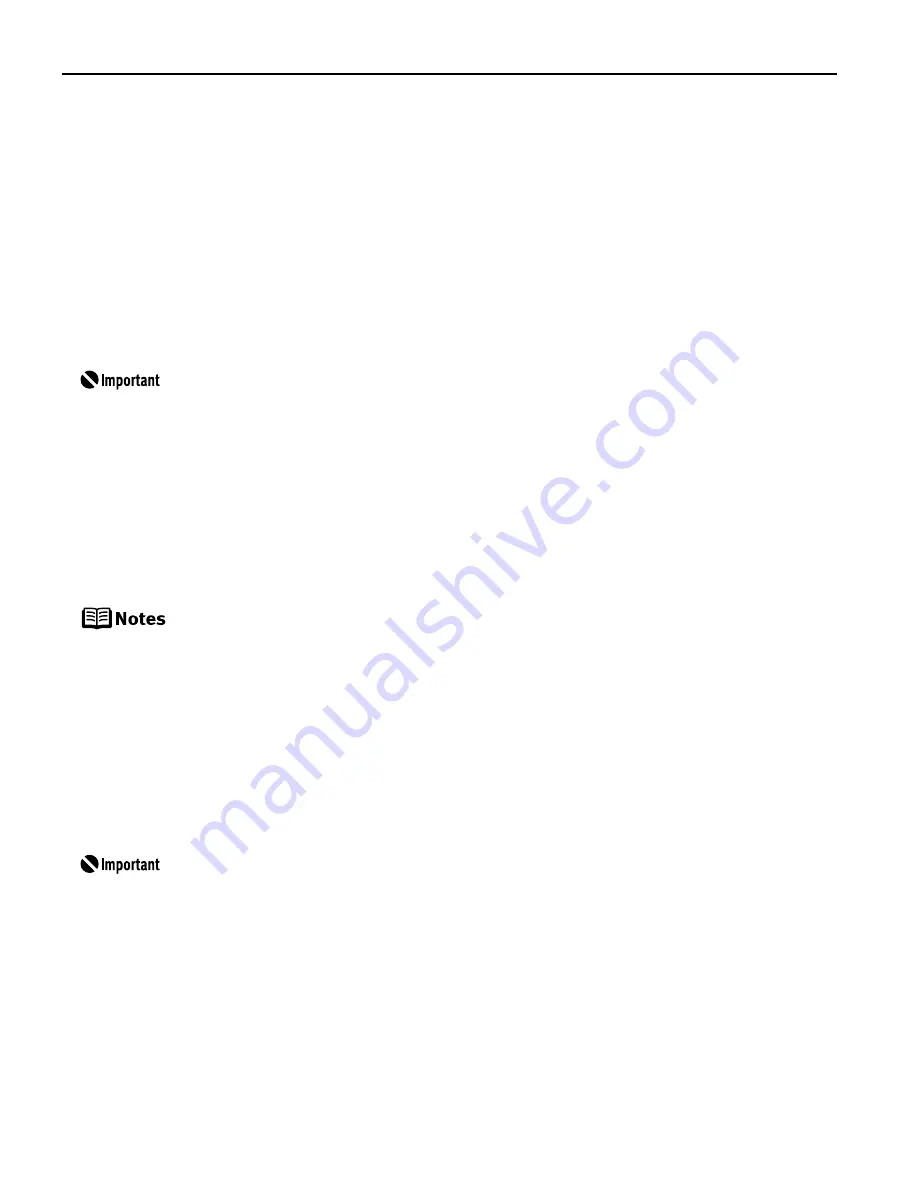
34
Using Data in the Memory Card on
Using Data in the Memory Card on
Using Data in the Memory Card on
Using Data in the Memory Card on
the Computer
the Computer
the Computer
the Computer
Browsing Photos in the Memory Card on the Computer
By pressing the Easy-PhotoPrint Startup
Easy-PhotoPrint Startup
Easy-PhotoPrint Startup
Easy-PhotoPrint Startup button, you can display photos in the memory card on
the computer display with Easy-PhotoPrint, if the printer is connected to the computer. You can
print the photos from Easy-PhotoPrint.
1
Ensure that the printer and the computer are turned on.
2
Press the Easy-PhotoPrint Startup
Easy-PhotoPrint Startup
Easy-PhotoPrint Startup
Easy-PhotoPrint Startup button.
Easy-PhotoPrint starts on the computer.
Saving Data in the Memory Card onto the Computer
By pressing the Save
Save
Save
Save button, you can save the data in the memory card on the hard disk of the
computer.
1
Ensure that the printer and the computer are turned on.
2
Press the Save
Save
Save
Save button.
The photos will be saved to a folder created in the location below. The folder will be
named automatically according to the date that it was created (YYYY_MM_DD).
To use the Easy-PhotoPrint Startup
Easy-PhotoPrint Startup
Easy-PhotoPrint Startup
Easy-PhotoPrint Startup button, connect the printer to the
computer and install the printer driver, Memory Card Utility (required only
for Windows Me/Windows 98/Windows 98 Second Edition), and Easy-
PhotoPrint. For more information on installation, refer to the
Easy Setup
Instructions
.
For information on printing with Easy-PhotoPrint and other details, refer
to the
Photo Application Guide
.
Easy-PhotoPrint displays only the selected photos when you have
selected photos. See “Specifying the Range of Photos in the Memory
Card” on page 18.
To use the Save
Save
Save
Save button, connect the printer to the computer and install the
Memory Card Utility (required only for Windows Me/Windows 98/Windows
98 Second Edition). For more information on installation, refer to the
Easy
Setup Instructions
.
PIXMA_iP6210D_DPG_US.book Page 34 Thursday, June 9, 2005 4:05 PM






























