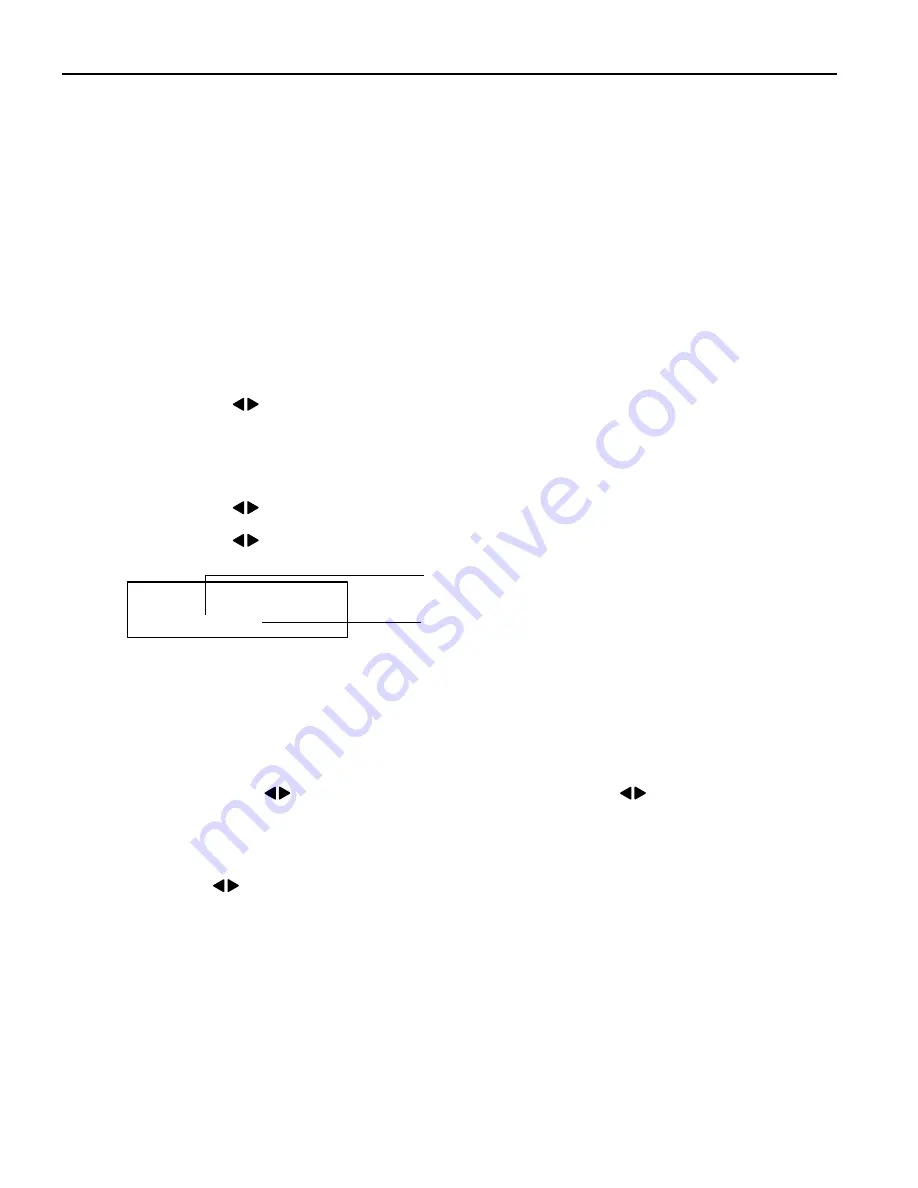
16
4
Start Printing.
Press the Print
Print button.
Specifying Photos to Print
You can specify photos to print in the memory card.
1
Print a photo list.
See “Printing a Photo List – Print Index” on page 15.
2
Select the SELECT PHOTO
SELECT PHOTO
SELECT PHOTO
SELECT PHOTO from the Memory Card Mode....
(1) Press the Menu
Menu
Menu
Menu button.
(2) Use the
buttons to select SELECT PHOTO
SELECT PHOTO
SELECT PHOTO
SELECT PHOTO and then press the OK
OK
OK
OK button.
3
Specify the photos to print.
(1) Select the photo (the file number) from the printed photo list.
(2) Use the
buttons to select a file number and then press the OK
OK
OK
OK button.
(3) Use the
buttons to select YES
YES
YES
YES or NO
NO
NO
NO, and then press the OK
OK
OK
OK button.
4
Confirm the file numbers to print.
Confirm the file numbers on the display correspond with the numbers you selected
on Step
3333
and then press the OK
OK
OK
OK button.
You can use the
buttons to confirm the numbers when
is displayed on the
screen.
5
Specify the number of copies to print.
Using the
buttons, specify the number of copies and then press the OK
OK
OK
OK button.
YES
YES
YES
YES: Select when you want to specify other
photos.
NO
NO
NO
NO:
Select when you finished specifying all
the photos you want to print.
SELECT NEXT PHOTO?
< YES > NO
PIXMA_iP6210D_DPG_US.book Page 16 Thursday, June 9, 2005 4:05 PM






























