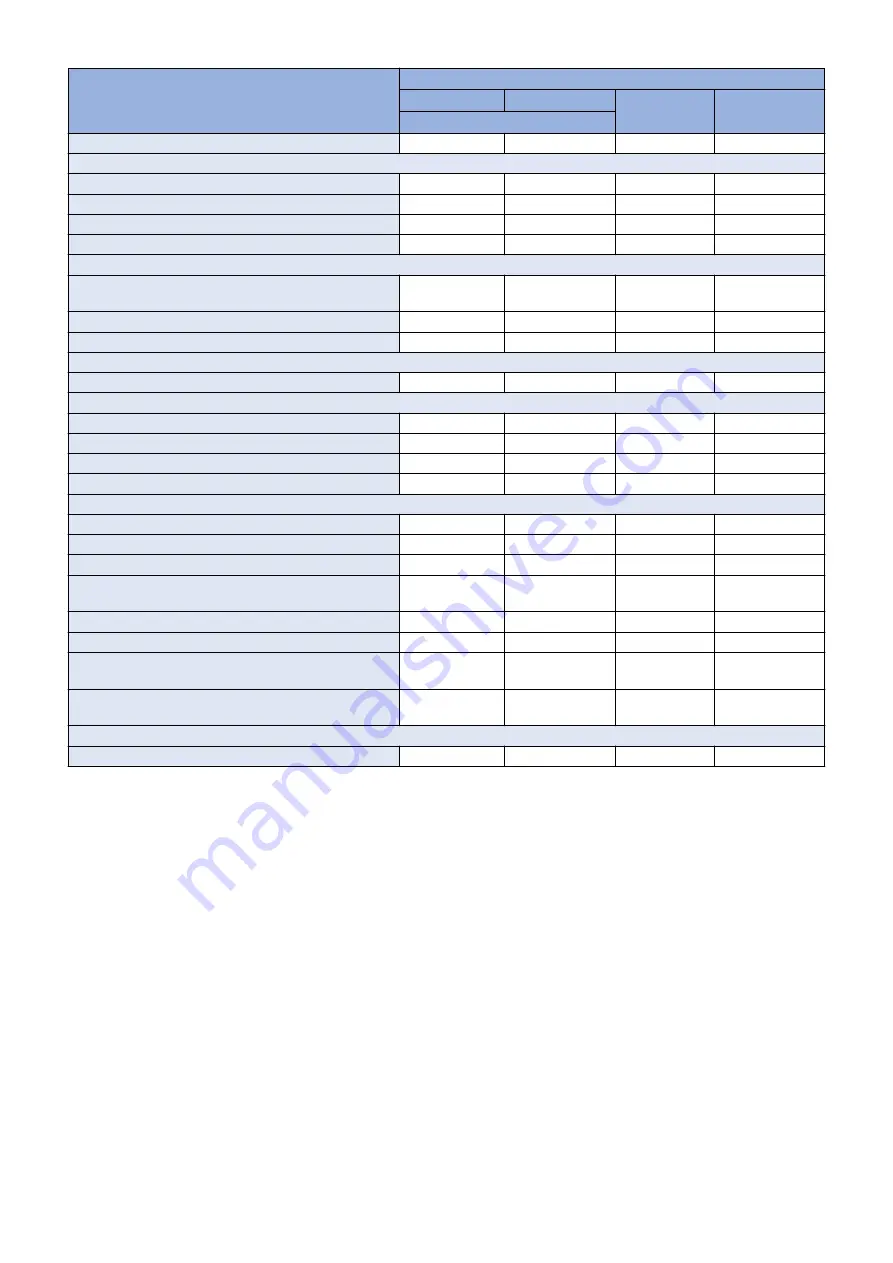
Backup target data
Backup method
User
Service
DCM
Power OFF
(excluding DCM)
Restriction on the use of Quick Menu
Yes*3
Yes*8
Yes*9
-
Main menu setting items
Main menu button settings
-
-
Yes*9
-
Settings of buttons at the top of the screen
-
-
Yes*9
-
Main menu wallpaper settings
-
-
Yes*9
-
Other main menu settings
-
-
Yes*9
-
Mail Box Settings
Mail Box Settings (Box Name, PIN, Time Until File Auto
Delete, Print When Storing from Printer Driver)
Yes*4
-
Yes*9
-
Image data in Mail Box, Fax Inbox, and Memory RX Inbox
Yes*4
-
-
-
Network place registration information
-
-
Yes*9
Yes*10
Web browser settings
Web browser setting information
-
-
Yes*9
-
MEAP settings
MEAP applications
-
Yes*8
-
-
MEAP application license files
Yes*5
-
-
-
Data saved using MEAP applications
Yes*5
Yes*8
-
-
Password of SMS (Service Management Service)
-
Yes*8
-
-
Universal data settings
Unsent documents
-
-
-
-
Job log information
-
-
-
-
Audit log
Yes*6
-
-
-
Key and certificate registered in Management Settings >
Device Management > Certificate Settings
-
-
Yes*9
-
Auto gradation adjustment setting values
-
-
-
-
PS font
-
-
-
-
Key information to be used for encryption when TPM is
OFF
-
-
-
-
Key and settings information to be used for encryption
when TPM is ON
Yes*7
-
-
-
Service mode settings
Service mode setting values (MN-CON)
-
-
Yes*9
Yes*10
*1: Remote UI > Settings/Registration > Management Settings > Data Management > Import or Export
*2: Remote UI > Settings/Registration > Management Settings > User Management > Authentication Management > User
Management
*3: Remote UI > Quick Menu > Export
*4: Remote UI > Settings/Registration > Management Settings > Data Management > Back Up/Restore
*5: Remote UI > Service Management Service
*6: Remote UI > Settings/Registration > Management Settings > Device Management > Save Audit Log
Exported audit logs cannot be restored back to the export source device.
*7: Settings/Registration > Management Settings > Data Management > TPM Settings
*8: Download Mode > [5]: Backup/Restore > [3]: MEAP Backup > Meapback.bin
Backup is possible using SST or USB flash drive
The data saved using a MEAP application can be backed up only when the MEAP application has a backup function.
*9: Backup using DCM
Service mode setting values can be backed up and restored by the following procedure from Remote UI / Local UI / WebService
only when COPIER>OPTION>USER>SMD-EXPT is set to ON.
1. Remote UI > Settings/Registration > Management Settings > Data Management > Import/Export All
2. Settings/Registration > Management Settings > Data Management > Import/Export All
3. Service mode top screen > BACKUP
Service mode setting values only can be backed up and restored.
4. Web Service
*10: The setting value that was set when the main power was turned OFF the last time is automatically backed up to the Flash
PCB.
5. Adjustment
394
Содержание imageRUNNER ADVANCE C3320 Series
Страница 1: ...Revision 7 0 imageRUNNER ADVANCE C3330 C3325 C3320 Series Service Manual ...
Страница 18: ...Product Overview 1 Product Lineup 7 Features 11 Specifications 17 Parts Name 26 ...
Страница 278: ...J1335 J1066 J1022 J1146 J1050 J1051 J130 J1052 J1053 J1333 J120 J128 J130 4 Parts Replacement and Cleaning 266 ...
Страница 326: ...CAUTION Check that the color of the seal at the center is black 4 Parts Replacement and Cleaning 314 ...
Страница 359: ...6 Remove the Bottle Drive Unit 1 2 Bosses 2 5 Hooks 3 2 2 3 3 3 2 2 1 3 3 3 3 4 Parts Replacement and Cleaning 347 ...
Страница 399: ...Adjustment 5 Pickup Feed System 388 Document Exposure System 391 Actions after Replacement 393 ...
Страница 518: ...Error Jam Alarm 7 Overview 507 Error Code 511 Jam Code 617 Alarm Code 624 ...
Страница 1020: ...9 Installation 1008 ...
Страница 1022: ...2 Perform steps 3 to 5 in each cassette 9 Installation 1010 ...
Страница 1024: ...5 6 Checking the Contents Cassette Feeding Unit 1x 3x 2x 1x 9 Installation 1012 ...
Страница 1027: ...3 4 NOTE The removed cover will be used in step 6 5 2x 2x 9 Installation 1015 ...
Страница 1046: ...When the Kit Is Not Used 1 2 Close the Cassette 2 When the Kit Is Used 1 9 Installation 1034 ...
Страница 1058: ...3 4 CAUTION Be sure that the Inner 2 way Tray Support Member is installed properly 9 Installation 1046 ...
Страница 1062: ...Installation procedure 1 NOTE The work is the same when the Utility Tray is installed 9 Installation 1050 ...
Страница 1068: ... Removing the Covers 1 2x 2 1x 9 Installation 1056 ...
Страница 1070: ...3 1x 1x 9 Installation 1058 ...
Страница 1080: ...Installation Outline Drawing Installation Procedure 1 Remove the all tapes from this equipment 2 2x 9 Installation 1068 ...
Страница 1081: ...3 CAUTION To avoid damage do not pull the A part of the Utility Tray too much A 4 9 Installation 1069 ...
Страница 1083: ...6 7 TP M4x8 2x 2x 9 Installation 1071 ...
Страница 1084: ...When Installing the USB Keyboard 1 Cap Cover Wire Saddle 9 Installation 1072 ...
Страница 1095: ...9 2x 10 2x 11 Remove the Face Seals from the Reader Right Cover The removed Face Seals will not be used 9 Installation 1083 ...
Страница 1101: ... When Stopping to Use 1 Press Reset key or the Voice Recognition button for more than 3 seconds 9 Installation 1089 ...
Страница 1129: ...9 2x 10 2x 11 9 Installation 1117 ...
Страница 1135: ...Remove the covers 1 ws 2x 2 1x 9 Installation 1123 ...
Страница 1140: ...2 2x 3 Connect the power plug to the outlet 4 Turn ON the power switch 9 Installation 1128 ...
Страница 1155: ...Installation Outline Drawing Installation Procedure Removing the Covers 1 2x 2 1x 9 Installation 1143 ...
Страница 1157: ...3 Connect Power Cable and Signal Cable disconnected in the step 2 to the Encryption Board 2 Connectors 2x 9 Installation 1145 ...
Страница 1167: ...Installation Procedure Removing the Covers 1 2x 2 1x 3 2x Installing the Removable HDD Kit 9 Installation 1155 ...
Страница 1176: ... A 2x Installing the Covers 1 1x 2 2x 9 Installation 1164 ...
Страница 1177: ...3 4 2x Installing the Removable HDD 1 Install the HDD Unit to the HDD Slot 9 Installation 1165 ...
Страница 1182: ...Installation Outline Drawing Installation Procedure Removing the Covers 1 2x 2 1x 9 Installation 1170 ...
Страница 1190: ...14 Install the Cable Guide to the HDD Frame 4 Hooks 1 Boss 9 Installation 1178 ...
Страница 1195: ...23 Secure the Power Cable in place using the Wire Saddle 1x Installing the Covers 1 1x 2 2x 9 Installation 1183 ...
Страница 1196: ...3 4 2x Installing the Removable HDD 1 Install the HDD Unit to the HDD Slot 9 Installation 1184 ...






























