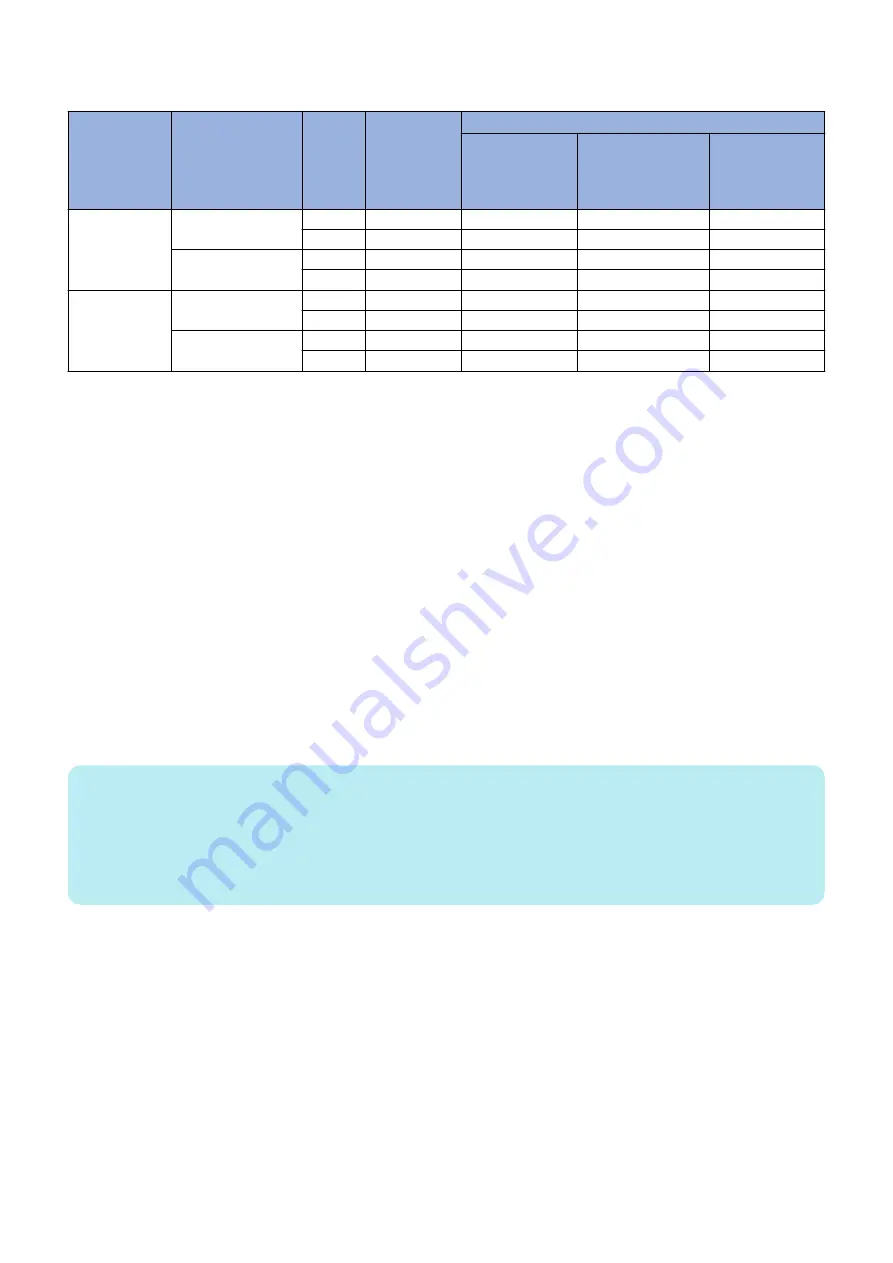
Availability for MEAP applications of USB devices B and C (either HID keyboard or Mass Storage) plugged to device
Registration
status of USB
device B
Setting to use
MEAP driver (Addi-
tional Functions
mode)
USB de-
vice
Native appli-
cation
MEAP application
System driver
supported appli-
cation
System driver not
supported / con-
ventional applica-
tion
Application with
VID/PID declared
in Manifest for B
Registered
Not used (Native driv-
er to be used)
B
YES
YES
NO
-
C
YES
YES
NO
-
To be used
B
NO
NO
YES
-
C
NO
NO
YES
-
Not registered
Not used (Native driv-
er to be used)
B
NO
NO
YES
YES
C
YES
YES
NO
NO
To be used
B
NO
NO
YES
YES
C
NO
NO
YES
YES
YES: USB device available NO: USB device not available
Specifications for the use of USB keyboards
Characters that could be entered on the software keyboard displayed on the conventional control panel can be entered using a
USB connected keyboard.
• When the software keyboard window is displayed, characters can be entered from the USB keyboard (in-line entry not
possible).
• When the software keyboard window is not displayed, entered characters will not be remembered.
• The characters, which can be entered from a USB keyboard, is only a character, which can be entered from the software
keyboard.
• Even if characters are entered from the USB keyboard, the software keyboard window will not change (the corresponding
key does not invert or change color).
• Input from the USB keyboard can be accepted at the same time as input from the software keyboard or numeric keys.
• Since the device supports Plug and Play, the USB keyboard can be disconnected/ connected freely. However, do not
disconnect and connect during in deep sleep (when in sleep with setting "low" at "the power consumption in sleep"). It is out
of an operation guarantee to disconnect and connect the USB keyboard in deep sleep.
• When USB device is attached to device, devices do not shift to deep sleep mode.
• Keyboard layout changes according to the keyboard layout settings in the Settings/Registration screen. In addition, function
keys and ten keys which are not displayed in the software keyboard cannot be used. (Keyboard which the operation check
was conducted is 84-key Keyboard, but this does not mean that the operation of all 84-key Keyboards is guaranteed.)
NOTE:
The factory shipment default setting is to enable the use of native (main unit functionality) USB keyboards. Therefore, in order to
use MEAP application keyboards, [Use MEAP driver for USB input device] in [Settings/Registration] needs to be set to ON (factory
shipment setting is OFF).
Operations change as described below in accordance with ON/ OFF settings.
ON: when using MEAP application keyboard
OFF: when using native (main unit functionality) keyboard (factory shipment default)
● Initialization of MEAP driver priority registration
When any trouble occurs regarding USB driver settings and it is necessary to reset the setting information, you can reset the
MEAP driver preference registration by using service mode.
Steps to initialize preference use registration
1. Execute the following service mode.
• COPIER > Function > CLEAR > USBM
2. Restart this device.
● USB Device report print
To check the vendor IDs (idVendor) and the product IDs (idProduct) registered in this device by means of declaration in Manifest
file of MEAP applications, output the USB Device repot report print.
2. Technology
178
Содержание imageRUNNER ADVANCE C3320 Series
Страница 1: ...Revision 7 0 imageRUNNER ADVANCE C3330 C3325 C3320 Series Service Manual ...
Страница 18: ...Product Overview 1 Product Lineup 7 Features 11 Specifications 17 Parts Name 26 ...
Страница 278: ...J1335 J1066 J1022 J1146 J1050 J1051 J130 J1052 J1053 J1333 J120 J128 J130 4 Parts Replacement and Cleaning 266 ...
Страница 326: ...CAUTION Check that the color of the seal at the center is black 4 Parts Replacement and Cleaning 314 ...
Страница 359: ...6 Remove the Bottle Drive Unit 1 2 Bosses 2 5 Hooks 3 2 2 3 3 3 2 2 1 3 3 3 3 4 Parts Replacement and Cleaning 347 ...
Страница 399: ...Adjustment 5 Pickup Feed System 388 Document Exposure System 391 Actions after Replacement 393 ...
Страница 518: ...Error Jam Alarm 7 Overview 507 Error Code 511 Jam Code 617 Alarm Code 624 ...
Страница 1020: ...9 Installation 1008 ...
Страница 1022: ...2 Perform steps 3 to 5 in each cassette 9 Installation 1010 ...
Страница 1024: ...5 6 Checking the Contents Cassette Feeding Unit 1x 3x 2x 1x 9 Installation 1012 ...
Страница 1027: ...3 4 NOTE The removed cover will be used in step 6 5 2x 2x 9 Installation 1015 ...
Страница 1046: ...When the Kit Is Not Used 1 2 Close the Cassette 2 When the Kit Is Used 1 9 Installation 1034 ...
Страница 1058: ...3 4 CAUTION Be sure that the Inner 2 way Tray Support Member is installed properly 9 Installation 1046 ...
Страница 1062: ...Installation procedure 1 NOTE The work is the same when the Utility Tray is installed 9 Installation 1050 ...
Страница 1068: ... Removing the Covers 1 2x 2 1x 9 Installation 1056 ...
Страница 1070: ...3 1x 1x 9 Installation 1058 ...
Страница 1080: ...Installation Outline Drawing Installation Procedure 1 Remove the all tapes from this equipment 2 2x 9 Installation 1068 ...
Страница 1081: ...3 CAUTION To avoid damage do not pull the A part of the Utility Tray too much A 4 9 Installation 1069 ...
Страница 1083: ...6 7 TP M4x8 2x 2x 9 Installation 1071 ...
Страница 1084: ...When Installing the USB Keyboard 1 Cap Cover Wire Saddle 9 Installation 1072 ...
Страница 1095: ...9 2x 10 2x 11 Remove the Face Seals from the Reader Right Cover The removed Face Seals will not be used 9 Installation 1083 ...
Страница 1101: ... When Stopping to Use 1 Press Reset key or the Voice Recognition button for more than 3 seconds 9 Installation 1089 ...
Страница 1129: ...9 2x 10 2x 11 9 Installation 1117 ...
Страница 1135: ...Remove the covers 1 ws 2x 2 1x 9 Installation 1123 ...
Страница 1140: ...2 2x 3 Connect the power plug to the outlet 4 Turn ON the power switch 9 Installation 1128 ...
Страница 1155: ...Installation Outline Drawing Installation Procedure Removing the Covers 1 2x 2 1x 9 Installation 1143 ...
Страница 1157: ...3 Connect Power Cable and Signal Cable disconnected in the step 2 to the Encryption Board 2 Connectors 2x 9 Installation 1145 ...
Страница 1167: ...Installation Procedure Removing the Covers 1 2x 2 1x 3 2x Installing the Removable HDD Kit 9 Installation 1155 ...
Страница 1176: ... A 2x Installing the Covers 1 1x 2 2x 9 Installation 1164 ...
Страница 1177: ...3 4 2x Installing the Removable HDD 1 Install the HDD Unit to the HDD Slot 9 Installation 1165 ...
Страница 1182: ...Installation Outline Drawing Installation Procedure Removing the Covers 1 2x 2 1x 9 Installation 1170 ...
Страница 1190: ...14 Install the Cable Guide to the HDD Frame 4 Hooks 1 Boss 9 Installation 1178 ...
Страница 1195: ...23 Secure the Power Cable in place using the Wire Saddle 1x Installing the Covers 1 1x 2 2x 9 Installation 1183 ...
Страница 1196: ...3 4 2x Installing the Removable HDD 1 Install the HDD Unit to the HDD Slot 9 Installation 1184 ...






























