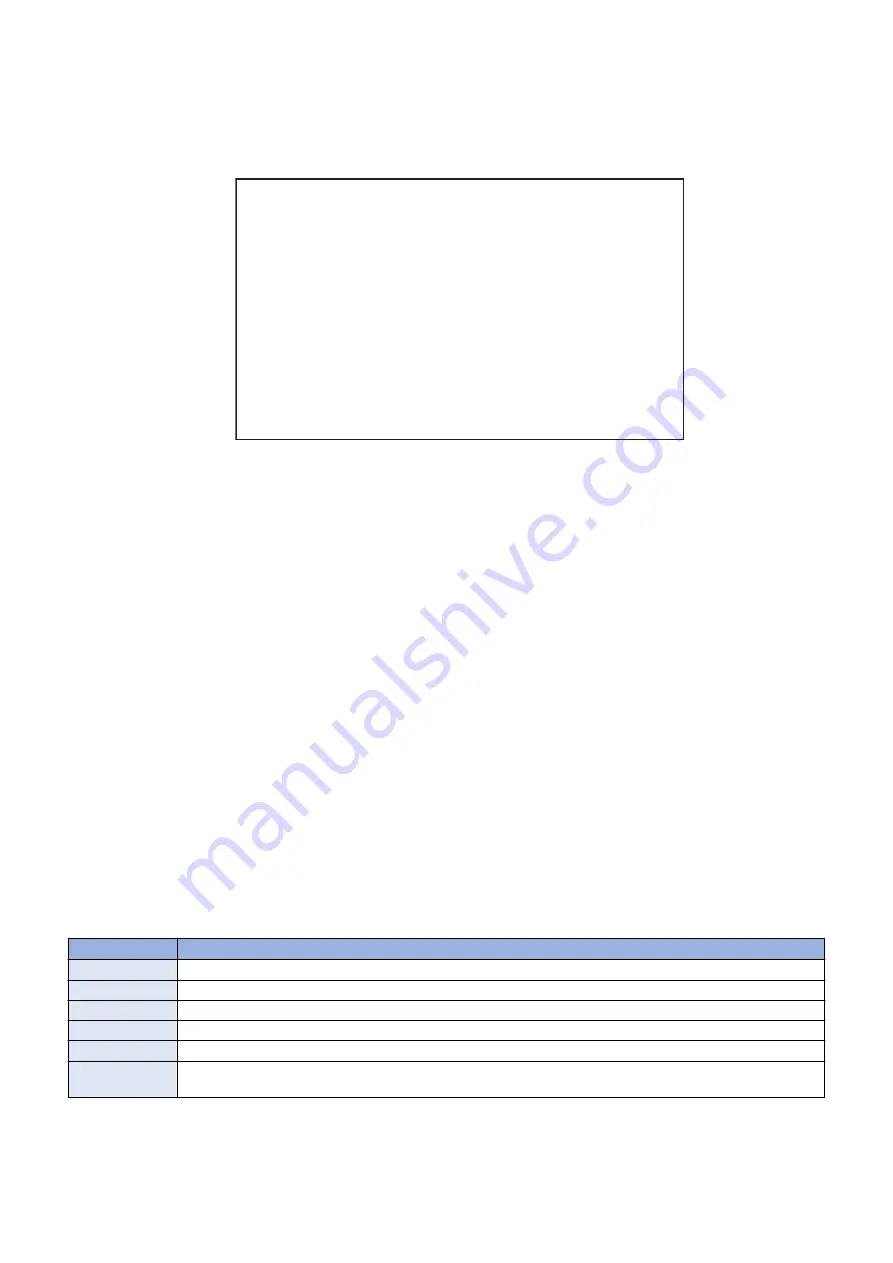
Steps to output the USB Device report print
1. Execute the following service mode.
• COPIER > Function > MISC-P > USBH-PRT
2. When [OK] is shown on the status field, the status print is output. Check the contents of the print.
Example of output result
********************************
*** USB Device report print ***
********************************
USB device information
T: Bus=01 Lev=02 Prnt=03 Port=01 Cnt=01 Dev#= 5 Spd=480 MxCh= 0
D: Ver=2.00 Cls=00(>ifc) Sub=00 Prot=00 MxPS=64 #Cfgs= 1
P: Vendor=066f ProdID=4210 Rev=10.02
S: Manifacturer=SigmaTel, Inc.
S: Product=STIr42xx
S: SerialNumber=0002F0F7261287A5
C:* #Ifs= 1 Cfg#= 1 Atr=80 MxPwr=100mA
I: If#= 0 Alt= 0 #EPs= 2 Cls=fe(app.) Sub=02 Prot=00 Driver=irda-usb
E: Ad=81(I) Atr=02(Bulk) MxPS=512 Ivl=0ms
E: Ad=01(O) Atr=02(Bulk) MxPS=512 Ivl=0ms
USB device information Content
Display the information of the USB device, which the device recognized.
If not displayed, there may be some fault occurred.
Some of standard optional devices are not displayed on a report.
The details of each item are as follows.
T : Topology
Internal hierarchical structure, which a USB device is connected, is shown. The number of a connected bus, the hierarchical
structure and connection speed can be indicated.
D : Device
Information of USB devices is shown.
P : Product
Product information of USB devices is shown. Vendor ID and Product ID can be recognized here.
S : String
The character string embedded in a USB device is shown. A manufacture name and a product name can be recognized
here.
C : Configure
The configuration information of a USB device is shown. * mark is to know whether it is active.
I : Interface
The interface information of a USB device is shown. Interface class and the driver to handle can be recognized.
The value and the content of Driver are as follows.
Labeling
Content
usbhid
It is displayed when the USB system driver is assigned to the input device connected.
usb-storage
It is displayed when storage devices (USB flash drive etc.) are connected.
irda-usb IrDA
It is displayed when the dongle is connected.
hub
It is displayed when HUB is connected.
gpusb
It is displayed when the USB driver only for MEAP application is assigned to the input device connected.
gpusbex
It is displayed when a USB device, which specific vendor ID/ Product ID are preferentially registered using a manifest
and MEAP API, is connected and the USB driver only for MEAP application is assigned.
E:Endpoint
The Endpoint information of a USB device is shown.
2. Technology
179
Содержание imageRUNNER ADVANCE C3320 Series
Страница 1: ...Revision 7 0 imageRUNNER ADVANCE C3330 C3325 C3320 Series Service Manual ...
Страница 18: ...Product Overview 1 Product Lineup 7 Features 11 Specifications 17 Parts Name 26 ...
Страница 278: ...J1335 J1066 J1022 J1146 J1050 J1051 J130 J1052 J1053 J1333 J120 J128 J130 4 Parts Replacement and Cleaning 266 ...
Страница 326: ...CAUTION Check that the color of the seal at the center is black 4 Parts Replacement and Cleaning 314 ...
Страница 359: ...6 Remove the Bottle Drive Unit 1 2 Bosses 2 5 Hooks 3 2 2 3 3 3 2 2 1 3 3 3 3 4 Parts Replacement and Cleaning 347 ...
Страница 399: ...Adjustment 5 Pickup Feed System 388 Document Exposure System 391 Actions after Replacement 393 ...
Страница 518: ...Error Jam Alarm 7 Overview 507 Error Code 511 Jam Code 617 Alarm Code 624 ...
Страница 1020: ...9 Installation 1008 ...
Страница 1022: ...2 Perform steps 3 to 5 in each cassette 9 Installation 1010 ...
Страница 1024: ...5 6 Checking the Contents Cassette Feeding Unit 1x 3x 2x 1x 9 Installation 1012 ...
Страница 1027: ...3 4 NOTE The removed cover will be used in step 6 5 2x 2x 9 Installation 1015 ...
Страница 1046: ...When the Kit Is Not Used 1 2 Close the Cassette 2 When the Kit Is Used 1 9 Installation 1034 ...
Страница 1058: ...3 4 CAUTION Be sure that the Inner 2 way Tray Support Member is installed properly 9 Installation 1046 ...
Страница 1062: ...Installation procedure 1 NOTE The work is the same when the Utility Tray is installed 9 Installation 1050 ...
Страница 1068: ... Removing the Covers 1 2x 2 1x 9 Installation 1056 ...
Страница 1070: ...3 1x 1x 9 Installation 1058 ...
Страница 1080: ...Installation Outline Drawing Installation Procedure 1 Remove the all tapes from this equipment 2 2x 9 Installation 1068 ...
Страница 1081: ...3 CAUTION To avoid damage do not pull the A part of the Utility Tray too much A 4 9 Installation 1069 ...
Страница 1083: ...6 7 TP M4x8 2x 2x 9 Installation 1071 ...
Страница 1084: ...When Installing the USB Keyboard 1 Cap Cover Wire Saddle 9 Installation 1072 ...
Страница 1095: ...9 2x 10 2x 11 Remove the Face Seals from the Reader Right Cover The removed Face Seals will not be used 9 Installation 1083 ...
Страница 1101: ... When Stopping to Use 1 Press Reset key or the Voice Recognition button for more than 3 seconds 9 Installation 1089 ...
Страница 1129: ...9 2x 10 2x 11 9 Installation 1117 ...
Страница 1135: ...Remove the covers 1 ws 2x 2 1x 9 Installation 1123 ...
Страница 1140: ...2 2x 3 Connect the power plug to the outlet 4 Turn ON the power switch 9 Installation 1128 ...
Страница 1155: ...Installation Outline Drawing Installation Procedure Removing the Covers 1 2x 2 1x 9 Installation 1143 ...
Страница 1157: ...3 Connect Power Cable and Signal Cable disconnected in the step 2 to the Encryption Board 2 Connectors 2x 9 Installation 1145 ...
Страница 1167: ...Installation Procedure Removing the Covers 1 2x 2 1x 3 2x Installing the Removable HDD Kit 9 Installation 1155 ...
Страница 1176: ... A 2x Installing the Covers 1 1x 2 2x 9 Installation 1164 ...
Страница 1177: ...3 4 2x Installing the Removable HDD 1 Install the HDD Unit to the HDD Slot 9 Installation 1165 ...
Страница 1182: ...Installation Outline Drawing Installation Procedure Removing the Covers 1 2x 2 1x 9 Installation 1170 ...
Страница 1190: ...14 Install the Cable Guide to the HDD Frame 4 Hooks 1 Boss 9 Installation 1178 ...
Страница 1195: ...23 Secure the Power Cable in place using the Wire Saddle 1x Installing the Covers 1 1x 2 2x 9 Installation 1183 ...
Страница 1196: ...3 4 2x Installing the Removable HDD 1 Install the HDD Unit to the HDD Slot 9 Installation 1184 ...






























