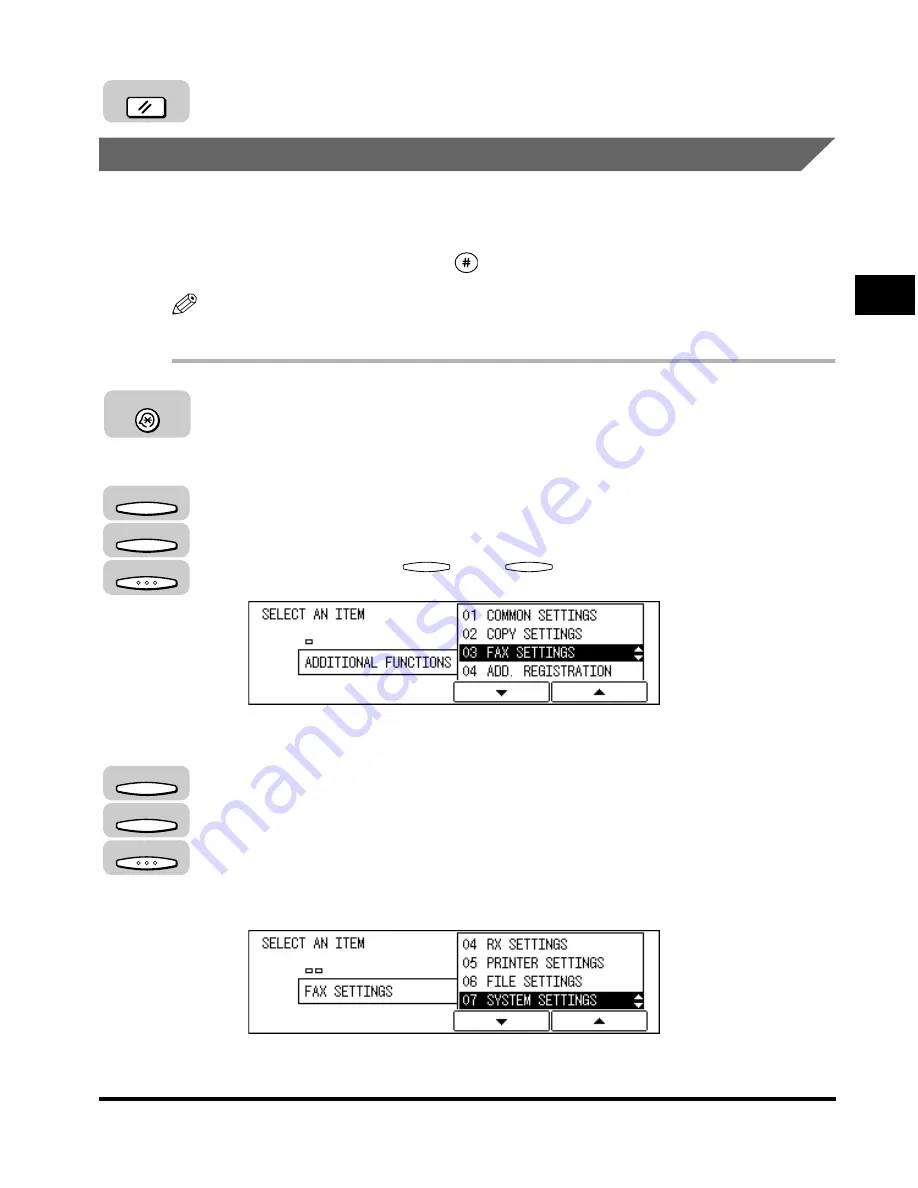
Setting Up Speed Dialing
2-27
Speed Dialing
2
13
Press [Reset] to return to the Fax Basic Features screen.
Access Code Dialing
Follow the procedure below to assign an access code of two to five digits to
represent a fax number.
You can assign the access code to
(#) or any one-touch speed dialing key.
NOTE
The default setting is ‘02 DO NOT USE’.
1
Press [Additional Functions].
The ADDITIONAL FUNCTIONS menu appears.
2
Press [F3] (
▼
) or [F4] (
▲
) to highlight <03 FAX SETTINGS>
➞
press [OK].
Each time you press
(
▼
) or
(
▲
), the next or previous menu option
becomes highlighted.
The FAX SETTINGS menu appears.
3
Press [F3] (
▼
) or [F4] (
▲
) to highlight <07 SYSTEM
SETTINGS>
➞
press [OK].
If a System Administrator ID and password are set, enter them after selecting
<07 SYSTEM SETTINGS>
➞
press [OK].
For information on entering or setting the System Administrator ID and password,
see Chapter 6, “System Manager Settings,” in the
Reference Guide
.
The SYSTEM SETTINGS menu appears.
Reset
Additional Functions
F3
F4
OK
F3
F4
F3
F4
OK
Содержание IMAGERUNNER 2010F
Страница 2: ...imageRUNNER 2010F Facsimile Guide ...
Страница 83: ...Using Speed Dialing 2 38 Speed Dialing 2 ...
Страница 123: ...Checking Transaction Results 3 40 Basic Sending 3 ...
Страница 185: ...Transferring Documents 5 32 Receiving Documents 5 ...
Страница 207: ...Using a Memory Box 6 22 Memory Features 6 ...
Страница 282: ...Polling Sending 9 31 Using Polling 9 7 Press Reset to return to the Fax Basic Features screen Reset ...
Страница 305: ...Changing the Fax Default Settings 10 22 Special Fax Features 10 ...
Страница 321: ...Receiving a Fax on Line 2 11 16 Dual Line Functions Optional 11 ...
Страница 358: ...Report Samples 15 3 Appendix 15 ...






























