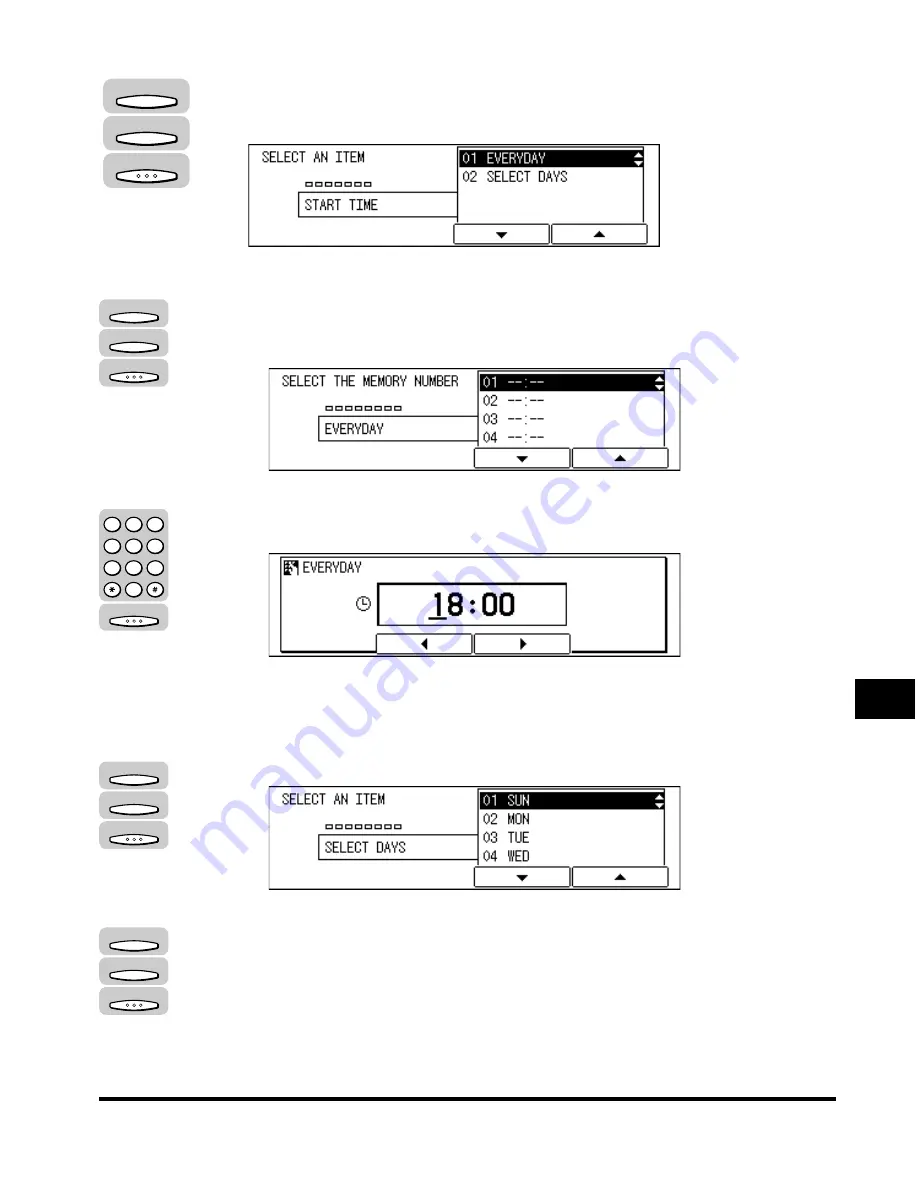
Polling to Receive at a Preset Time
9-17
Using P
olling
9
14
Press [F3] (
▼
) or [F4] (
▲
) to highlight <01 EVERYDAY> or <02
SELECT DAYS>
➞
press [OK].
●
If you select <01 EVERYDAY>:
❑
Press [F3] (
▼
) or [F4] (
▲
) to highlight a number (from 01 to 05)
➞
press [OK].
You can set up to five different start times every day to poll other fax machines
for documents.
The display for entering the start time for polling appears.
❑
Enter the start time for polling in 24-hour notation (e.g. 1:00 p.m. as 13:00)
using the numeric keys.
➞
press [OK].
The message <DATA ENTRY OK> appears on the screen for about two
seconds, and the display for selecting the preset start time number appears.
●
If you select <02 SELECT DAYS>:
❑
Press [F3] (
▼
) or [F4] (
▲
) to highlight a day of the week
➞
press [OK].
The display for selecting the preset time number appears.
❑
Press [F3] (
▼
) or [F4] (
▲
) to highlight a number (from 01 to 05)
➞
press [OK].
You can set up to five different start times every day to poll other fax machines
for documents.
F3
F4
OK
F3
F4
OK
OK
1
2
3
4
5
6
7
8
9
0
@.
GHI
PRS
ABC
JKL
TUV
DEF
MNO
WXY
OPER
SYMBOLS
F3
F4
OK
F3
F4
OK
Содержание IMAGERUNNER 2010F
Страница 2: ...imageRUNNER 2010F Facsimile Guide ...
Страница 83: ...Using Speed Dialing 2 38 Speed Dialing 2 ...
Страница 123: ...Checking Transaction Results 3 40 Basic Sending 3 ...
Страница 185: ...Transferring Documents 5 32 Receiving Documents 5 ...
Страница 207: ...Using a Memory Box 6 22 Memory Features 6 ...
Страница 282: ...Polling Sending 9 31 Using Polling 9 7 Press Reset to return to the Fax Basic Features screen Reset ...
Страница 305: ...Changing the Fax Default Settings 10 22 Special Fax Features 10 ...
Страница 321: ...Receiving a Fax on Line 2 11 16 Dual Line Functions Optional 11 ...
Страница 358: ...Report Samples 15 3 Appendix 15 ...






























