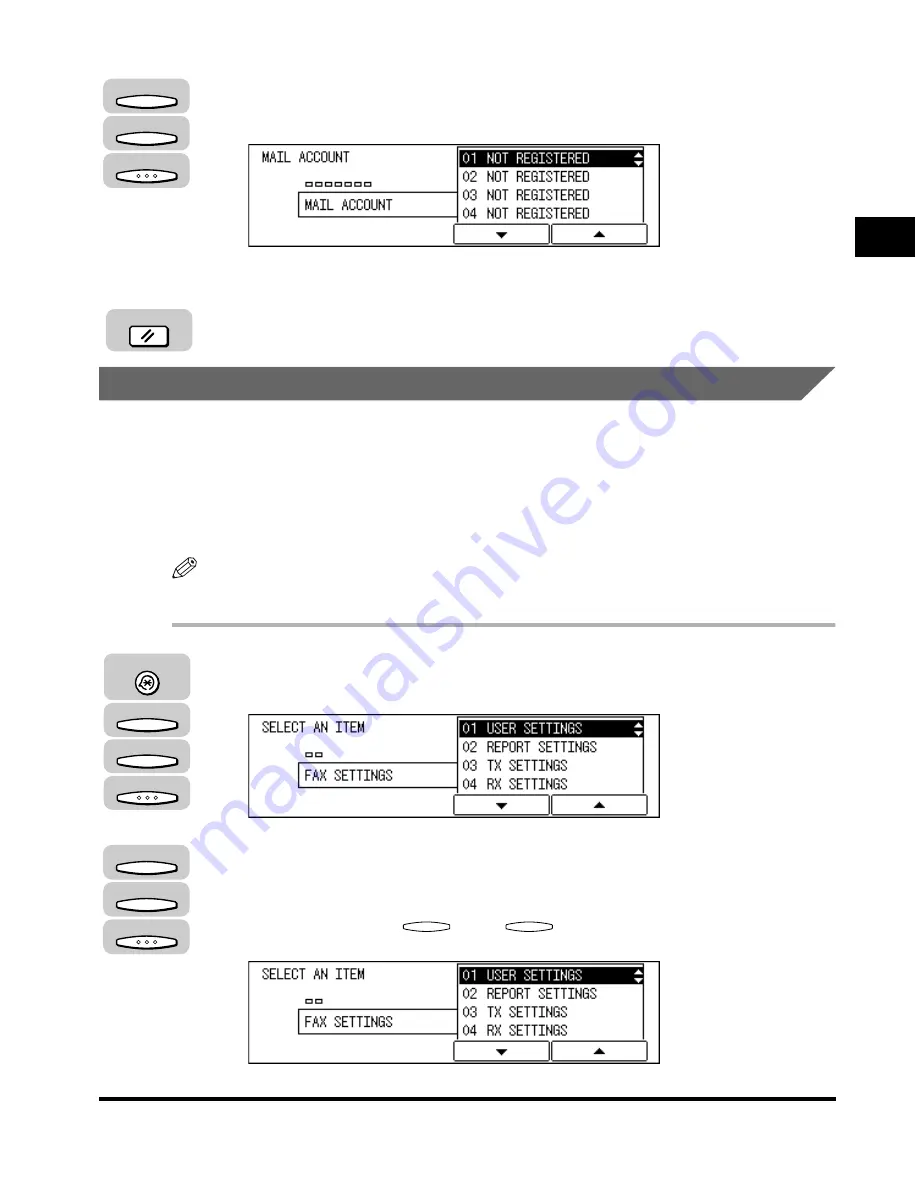
Registering the Required Sender Information
1-23
Bef
ore
Y
ou Use the F
ax Functions
1
11
Press [F3] (
▼
) or [F4] (
▲
) to highlight an e-mail account
➞
press [OK].
The display returns to the SENDER NAME REG. menu.
Ω
12
Press [Reset] to return to the Fax Basic Features screen.
Registering the Sender’s Fax Number
Follow this procedure to register the fax number of your machine. The registered
number is printed on the document received by the other party as the TX Terminal
ID.
The registered number can be either the user’s telephone number or any other fax
number you wish to appear on the document.
NOTE
The default setting is ‘01 USER TEL NUMBER’.
1
Press [Additional Functions]
➞
press [F3] (
▼
) or [F4] (
▲
) to
highlight <03 FAX SETTINGS>
➞
press [OK].
2
Press [F3] (
▼
) or [F4] (
▲
) to highlight <01 USER SETTINGS>
➞
press [OK].
Each time you press
(
▼
) or
(
▲
), the next or previous menu
option becomes highlighted.
The USER SETTINGS menu appears.
F3
F4
OK
Reset
Additional Functions
F3
F4
OK
F3
F4
OK
F3
F4
Содержание IMAGERUNNER 2010F
Страница 2: ...imageRUNNER 2010F Facsimile Guide ...
Страница 83: ...Using Speed Dialing 2 38 Speed Dialing 2 ...
Страница 123: ...Checking Transaction Results 3 40 Basic Sending 3 ...
Страница 185: ...Transferring Documents 5 32 Receiving Documents 5 ...
Страница 207: ...Using a Memory Box 6 22 Memory Features 6 ...
Страница 282: ...Polling Sending 9 31 Using Polling 9 7 Press Reset to return to the Fax Basic Features screen Reset ...
Страница 305: ...Changing the Fax Default Settings 10 22 Special Fax Features 10 ...
Страница 321: ...Receiving a Fax on Line 2 11 16 Dual Line Functions Optional 11 ...
Страница 358: ...Report Samples 15 3 Appendix 15 ...






























