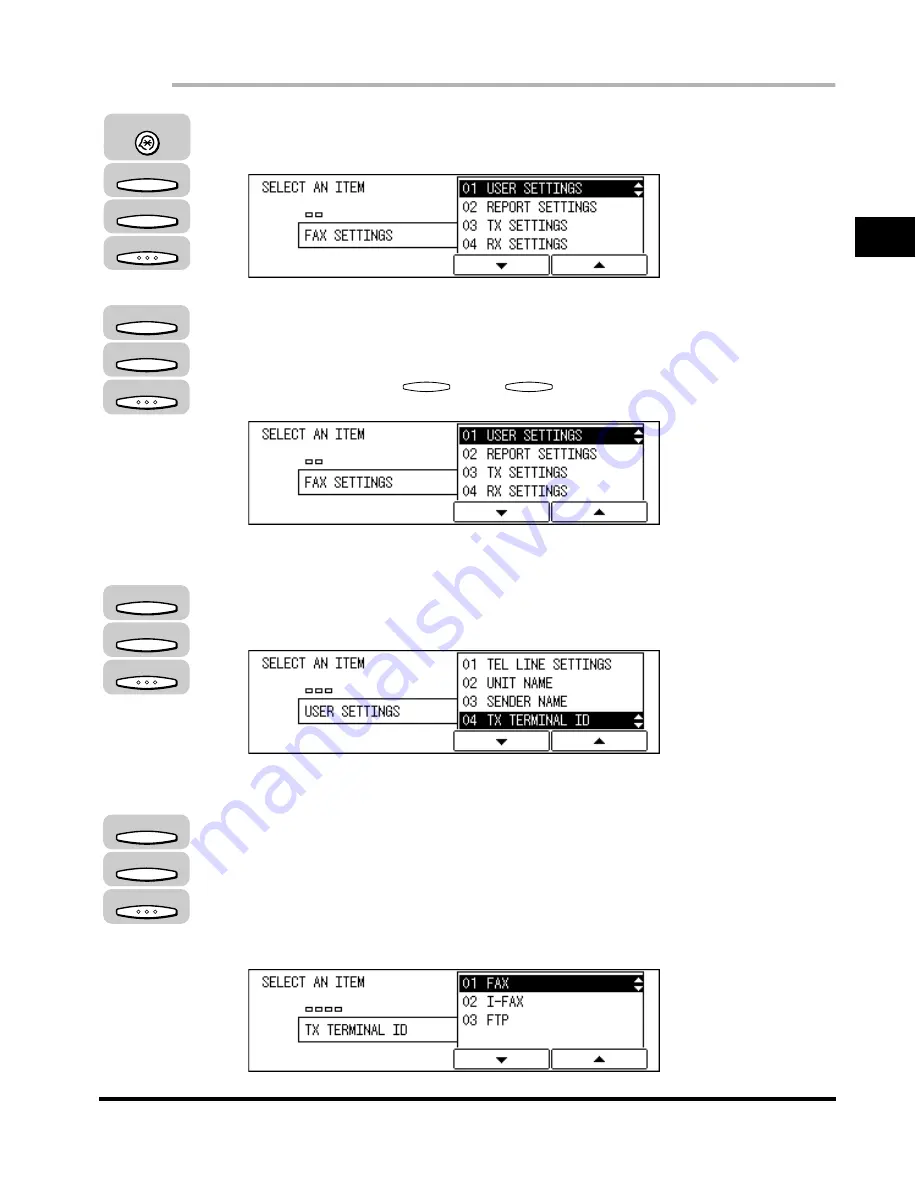
Registering the Required Sender Information
1-17
Bef
ore
Y
ou Use the F
ax Functions
1
1
Press [Additional Functions]
➞
press [F3] (
▼
) or [F4] (
▲
) to
highlight <03 FAX SETTINGS>
➞
press [OK].
2
Press [F3] (
▼
) or [F4] (
▲
) to highlight <01 USER SETTINGS>
➞
press [OK].
Each time you press
(
▼
) or
(
▲
), the next or previous menu option
becomes highlighted.
The USER SETTINGS menu appears.
3
Press [F3] (
▼
) or [F4] (
▲
) to highlight <04 TX TERMINAL ID>
➞
press [OK].
The TX TERMINAL ID menu appears.
4
Press [F3] (
▼
) or [F4] (
▲
) to highlight the transmission type
➞
press [OK].
<01 FAX>: Set whether to print TX Terminal ID on outgoing fax documents.
<02 I-FAX>: Set whether to print TX Terminal ID on outgoing I-fax documents.
<03 FTP>: Set whether to print TX Terminal ID on outgoing documents via FTP.
Additional Functions
F3
F4
OK
F3
F4
OK
F3
F4
F3
F4
OK
F3
F4
OK
Содержание IMAGERUNNER 2010F
Страница 2: ...imageRUNNER 2010F Facsimile Guide ...
Страница 83: ...Using Speed Dialing 2 38 Speed Dialing 2 ...
Страница 123: ...Checking Transaction Results 3 40 Basic Sending 3 ...
Страница 185: ...Transferring Documents 5 32 Receiving Documents 5 ...
Страница 207: ...Using a Memory Box 6 22 Memory Features 6 ...
Страница 282: ...Polling Sending 9 31 Using Polling 9 7 Press Reset to return to the Fax Basic Features screen Reset ...
Страница 305: ...Changing the Fax Default Settings 10 22 Special Fax Features 10 ...
Страница 321: ...Receiving a Fax on Line 2 11 16 Dual Line Functions Optional 11 ...
Страница 358: ...Report Samples 15 3 Appendix 15 ...






























