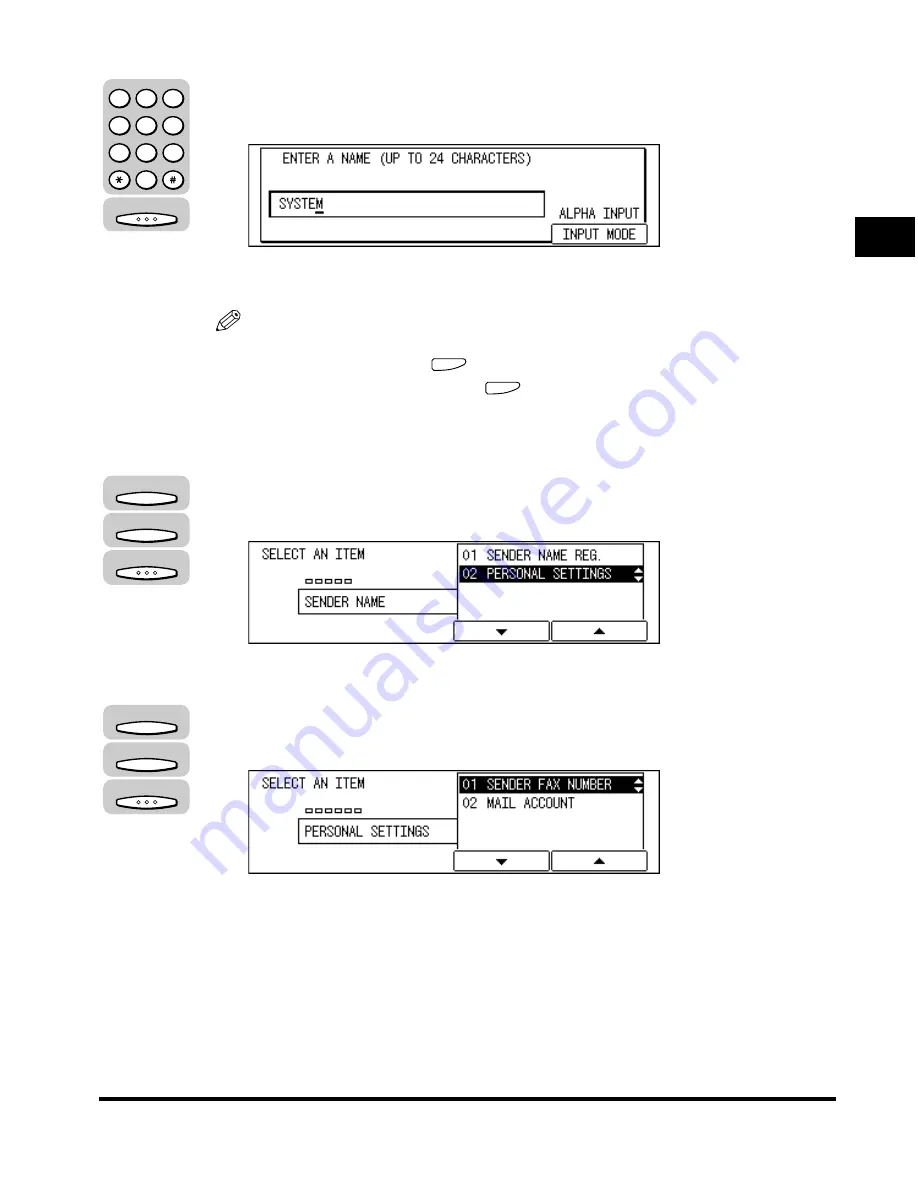
Registering the Required Sender Information
1-21
Bef
ore
Y
ou Use the F
ax Functions
1
6
Enter the sender’s name (up to 24 characters) using the
numeric keys
➞
press [OK].
The sender’s name is registered, and the display returns to the SENDER NAME
menu.
NOTE
•
If you entered a wrong letter, use the cursor keys to go back to the position you
want to correct
➞
press
(Delete)
➞
enter the correct letter.
•
To delete the entire entry, press
(Clear).
•
For details about entering letters, see Chapter 2, “Basic Operations,” in the
Reference Guide
.
7
Press [F3] (
▼
) or [F4] (
▲
) to highlight <02 PERSONAL
SETTINGS>
➞
press [OK].
The PERSONAL SETTINGS menu appears.
8
Press [F3] (
▼
) or [F4] (
▲
) to highlight <01 SENDER FAX
NUMBER>
➞
press [OK].
The SENDER FAX NUMBER menu appears.
OK
1
2
3
4
5
6
7
8
9
0
@.
GHI
PRS
ABC
JKL
TUV
DEF
MNO
WXY
OPER
SYMBOLS
F3
F4
OK
F3
F4
OK
Содержание IMAGERUNNER 2010F
Страница 2: ...imageRUNNER 2010F Facsimile Guide ...
Страница 83: ...Using Speed Dialing 2 38 Speed Dialing 2 ...
Страница 123: ...Checking Transaction Results 3 40 Basic Sending 3 ...
Страница 185: ...Transferring Documents 5 32 Receiving Documents 5 ...
Страница 207: ...Using a Memory Box 6 22 Memory Features 6 ...
Страница 282: ...Polling Sending 9 31 Using Polling 9 7 Press Reset to return to the Fax Basic Features screen Reset ...
Страница 305: ...Changing the Fax Default Settings 10 22 Special Fax Features 10 ...
Страница 321: ...Receiving a Fax on Line 2 11 16 Dual Line Functions Optional 11 ...
Страница 358: ...Report Samples 15 3 Appendix 15 ...






























