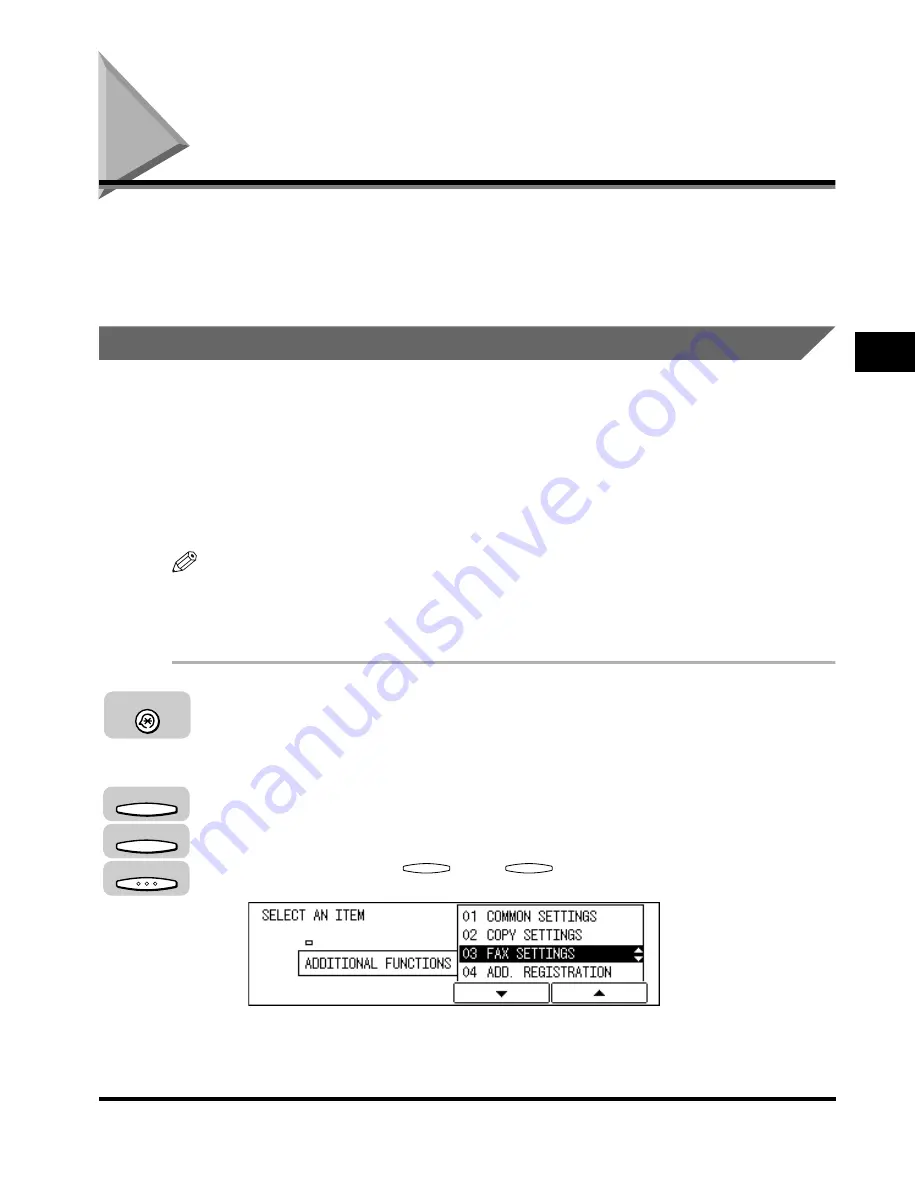
Document Stamp Feature
3-17
Basic Sending
3
Document Stamp Feature
The Stamp Feature of your machine enables you to stamp the front, lower left
corner of every page you scan for sending using the feeder. This enables you to
check whether all pages of your document have been sent or scanned into
memory.
Setting the Stamp Feature
Follow the procedure below to select whether the machine stamps the documents
you scan for direct, and memory sending, or only documents you scan for direct
sending.
The documents are stamped when they are set on the feeder.
The stamp feature does not stamp documents you scan for sending using the
platen glass or documents you copy.
NOTE
•
The default setting is ‘01 DIRECT&MEMORY TX’.
•
For details about using the stamp feature, see “Turning ON/OFF the Stamp Feature,” on
p. 3-19.
1
Press [Additional Functions].
The ADDITIONAL FUNCTIONS menu appears.
2
Press [F3] (
▼
) or [F4] (
▲
) to highlight <03 FAX SETTINGS>
➞
press [OK].
Each time you press
(
▼
) or
(
▲
), the next or previous menu option
becomes highlighted.
The FAX SETTINGS menu appears.
Additional Functions
F3
F4
OK
F3
F4
Содержание IMAGERUNNER 2010F
Страница 2: ...imageRUNNER 2010F Facsimile Guide ...
Страница 83: ...Using Speed Dialing 2 38 Speed Dialing 2 ...
Страница 123: ...Checking Transaction Results 3 40 Basic Sending 3 ...
Страница 185: ...Transferring Documents 5 32 Receiving Documents 5 ...
Страница 207: ...Using a Memory Box 6 22 Memory Features 6 ...
Страница 282: ...Polling Sending 9 31 Using Polling 9 7 Press Reset to return to the Fax Basic Features screen Reset ...
Страница 305: ...Changing the Fax Default Settings 10 22 Special Fax Features 10 ...
Страница 321: ...Receiving a Fax on Line 2 11 16 Dual Line Functions Optional 11 ...
Страница 358: ...Report Samples 15 3 Appendix 15 ...






























