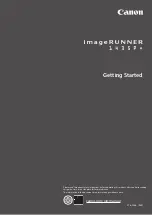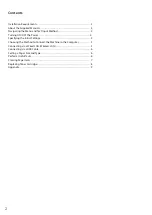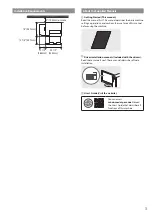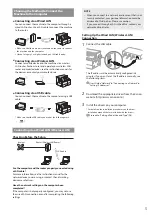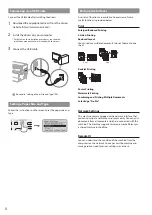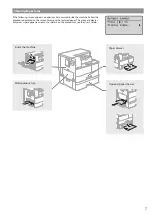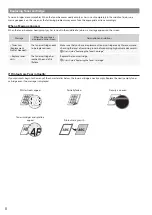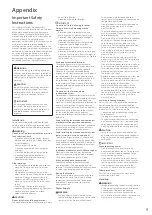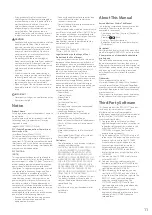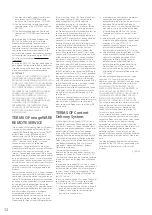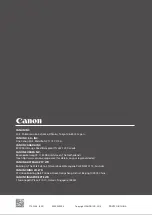• Do not disassemble or modify this machine.
There are high-voltage and high-temperature
components inside the machine. Disassembly
or modification may result in a fire or
electrical shock.
• Place the machine where children will not
come in contact with the power cord and
other cables or gears and electrical parts
inside the machine. Failure to do so may
result in unexpected accidents.
• Do not use flammable sprays near this
machine. If flammable substances come into
contact with electrical parts inside this
machine, it may result in a fire or electrical
shock.
• When moving this machine, be sure to turn
OFF the power of this machine, and then
unplug the power plug and interface cables.
Failure to do so may damage the power cord
or interface cables, resulting in a fire or
electrical shock.
• When plugging or unplugging a USB cable
when the power plug is plugged into an AC
power outlet, do not touch the metal part of
the connector, as this may result in an
electrical shock.
If you are using a cardiac pacemaker
This machine generates a low level magnetic
flux and ultrasonic waves. If you use a cardiac
pacemaker and feel abnormalities, please move
away from this machine and consult your
physician immediately.
CAUTION
• Do not place heavy objects on this machine
as they may fall, resulting in injury.
• For safety, unplug the power plug if the
machine will not be used for a long period of
time.
• Use caution when opening and closing
covers to avoid injury to your hands.
• Keep hands and clothing away from the
rollers in the output area. If the rollers catch
your hands or clothing, this may result in
personal injury.
• The inside of the machine and the output slot
are very hot during and immediately after
use. Avoid contact with these areas to prevent
burns. Also, printed paper may be hot
immediately after being output, so use
caution when handling it. Failure to do so
may result in burns.
Paper drawer
• Do not insert your hand into the machine
while the paper drawer is removed, as this
may result in personal injury.
Energy Saver key
• Press
(Energy Saver) for safety when the
machine will not be used for a long period of
time, such as overnight. Also, turn OFF the
main power switch, and disconnect the
power cord for safety when the machine will
not be used for an extended period of time,
such as during consecutive holidays.
Laser Safety
This product is confirmed as a Class 1 laser
product in IEC60825-1:2014 and EN60825-1:2014.
CLASS 1 LASER PRODUCT
LASER KLASSE 1
APPAREIL À LASER DE CLASSE 1
APPARECCHIO LASER DI CLASSE 1
PRODUCTO LÁSER DE CLASE 1
APARELHO A LASER DE CLASSE 1
LUOKAN 1 LASER-TUOTE
LASERPRODUKT KLASS 1
Safety-Related Symbols
Power switch: “ON” position
Power switch: “OFF” position
Power switch: “STAND-BY” position
Push-push switch
“ON”
“OFF”
Protective earthing terminal
Dangerous voltage inside. Do not open
covers other than instructed.
CAUTION: Hot surface. Do not touch.
Class II equipment
Moving parts: Keep body parts away from
moving parts
CAUTION: An electrical shock may occur.
Remove all the power plugs from the power
outlet.
There are sharp edges. Keep body parts
away from sharp edges.
[NOTE]
Some of symbols shown above may not be
affixed depending on the product.
Maintenance and Inspections
Clean this machine periodically. If dust
accumulates, the machine may not operate
properly. When cleaning, be sure to observe the
following. If a problem occurs during operation,
see "Troubleshooting" in the User's Guide.
WARNING
• Before cleaning, turn OFF the power and
unplug the power plug from the AC power
outlet. Failure to do so may result in a fire or
electrical shock.
• Unplug the power plug periodically and
clean with a dry cloth to remove dust and
grime. Accumulated dust may absorb
humidity in the air and may result in a fire if it
comes into contact with electricity.
• Use a damp, well wrung-out cloth to clean
the machine. Dampen cleaning cloths with
water only. Do not use alcohol, benzine, paint
thinner, or other flammable substances. Do
not use tissue paper or paper towels. If these
substances come into contact with electrical
parts inside the machine, they may generate
static electricity or result in a fire or electrical
shock.
• Check the power cord and plug periodically
for damage. Check the machine for rust,
dents, scratches, cracks, or excessive heat
generation. Use of poorly-maintained
equipment may result in a fire or electrical
shock.
CAUTION
• The inside of the machine has high-
temperature and high-voltage components.
Touching these components may result in
burns. Do not touch any part of the machine
that is not indicated in the manual.
• When loading paper or removing jammed
paper, be careful not to cut your hands with
the edges of the paper.
Consumables
WARNING
• Do not throw toner cartridges or waste toner
containers into open flame, or do not store
them or printing/copy paper in a place
exposed to open flame. This may cause them
to ignite, resulting in burns or fire.
The laser beam can be harmful to human
bodies. Since radiation emitted inside the
product is completely confined within
protective housings and external covers, the
laser beam cannot escape from the machine
during any phase of user operation. Read the
following remarks and instructions for safety.
• Never open covers other than those
instructed in the manuals for this machine.
• If the laser beam should escape and enter
your eyes, exposure may cause damage to
your eyes.
• Use of controls, adjustments, or performance
of procedures other than those specified in
this manual may result in hazardous radiation
exposure.
Laser Safety Caution
Fixing Unit
When removing jammed paper or when
inspecting the inside of the machine, do not
expose yourself to the heat emitted from the
fixing unit and its surroundings for a prolonged
period of time. Doing so may result in low
temperature burns, even though you did not
touch the fixing unit and its surroundings
directly.
IMPORTANT
• Follow the instructions on the caution label
attached to this machine.
• Do not subject the machine to strong shocks
or vibration.
• Do not forcibly open and close doors, covers,
and other parts. Doing so may result in
damage to the machine.
• Do not turn the main power switch OFF or
open the covers while the machine is in
operation. This may result in paper jams.
• Use a modular cable that is shorter than 3
meters.
• Use a USB cable that is shorter than 3 meters.
10