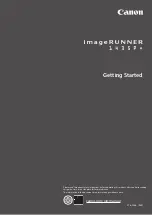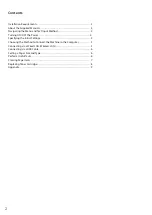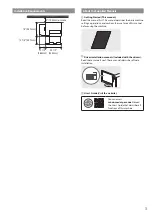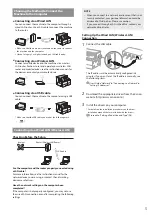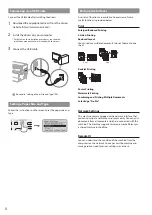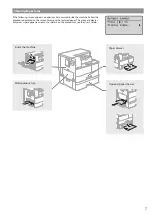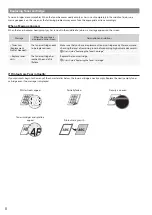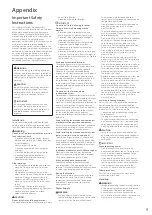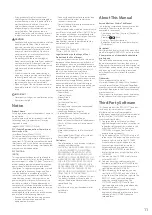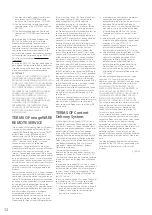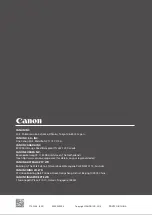About This Manual
Keys and Buttons Used in This Manual
The following symbols and key names are a few
examples of how keys to be pressed are
expressed in this manual.
• Operation panel keys: [Key icon], [Key icon] +
(Key name)
Example:
,
(Back)
• Display: <Specify destination.>
• Buttons and items on the computer display:
[Preferences]
Illustrations
Illustrations and displays used in this manual are
which of imageRUNNER 1435P+ unless specified.
If your machine is of the model dedicated to
printing only
The machine dedicated to printing only cannot
be used for any other functions than printing.
Although this Guide contains the descriptions of
the functions and operations for copying, faxing,
and scanning as well as printing, please read
only the necessary descriptions to use your
machine.
Trademarks
Mac is a trademark of Apple Inc.
Microsoft, Windows, Windows Vista, Windows
Server, Internet Explorer, Excel, and PowerPoint
are either registered trademarks or trademarks of
Microsoft Corporation in the United States and/
or other countries.
Other product and company names herein may
be the trademarks of their respective owners.
Third Party Software
This Canon product (the “PRODUCT”) includes
third-party software modules. Use and
distribution of these software modules,
including any updates of such software modules
(collectively, the “SOFTWARE”) are subject to
license conditions below.
(1) You agree that you will comply with any
applicable export control laws, restrictions or
regulations of the countries involved in the
event that the PRODUCT including the
SOFTWARE is shipped, transferred or
exported into any country.
(2) Rights holders of the SOFTWARE retain in all
respects the title, ownership and intellectual
property rights in and to the SOFTWARE.
Except as expressly provided herein, no
license or right, expressed or implied, is
hereby conveyed or granted by rights
holders of the SOFTWARE to you for any
intellectual property of rights holders of the
SOFTWARE.
(3) You may use the SOFTWARE solely for use
with the PRODUCT.
(4) You may not assign, sublicense, market,
distribute, or transfer the SOFTWARE to any
third party without prior written consent of
rights holders of the SOFTWARE.
(5) Notwithstanding the foregoing, you may
transfer the SOFTWARE only when (a) you
assign to a transferee all of your rights to the
PRODUCT and all rights and obligations
under the conditions governing the
SOFTWARE and PRODUCT and (b) such
transferee agrees in writing to be bound by
all these conditions.
(6) You may not decrypt, decompile, reverse
engineer, disassemble or otherwise reduce
the code of the SOFTWARE to human
readable form.
• Connect the equipment into an outlet on a
circuit different from that to which the
receiver is connected.
• Consult the dealer or an experienced radio/
TV technician for help.
Use of shielded cable is required to comply with
class B limits in Subpart B of Part 15 of FCC Rules.
Do not make any changes or modifications to
the equipment unless otherwise specified in this
manual. If you make such changes or
modifications, you could be required to stop
operation of the equipment.
CANON U.S.A., INC
One Canon Park, Melville, NY 11747, U.S.A.
TEL No. 1-800-OK-CANON
Legal Limitations on the Usage of Your
Product and the Use of Images
Using your product to scan, print or otherwise
reproduce certain documents, and the use of
such images as scanned, printed or otherwise
reproduced by your product, may be prohibited
by law and may result in criminal and/or civil
liability. A non-exhaustive list of these
documents is set forth below. This list is
intended to be a guide only. If you are uncertain
about the legality of using your product to scan,
print or otherwise reproduce any particular
document, and/or of the use of the images
scanned, printed or otherwise reproduced, you
should consult in advance with your legal
advisor for guidance.
• Paper Money
• Travelers Checks
• Money Orders
• Food Stamps
• Certificates of Deposit
• Passports
• Postage Stamps (canceled or uncanceled)
• Immigration Papers
• Identifying Badges or Insignias
• Internal Revenue Stamps (canceled or
uncanceled)
• Selective Service or Draft Papers
• Bonds or Other Certificates of Indebtedness
• Checks or Drafts Issued by Governmental
Agencies
• Stock Certificates
• Motor Vehicle Licenses and Certificates of
Title
• Copyrighted Works/Works of Art without
Permission of Copyright Owner
Disclaimers
• The information in this document is subject
to change without notice.
• CANON INC. MAKES NO WARRANTY OF ANY
KIND WITH REGARD TO THIS MATERIAL,
EITHER EXPRESS OR IMPLIED, EXCEPT AS
PROVIDED HEREIN, INCLUDING WITHOUT
LIMITATION, THEREOF, WARRANTIES AS TO
MARKETABILITY, MERCHANTABILITY, FITNESS
FOR A PARTICULAR PURPOSE OF USE, OR
NON-INFRINGEMENT. CANON INC. SHALL
NOT BE LIABLE FOR ANY DIRECT, INCIDENTAL,
OR CONSEQUENTIAL DAMAGES OF ANY
NATURE, OR LOSSES OR EXPENSES RESULTING
FROM THE USE OF THIS MATERIAL.
• The following applies in California, USA only:
The battery included with your product
contains Perchlorate Material and may require
special handling.
See
http://www.dtsc.ca.gov/hazardouswaste/
perchlorate/
for details.
• If you accidentally spill or scatter toner,
carefully gather the toner particles together
or wipe them up with a soft, damp cloth in a
way that prevents inhalation. Never use a
vacuum cleaner that does not have
safeguards against dust explosions to clean
up spilled toner. Doing so may cause a
malfunction in the vacuum cleaner, or result
in a dust explosion due to static discharge.
CAUTION
• Keep toner and other consumables out of the
reach of small children. If these items are
ingested, consult a physician immediately.
• If toner touches your clothes or skin, wash it
away with water immediately. Do not use
warm water, as this may cause toner to fix,
resulting in a permanent stain.
• Do not dismantle the toner cartridge, as
doing so may cause toner to fly out and enter
your eyes or mouth. If toner gets into your
eyes or mouth, wash them immediately with
cold water and immediately consult a
physician.
• If toner escapes from the toner cartridge,
make sure not to ingest the toner or allow it
to directly touch your skin. If your skin still
feels irritated after washing it, or you ingest
toner, consult a physician immediately.
• When pulling out the waste toner container,
be careful not to let it fall. This may result in
injury.
IMPORTANT
• Store toner cartridges in a cool location, away
from direct sunlight.
Notice
Product Name
Safety regulations require the product's name to
be registered.
In some regions where this product is sold, the
following name(s) in parentheses ( ) may be
registered instead.
imageRUNNER 1435P+ (F193036)
FCC (Federal Communications Commission)
Users in the U.S.A.
Laser Beam Printer, Model F193036
This device complies with part 15 of the FCC
Rules. Operation is subject to the following two
conditions: (1) This device may not cause harmful
interference, and (2) this device must accept any
interference received, including interference that
may cause undesired operation.
FCC CAUTION
[NOTE]
This equipment has been tested and found to
comply with the limits for a Class B digital device,
pursuant to part 15 of the FCC Rules. These limits
are designed to provide reasonable protection
against harmful interference in a residential
installation. This equipment generates, uses and
can radiate radio frequency energy and, if not
installed and used in accordance with the
instructions, may cause harmful interference to
radio communications. However, there is no
guarantee that interference will not occur in a
particular installation. If this equipment does
cause harmful interference to radio or television
reception, which can be determined by turning
the equipment off and on, the user is
encouraged to try to correct the interference by
one or more of the following measures:
• Reorient or relocate the receiving antenna.
• Increase the separation between the
equipment and receiver.
11