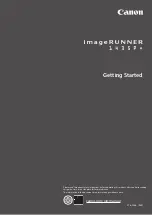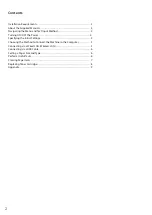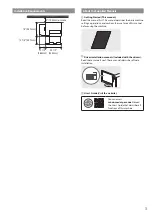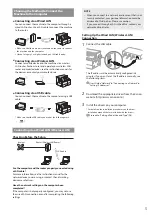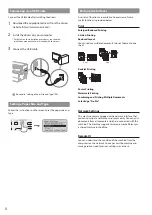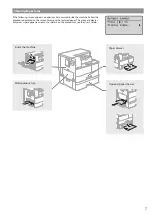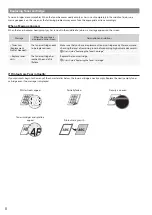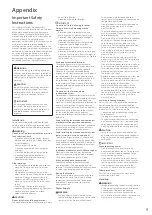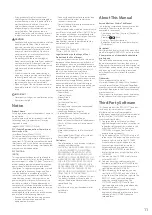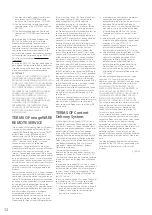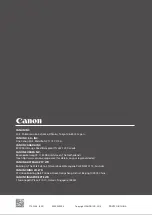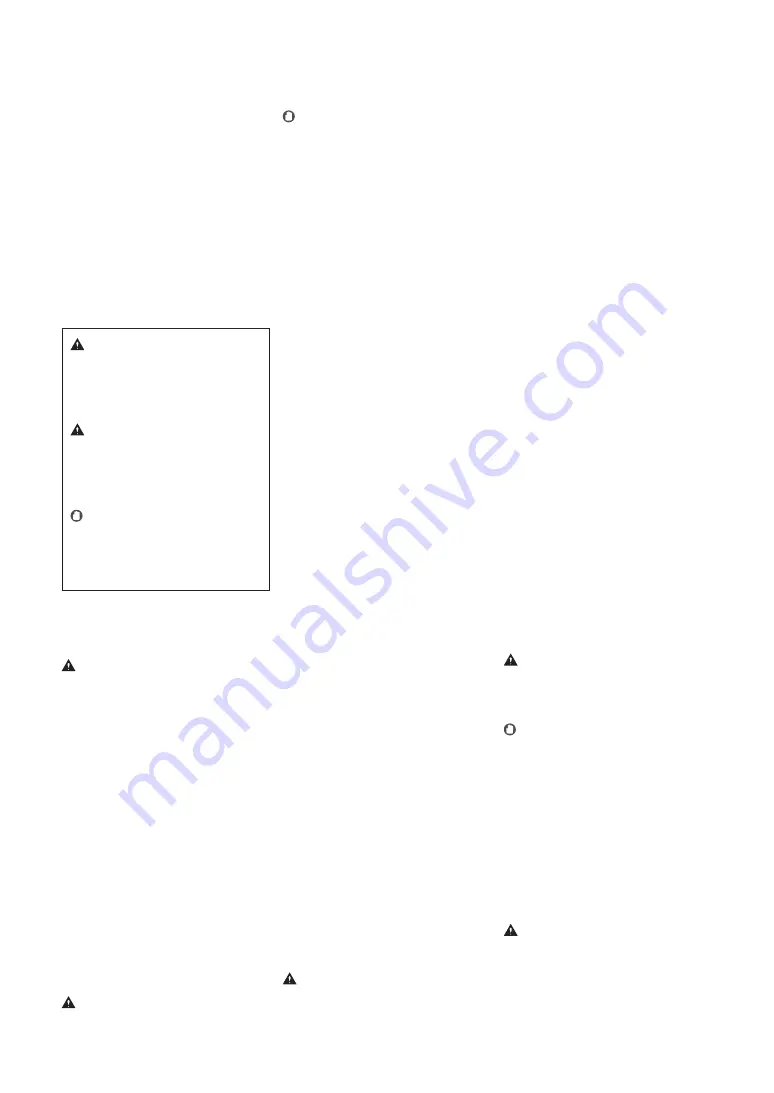
Important Safety
Instructions
This chapter describes important safety
instructions for the prevention of injury to users
of this machine and others, and damage to
property. Read this chapter before using the
machine, and follow the instructions to use the
machine properly. Do not perform any
operations not described in this manual. Canon
will not be responsible for any damages
resulting from operations not described in this
manual, improper use, or repair or changes not
performed by Canon or a third party authorized
by Canon. Improper operation or use of this
machine could result in personal injury and/or
damage requiring extensive repair that may not
be covered under your Limited Warranty.
WARNING
Indicates a warning concerning operations
that may lead to death or injury to persons if
not performed correctly. To use the machine
safely, always pay attention to these
warnings.
CAUTION
Indicates a caution concerning operations
that may lead to injury to persons if not
performed correctly. To use the machine
safely, always pay attention to these
cautions.
IMPORTANT
Indicates operational requirements and
restrictions. Be sure to read these items
carefully to operate the machine correctly
and avoid damage to the machine or
property.
Installation
To use this machine safely and comfortably,
carefully read the following precautions and
install the machine in an appropriate location.
WARNING
Do not install in a location that may result in a
fire or electrical shock
• A location where the ventilation slots are
blocked (too close to walls, beds, sofas, rugs,
or similar objects)
• A damp or dusty location
• A location exposed to direct sunlight or
outdoors
• A location subject to high temperatures
• A location exposed to open flames
• Near alcohol, paint thinners or other
flammable substances
Other warnings
• Do not connect unapproved cables to this
machine. Doing so may result in a fire or
electrical shock.
• Do not place necklaces and other metal
objects or containers filled with liquid on the
machine. If foreign substances come in
contact with electrical parts inside the
machine, it may result in a fire or electrical
shock.
• If any foreign substance falls into this
machine, unplug the power plug from the AC
power outlet and contact your local
authorized Canon dealer.
CAUTION
Do not install in the following locations
The machine may drop or fall, resulting in injury.
• The machine must be connected to a
socket-outlet with grounding connection by
the provided power cord.
• Do not use power cords other than the one
provided, as this may result in a fire or
electrical shock.
• The provided power cord is intended for use
with this machine. Do not connect the power
cord to other devices.
• Do not modify, pull, forcibly bend, or perform
any other act that may damage the power
cord. Do not place heavy objects on the
power cord. Damaging the power cord may
result in a fire or electrical shock.
• Do not plug in or unplug the power plug
with wet hands, as this may result in an
electrical shock.
• Do not use extension cords or multi-plug
power strips with the machine. Doing so may
result in a fire or electrical shock.
• Do not wrap the power cord or tie it in a knot,
as this may result in a fire or electrical shock.
• Insert the power plug completely into the AC
power outlet. Failure to do so may result in a
fire or electrical shock.
• Remove the power plug completely from the
AC power outlet during a thunder storm.
Failure to do so may result in a fire, electrical
shock, or damage to the machine.
• Make sure that the power supply for the
machine is safe, and has a steady voltage.
• Keep the power cord away from a heat
source; failure to do this may cause the power
cord coating to melt, resulting in a fire or
electrical shock.
Avoid the following situations:
If excessive stress is applied to the connection
part of the power cord, it may damage the
power cord or the wires inside the machine may
disconnect. This could result in a fire.
– Connecting and disconnecting the power
cord frequently.
– Tripping over the power cord.
– The power cord is bent near the connection
part, and continuous stress is being applied
to the power outlet or the connection part.
– Applying excessive force on the power plug.
CAUTION
• Install this machine near the power outlet
and leave sufficient space around the power
plug so that it can be unplugged easily in an
emergency.
IMPORTANT
When connecting power
• Do not connect the power cord to an
uninterruptible power source. Doing so may
result in malfunction of or damage to the
machine at power failure.
• If you plug this machine into an AC power
outlet with multiple sockets, do not use the
remaining sockets to connect other devices.
• Do not connect the power cord to the
auxiliary AC power outlet on a computer.
Other precautions
Electrical noise may cause this machine to
malfunction or lose data.
Handling
WARNING
• Immediately unplug the power plug from the
AC power outlet and contact an authorized
Canon dealer if the machine makes an
unusual noise, emits an unusual smell, or
emits smoke or excessive heat. Continued use
may result in a fire or electrical shock.
• An unstable location
• A location exposed to vibrations
IMPORTANT
Do not install in the following locations
Doing so may result in damage to the
machine.
• A location subject to temperature and
humidity extremes, whether low or high
• A location subject to dramatic changes in
temperature or humidity
• A location near equipment that generates
magnetic or electromagnetic waves
• A laboratory or location where chemical
reactions occur
• A location exposed to corrosive or toxic gases
• A location that may warp from the weight of
the machine or where the machine is liable to
sink (a carpet, etc.)
Avoid poorly ventilated locations
This machine generates a slight amount of
ozone and other emissions during normal use.
These emissions are not harmful to health.
However, they may be noticeable during
extended use or long production runs in poorly
ventilated rooms. To maintain a comfortable
working environment, it is recommended that
the room where the machine operates be
appropriately ventilated. Also avoid locations
where people would be exposed to emissions
from the machine.
Do not install in a location where
condensation occurs
Water droplets (condensation) may form inside
the machine when the room where the machine
is installed is heated rapidly, and when the
machine is moved from a cool or dry location to
a hot or humid location. Using the machine
under these conditions may result in paper jams,
poor print quality, or damage to the machine.
Let the machine adjust to the ambient
temperature and humidity for at least 2 hours
before use.
Avoid installing the machine near computers
or other precision electronic equipment.
Electrical interference and vibrations generated
by the machine while printing can adversely
affect the operation of such equipment.
Avoid installing the machine near televisions,
radios, or similar electronic equipment.
The machine might interfere with sound and
picture signal reception. Insert the power plug
into a dedicated power outlet, and maintain as
much space as possible between the machine
and other electronic equipment.
In altitudes of above sea level 3,000 m or higher
Machines with a hard disk may not operate
properly when used at high altitudes of about
3,000 meters above sea level, or higher.
If the operating noise concerns you
Depending on the use environment and
operating mode, if the operating noise is of
concern, it is recommended that the machine be
installed in a place other than the office.
Moving the Machine
If you intend to move the machine, even to a
location on the same floor of your building,
contact your local authorized Canon dealer
beforehand. Do not attempt to move the
machine yourself.
Power Supply
WARNING
• Use only a power supply that meets the
specified voltage requirements. Failure to do
so may result in a fire or electrical shock.
Appendix
9