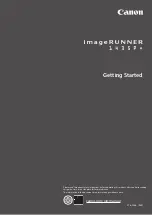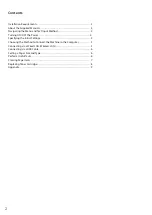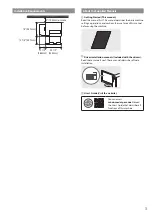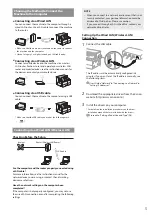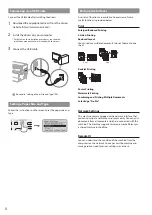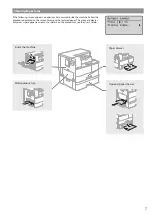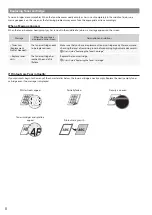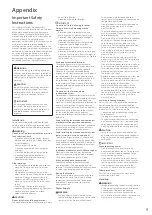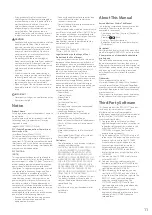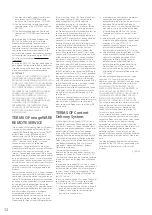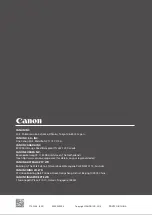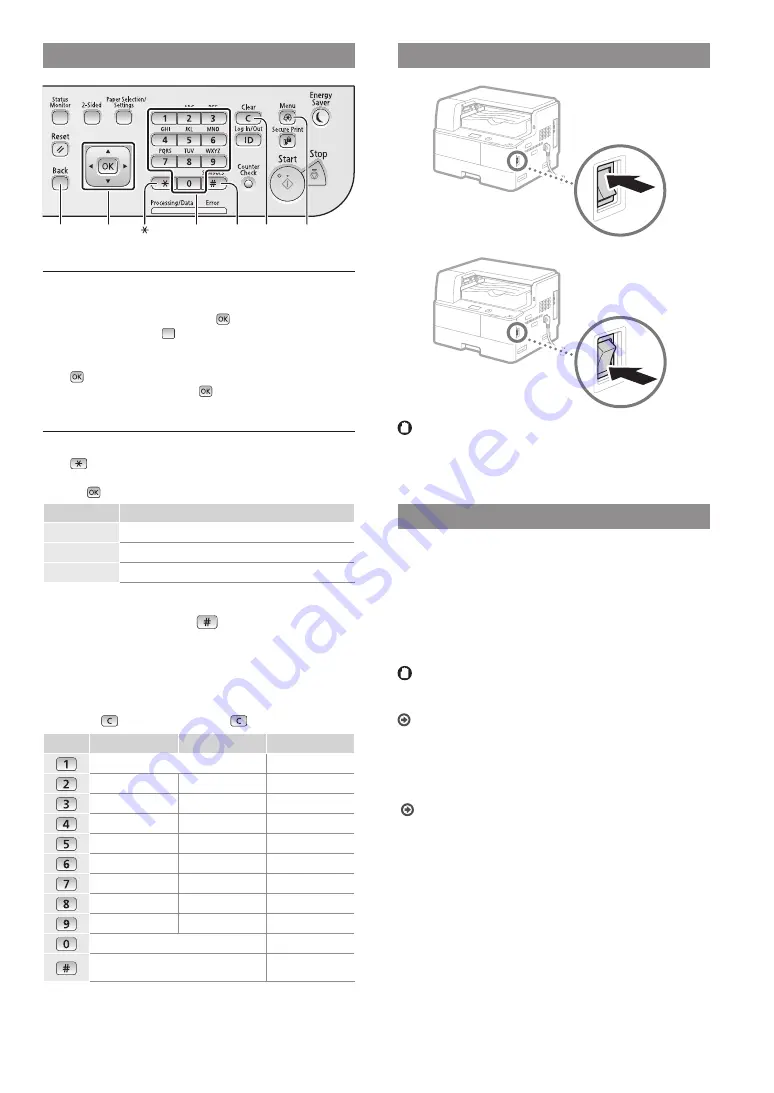
4
Navigating the Menu and Text Input Method
▲▼◀▶
OK
Back
Menu
#
Clear
Numeric keys
Navigating the Menu
Item selection or moving the cursor among the menu items
Select an item with [
▲
] or [
▼
].
Proceed to the next hierarchy with
or [
▶
]. Return to the
previous hierarchy with
(Back) or [
◀
].
Setting confi rmation
Press
. However, when <Apply> appears on the display,
select <Apply>, and then press
.
Text Input Method
Changing entry mode
Press
to change the entry mode. You can also change the
entry mode on the display by selecting <Entry Mode> and
pressing
.
Entry mode
Available text
<A>
Uppercase alphabetic letters and symbols
<a>
Lowercase alphabetic letters and symbols
<12>
Numbers
Entering text, symbols, and numbers
Enter with the numeric keys or
.
Moving the cursor (Entering a space)
Move with [
◀
] or [
▶
]. Move the cursor to the end of the text
and press [
▶
] to enter a space.
Deleting characters
Delete with
. Pressing and holding
deletes all characters.
Entry mode: <A>
Entry mode: <a>
Entry mode: <12>
@ . - _ /
1
ABC
abc
2
DEF
def
3
GHI
ghi
4
JKL
jkl
5
MNO
mno
6
PQRS
pqrs
7
TUV
tuv
8
WXYZ
wxyz
9
(Not available)
0
(space) @ . / - _ ! ? & $ % # ( ) [ ] { } < >
* + = " , ; : ' ^ ` | \ ~
(Not available)
Turning ON/OFF the Power
ON
OFF
•
Make sure that the power plug is fi rmly inserted into the
power outlet.
•
Do not connect the USB cable at this time. Connect it
when installing software.
Specifying the Initial Settings
Follow the instructions on the screen to perform the following:
•
Set the language
•
Set the country and region
•
Insert the paper into the paper drawer
•
Set the time zone
•
Set the date and time
•
Remote UI Access Password
IMPORTANT
Setting the Remote UI Access password is recommended to reduce the
risk of unauthorized access by outside third parties.
User’s Guide “Security”
▶
“Protecting the Machine from
Unauthorized Access”
▶
“Setting Access Privileges”
▶
“Setting a
Remote UI PIN”
For details on navigating the menu and how to input the
numbers, see “Navigating the Menu and Text Input Method”
(
P.4).