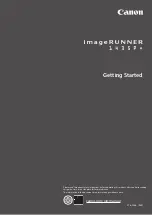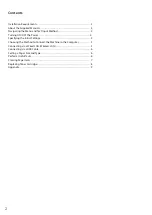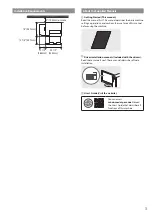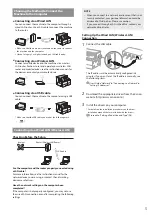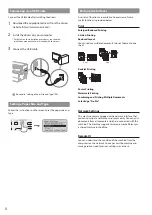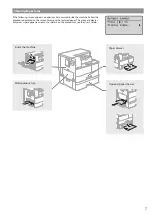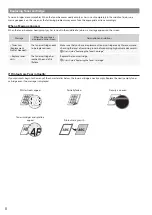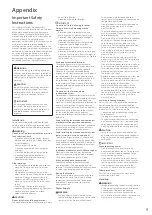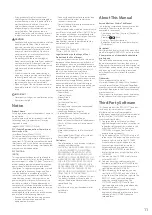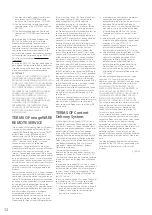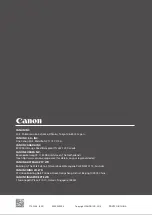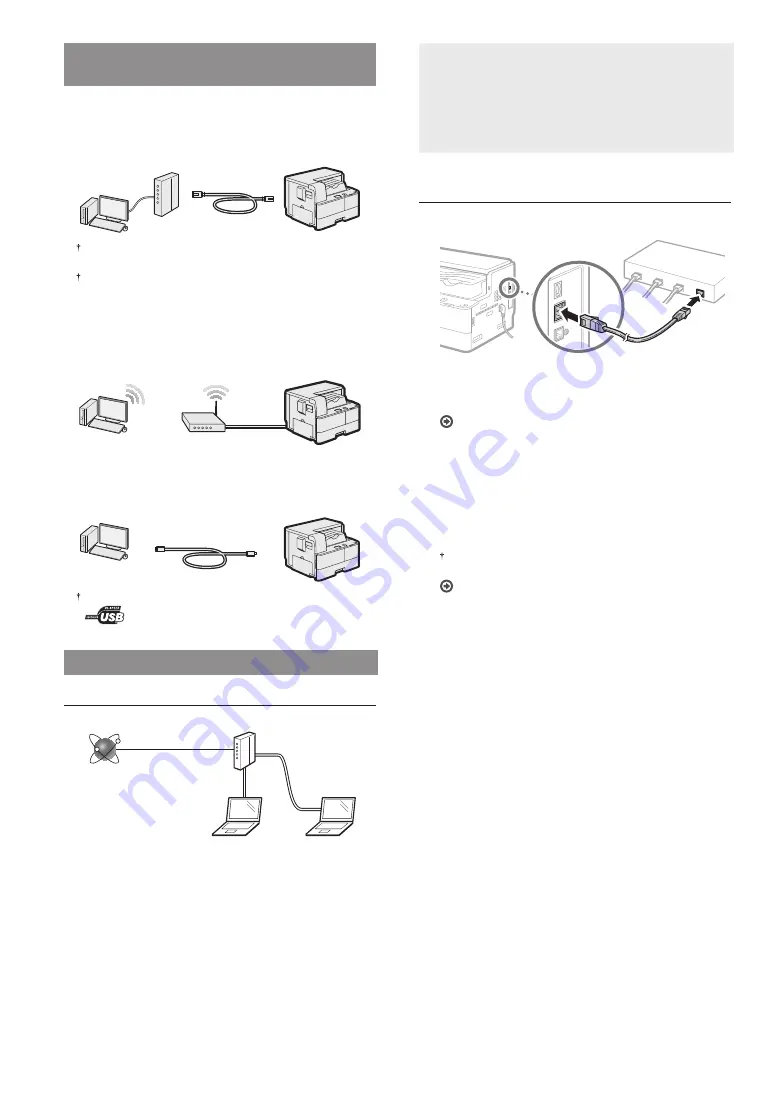
5
Choosing the Method to Connect the
Machine to the Computer
●
Connecting via a Wired LAN
You can connect the machine to the computer through a
wired LAN router. Use a LAN cable to connect the machine
to the router.
Make sure that there are ports available on the router to connect
the machine and the computer.
Have a Category 5 or higher twisted pair LAN cable ready.
●
Connecting via a Wireless LAN
Connect a mobile device and the machine via a wireless
LAN router. For how to set and operate your wireless LAN
router and mobile devices, see the instruction manuals for
the devices or contact your manufacturers.
●
Connecting via a USB cable
You can connect the machine to the computer using a USB
cable.
Make sure that the USB cable you use has the following mark.
Connecting via a Wired LAN (Wireless LAN)
Checking Before the Setup
Internet
Router (Wireless LAN Router)
LAN cable
Are the computer and the router properly connected using
a LAN cable?
For more information, see the instruction manual for the
network device you are using, or contact the networking
device manufacturer.
Have the network settings on the computer been
completed?
If the computer is not properly confi gured, you may not use
the wired LAN connection even after completing the following
settings.
NOTE
• When you connect to a network environment that is not
security protected, your personal information could be
disclosed to third parties. Please use caution.
• If you connect through a LAN in the offi
ce, contact your
network administrator.
Setting Up the Wired LAN (Wireless LAN)
Connection
1
Connect the LAN cable.
The IP address will be automatically confi gured in 2
minutes. If you want to set the IP address manually, see
the following items.
User’s Guide “Network”
▶
“Connecting to a Network”
▶
“Setting IP Addresses”
2
Download the appropriate drivers from the Canon
website (http://www.canon.com/).
3
Install the drivers on your computer.
For details on the installation procedures, see the driver
installation manuals that are included with the drivers.