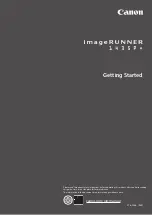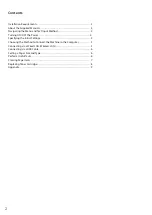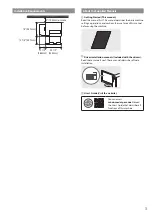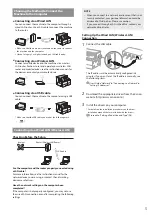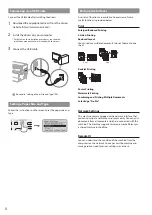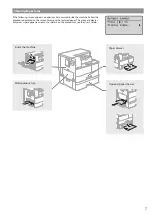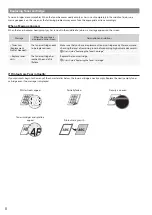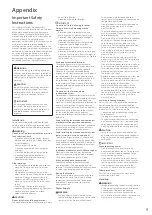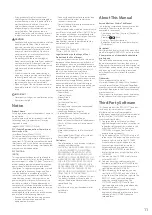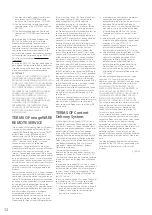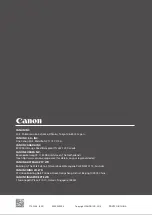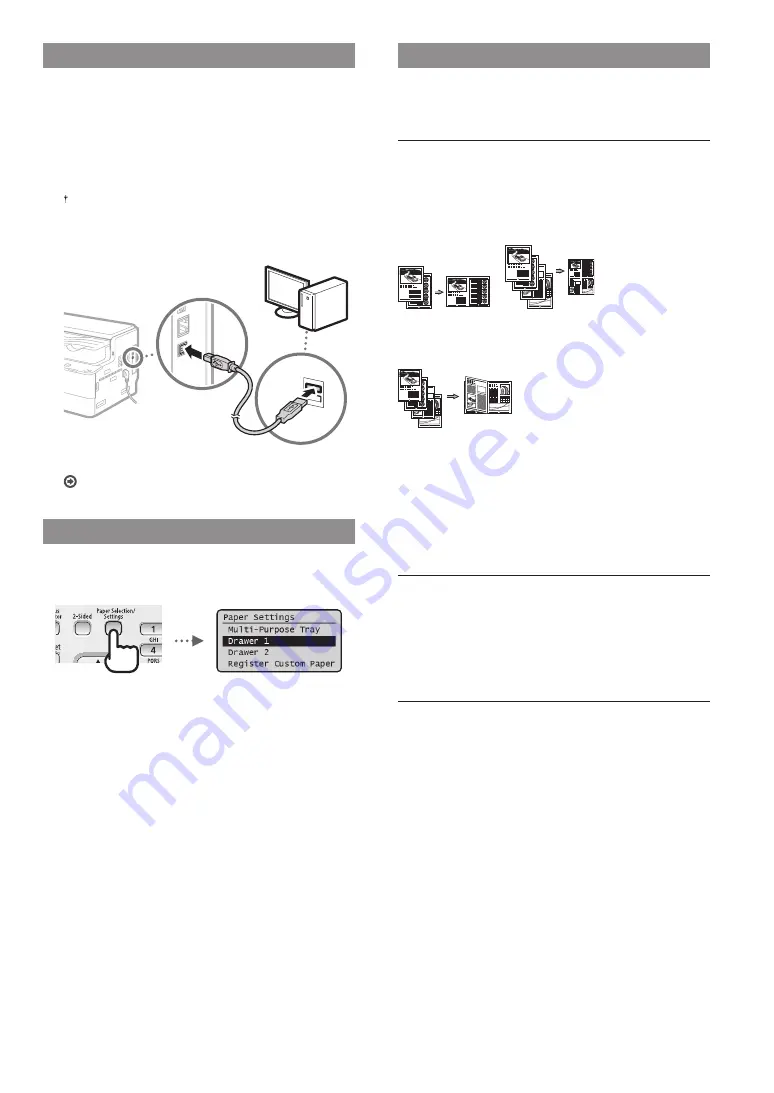
6
Connecting via a USB Cable
Connect the USB cable after installing the drivers.
1
Download the appropriate drivers from the Canon
website (http://www.canon.com/).
2
Install the drivers on your computer.
For details on the installation procedures, see the driver
installation manuals that are included with the drivers.
3
Connect the USB cable.
Proceed to “Setting a Paper Size and Type” (P.6).
Setting a Paper Size and Type
Follow the instructions on the screen to set the paper size and
type.
Perform Useful Tasks
A variety of functions are available. An overview of some
useful functions is provided below.
Enlarged/Reduced Printing
2-Sided Printing
Reduced Layout
You can reduce multiple documents to print them onto one
sheet.
2 on 1
4 on 1
Booklet Printing
Poster Printing
Watermark Printing
Combining and Printing Multiple Documents
Selecting a “Profi le”
Network Settings
This machine comes equipped with a network interface that
you can construct a network environment easily. You can print
documents from all computers which are connected with the
machine. The machine supports to increase work effi
ciency as
a shared machine in the offi
ce.
Remote UI
You can understand the condition of the machine from the
computers on the network. You can access the machine and
manage jobs or specify various settings via network.