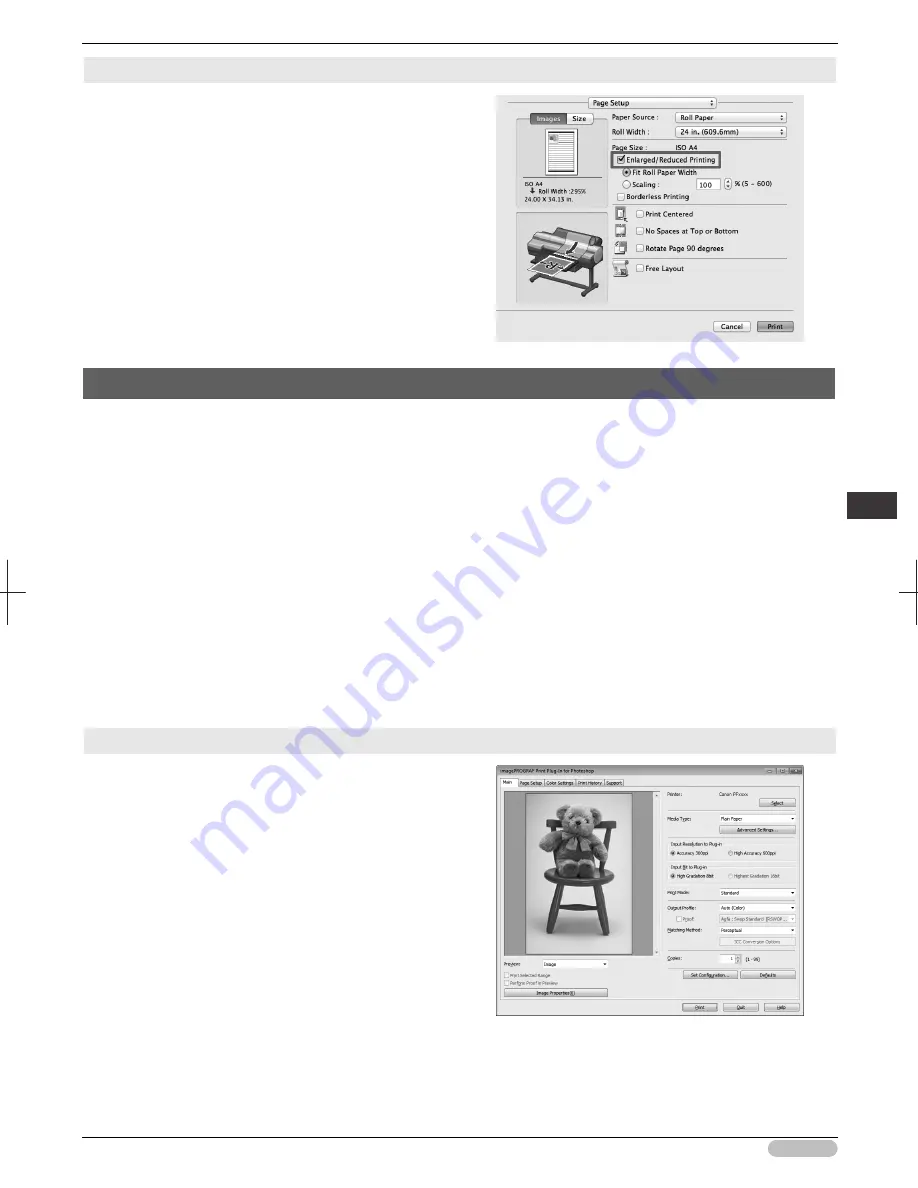
iPF6400S Basic Guide
95
S
oftware
In
sta
lla
tio
n
C
onve
nie
nt
P
rin
te
r Dr
iver
Fea
tur
es
Configuring Settings in Mac OS
1. Access the
Page Setup
pane.
2. Click the width of the loaded roll in the
Roll Width
list.
3. Make sure the size of the original you have prepared is
displayed in
Page Size
.
4. Select the
Enlarged/Reduced Printing
check box.
5. Select either
Fit Roll Paper Width
or
Scaling
.
Other Methods of Printing: Printing from Print Plug-Ins
Using print plug-ins, you can print directly from applications such as
Adobe Photoshop
and
Digital
Photo Professional
.
The main features of Print Plug-In are as follows.
• You can automatically detect the color space of Adobe RGB or sRGB-use images, etc., and
automatically set optimal profiles. Thus, you can print without the trouble of configuring settings.
• You can directly process image data on Adobe Photoshop, and forward the image data to a printer.
In this way, you can process 16-bit image data in addition to 8-bit image data.
• You can print an image with adjustment values such as the color balance, brightness, and contrast
varying in steps and select your preferred adjustment values.
• You can create and print a layout image for finishing by mounting in a frame with the image
extended to the sides of the frame by using the Layout Plug-In that is installed at the same time as
the Print Plug-In for Photoshop.
• Loss of gradation in dark areas can be reduced by performing black point compensation.
• You can perform printing press simulation printing by specifying the printing press profile.
Starting from Adobe Photoshop
1. Start
Adobe Photoshop
.
2. Open the image that you wish to print.
3. If required, select the print range.
4. Select
Export
(or
Data Export
) from the
File
menu and
then select the output plug-in that matches your printer.
The imagePROGRAF Print Plug-In for Photoshop
window is displayed.
















































