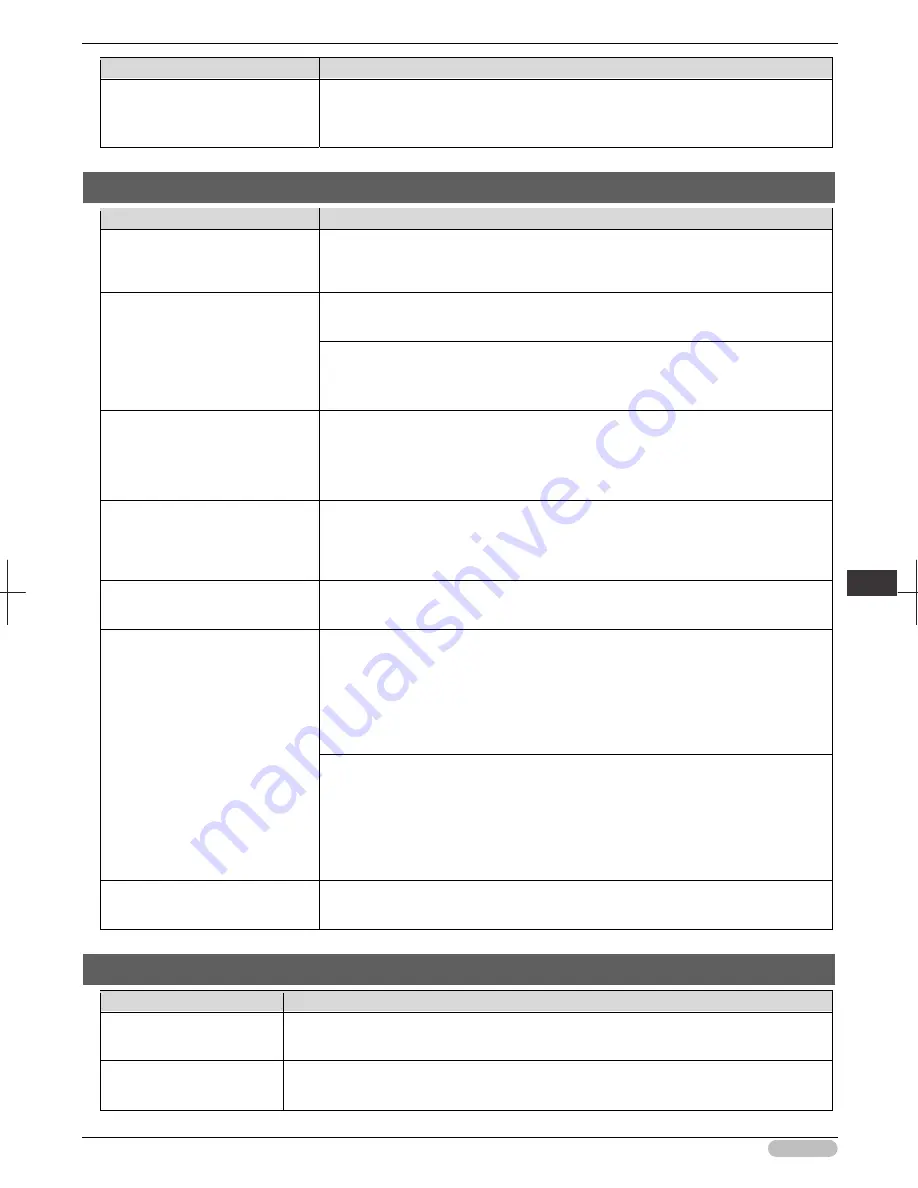
iPF6400S Basic Guide
115
Tro
ubl
esho
otin
g
P
rob
lem
s w
ith t
he p
rin
tin
g q
ualit
y
Cause
Corrective Action
paper curls strongly or ripples, the
leading edge of the paper rubs
against the printhead.
perform
for the paper leading edge detection setting.
(See "Specifying the Cutting Method for Rolls.")
➔
User's Guide
(See "Keeping Track of the Amount of Roll Paper Left.")
➔
User's Guide
The edges of the paper are dirty
Cause
Corrective Action
The Platen has become dirty after
borderless printing or printing on
small paper.
Open the Top Cover and clean the Platen.
(See "Cleaning Inside the Top Cover.")
➔
P.53
The type of paper as specified on
the printer does not match the
type specified in the printer driver.
Make sure the same type of paper is specified on the printer as in the printer driver.
(See "Changing the Type of Paper.")
➔
User's Guide
Make sure the same paper type is specified in the printer driver as on the printer.
1. Press the
Stop
button and stop printing.
2. Change the type of paper in the printer driver and try printing again.
The paper is wrinkled or warped.
Straighten out the wrinkles or curls and reload the paper. Do not use paper that has
been printed on previously.
(See "Loading Rolls in the Printer.")
➔
P.14
(See "Loading Sheets in the Feed Slot.")
➔
P.21
A cut line is printed because
CutDustReduct.
is
On
in the
Control Panel menu to reduce
cutting dust.
If this function is not needed, set
CutDustReduct.
to
Off
in the Control Panel menu.
(See "Menu Settings.")
➔
User's Guide
The Printhead is set too low in the
Control Panel menu.
In the Control Panel menu, set
Head Height
to
Automatic
.
(See "Troubleshooting Paper Abrasion and Blurry Images.")
➔
User's Guide
You are printing on heavyweight
paper or paper that curls or
wrinkles easily after absorbing ink.
When printing on
Canon Heavyweight Coated Paper
or other paper-based media,
choose a
VacuumStrngth
setting of
Strong
or
Strongest
in the Control Panel
menu. If rubbing still occurs, in the Control Panel menu, use a higher
Head Height
setting.
(See "Adjusting the Vacuum Strength.")
➔
User's Guide
(See "Troubleshooting Paper Abrasion and Blurry Images.")
➔
User's Guide
When printing on
CAD Tracing Paper
or other film-based media, choose a
VacuumStrngth
setting of
Standard
,
Strong
, or
Strongest
in the Control Panel
menu. If rubbing still occurs, in the Control Panel menu, use a higher
Head Height
setting.
(See "Adjusting the Vacuum Strength.")
➔
User's Guide
(See "Troubleshooting Paper Abrasion and Blurry Images.")
➔
User's Guide
The Ejection Guide is soiled.
Clean the Ejection Guide.
(See "Cleaning the Printer Exterior.")
➔
User's Guide
The surface of the paper is dirty
Cause
Corrective Action
The Paper Retainer is
soiled.
Clean the Paper Retainer.
(See "Cleaning Inside the Top Cover.")
➔
P.53
You are using a paper that
does not dry easily.
In the Control Panel menu, set
Roll DryingTime
to at least
1 min.
(See "Menu Settings.")
➔
User's Guide






























