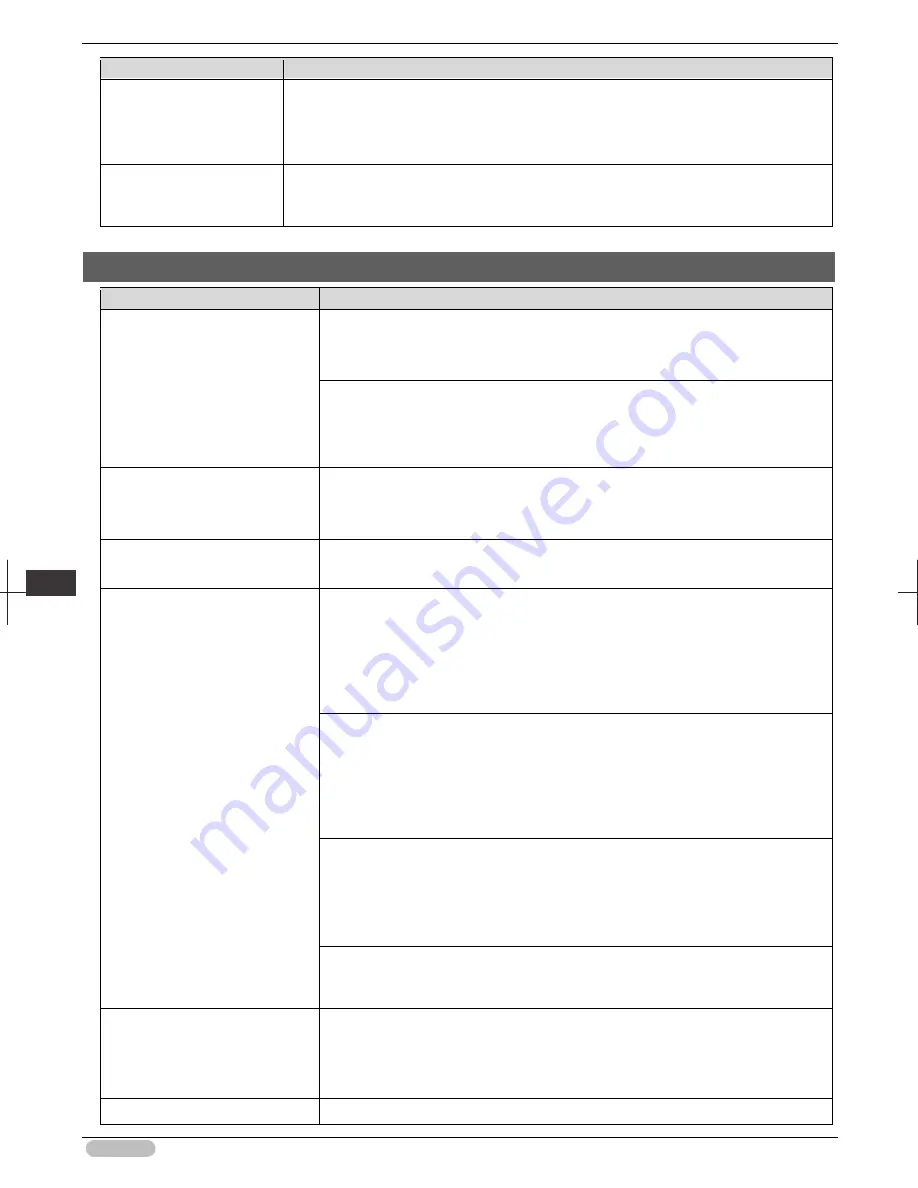
iPF6400S Basic Guide
114
Tro
ubl
esho
otin
g
P
rob
lem
s w
ith t
he p
rin
tin
g q
ualit
y
Cause
Corrective Action
Settings
in the printer
driver is set to
Standard
or
Fast
.
Printing in
Fast
or
Standard
mode is faster and consumes less ink than in
Highest quality
or
High
modes, but the printing quality is lower.
(See "Giving Priority to Particular Graphic Elements and Colors for Printing.")
➔
User's
Guide
You are printing on paper
that tends to generate dust
when cut.
In the Control Panel menu, set
CutDustReduct.
in
Paper Details
to
On
.
(See "Reducing Dust from Cutting Rolls.")
➔
User's Guide
Paper rubs against the printhead
Cause
Corrective Action
The type of paper specified in the
printer driver does not match the
type loaded in the printer.
Load paper of the same type as you have specified in the printer driver.
(See "Loading Rolls in the Printer.")
➔
P.14
(See "Loading Sheets in the Feed Slot.")
➔
P.21
Make sure the same type of paper is specified in the printer driver as you have
loaded in the printer.
1. Press the
Stop
button and stop printing.
2. Change the type of paper in the printer driver and try printing again.
Paper has been loaded
incorrectly, causing it to wrinkle.
Reload the paper.
(See "Loading Rolls in the Printer.")
➔
P.14
(See "Loading Sheets in the Feed Slot.")
➔
P.21
The Printhead is set too low in the
Control Panel menu.
In the Control Panel menu, set
Head Height
to
Automatic
.
(See "Troubleshooting Paper Abrasion and Blurry Images.")
➔
User's Guide
You are printing on heavyweight
paper or paper that curls or
wrinkles easily after absorbing ink.
When printing on
Canon Heavyweight Coated Paper
or other paper-based media,
choose a
VacuumStrngth
setting of
Strong
or
Strongest
in the Control Panel
menu. If rubbing still occurs, in the Control Panel menu, use a higher
Head Height
setting.
(See "Adjusting the Vacuum Strength.")
➔
User's Guide
(See "Troubleshooting Paper Abrasion and Blurry Images.")
➔
User's Guide
When printing on
CAD Tracing Paper
or other film-based media, choose a
VacuumStrngth
setting of
Standard
,
Strong
, or
Strongest
in the Control Panel
menu. If rubbing still occurs, in the Control Panel menu, use a higher
Head Height
setting.
(See "Adjusting the Vacuum Strength.")
➔
User's Guide
(See "Troubleshooting Paper Abrasion and Blurry Images.")
➔
User's Guide
When printing on paper 0.1 mm (0.004 in) thick or less, choose a
VacuumStrngth
setting of
Weakest
in the Control Panel menu. If rubbing still occurs, in the Control
Panel menu, use a higher
Head Height
setting.
(See "Adjusting the Vacuum Strength.")
➔
User's Guide
(See "Troubleshooting Paper Abrasion and Blurry Images.")
➔
User's Guide
If edges of the paper curl and become soiled when printing on rolls of glossy photo
paper, in
Paper Detailed Settings
in the printer driver, set
Near End Margin
to
20mm
.
When you have loaded paper, the
paper you have loaded does not
match the type selected on the
Control Panel.
Be sure to select the correct type of paper in the Control Panel menu when loading
paper.
(See "Loading Rolls in the Printer.")
➔
P.14
(See "Loading Sheets in the Feed Slot.")
➔
P.21
Since the leading edge of the
Set
Cutting Mode
to
Manual
on the Control Panel menu, and select
Do not






























