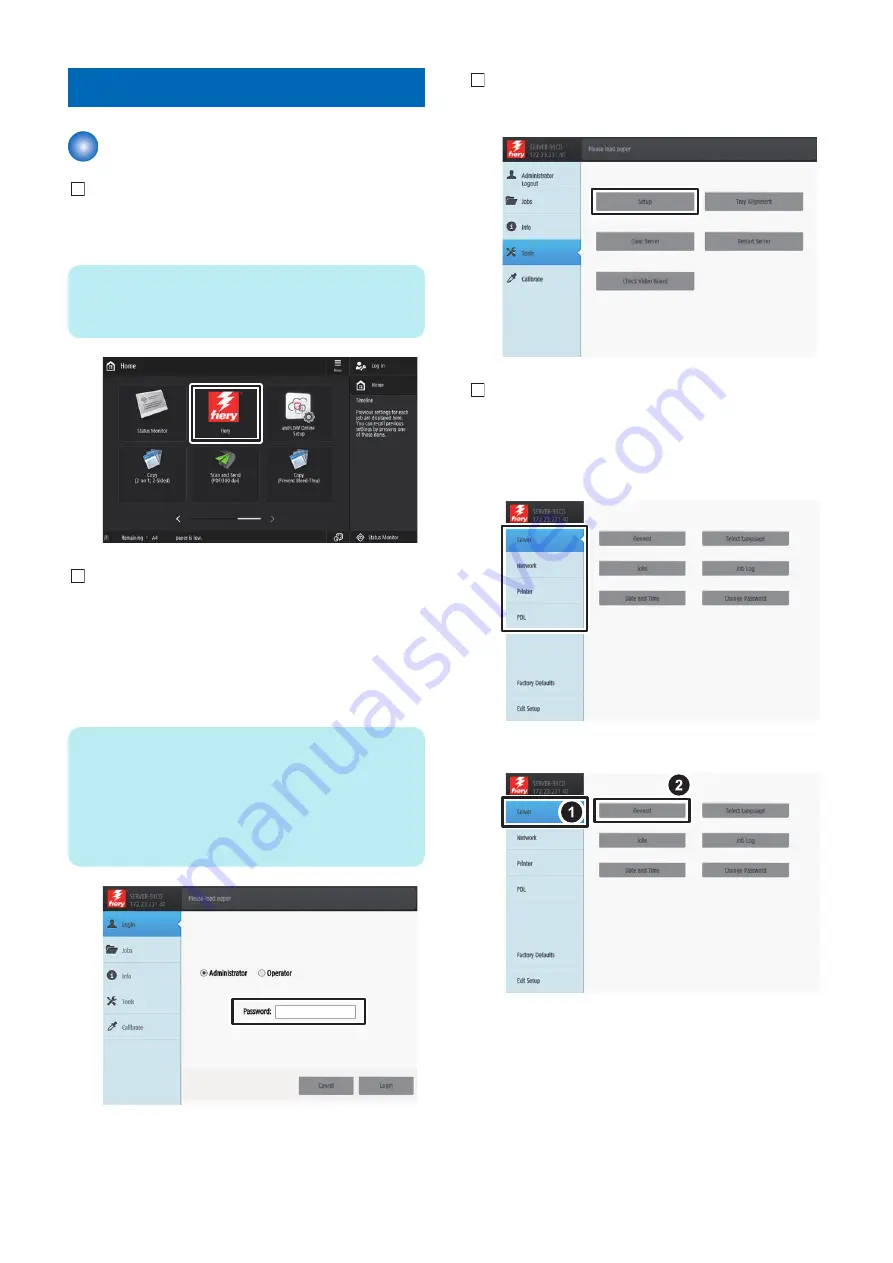
Settings After Installation
Settings After Installation
1. Select [Fiery] from the main menu on the host
machine's LCD.
NOTE:
It may take a while for the Fiery icon shown in the figure
below to appear.
2. Select [Login] to log in as a system administrator.
Input of password :
A password input screen is displayed at the time of
installation.
Entering "
Fiery password
" in the password field
displays the setting screen.
NOTE:
On the Fiery Server Configuration page, look
for ID in the BIOS Setup section. The
alphanumeric characters in the ID field is the
default password.(Print the Configuration
page: Press the Fiery logo, then press [Info]
> [Print Pages] > [Configuration].)
3. Select [Tools] > [Setup].
4. Check the settings of server, network, printer and
PDL, and press [Save Changes] even if there is no
change. At that time, the setting will not be
completed unless [Save Changes] is pressed.
Example : Select [Server] > [General].
6. INSTALLATION PROCEDURE
90
Содержание imagePRESS Server M10
Страница 7: ...Introduction 1 Introduction 2 Specifications 7 ...
Страница 16: ...USING THE IMAGEPRESS SERVER 2 Using the imagePRESS Server 11 ...
Страница 20: ...REPLACING PARTS 3 Replacing Parts 15 ...
Страница 51: ...INSTALLING SYSTEM SOFTWARE 4 Installing System Software 46 ...
Страница 73: ...TROUBLESHOOTI NG 5 Troubleshooting 68 ...
Страница 89: ...Installation Procedure Installing the Open I F PCB 1 3x 2 1x 1x 6 INSTALLATION PROCEDURE 83 ...
Страница 93: ...11 Installing the imagePRESS Server 1 1x 2 4x 8x 6 INSTALLATION PROCEDURE 87 ...



































