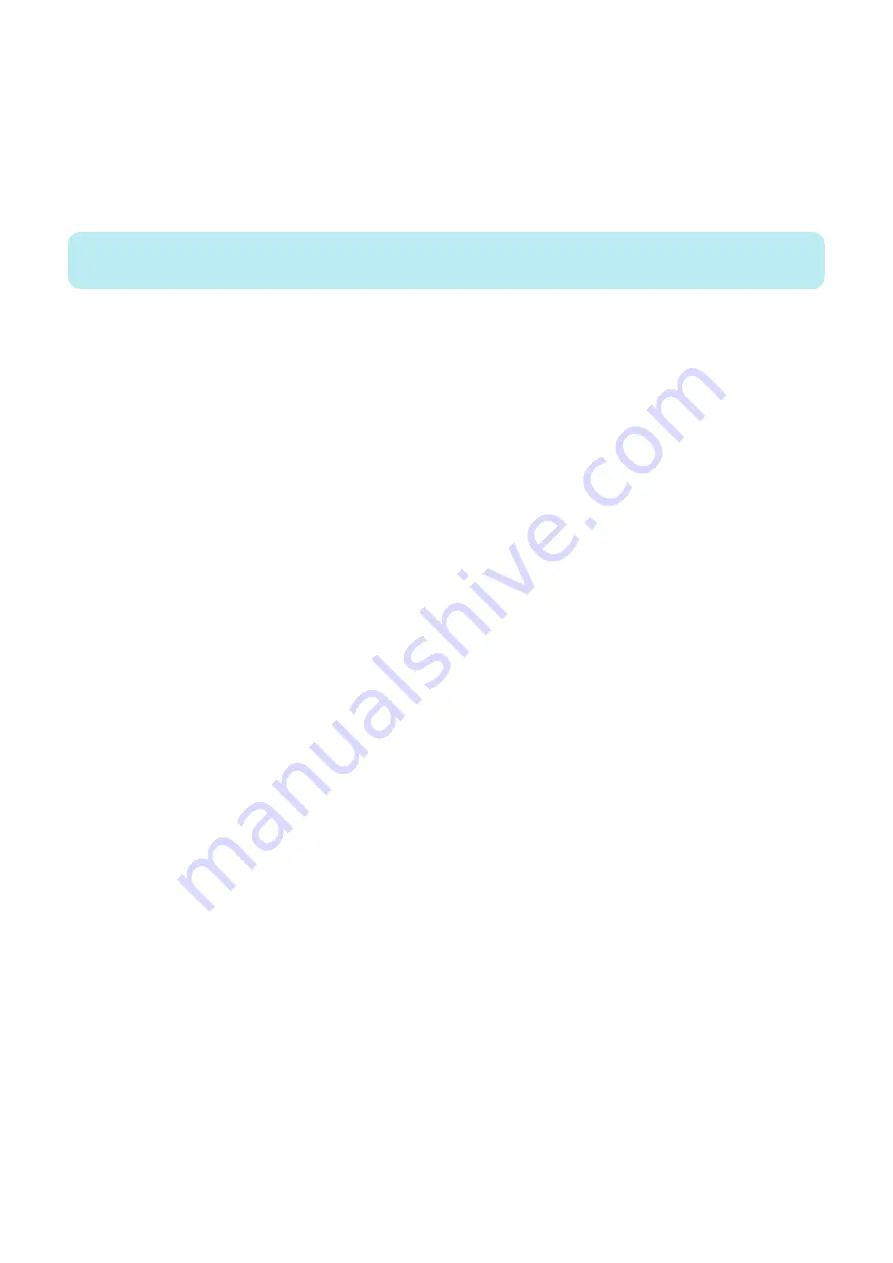
To obtain the Fiery password
1. Make sure that the Fiery server is connected to the printer.
2. Print the Fiery Server Configuration page from the display panel on the Fiery server or the printer LCD panel.
Configuration pages” on page 66
3. On the Fiery Server Configuration page, look for ID in the BIOS Setup section. The alphanumeric characters in the ID field
is the default password for the following:
• The administrator and operator password for the Fiery server.
4. After you log on to the Fiery server, change the Fiery password to prevent unauthorized usage.
NOTE:
Use Configure in WebTools or Fiery Setup Wizard to change the Fiery password.
Notes on the default password
• The Fiery documentation may mention “Fiery.1” as the default password. Do not use this password when you log on to the
Fiery server for the first time. Instead, use the password obtained in Step 3.
• If you reinstall the Fiery system software or restore factory default settings, the administrator password will be replaced by
“Fiery.1”. Use “Fiery.1” to log on to the Fiery server and change the password.
1. Introduction
9
Содержание imagePRESS Server M10
Страница 7: ...Introduction 1 Introduction 2 Specifications 7 ...
Страница 16: ...USING THE IMAGEPRESS SERVER 2 Using the imagePRESS Server 11 ...
Страница 20: ...REPLACING PARTS 3 Replacing Parts 15 ...
Страница 51: ...INSTALLING SYSTEM SOFTWARE 4 Installing System Software 46 ...
Страница 73: ...TROUBLESHOOTI NG 5 Troubleshooting 68 ...
Страница 89: ...Installation Procedure Installing the Open I F PCB 1 3x 2 1x 1x 6 INSTALLATION PROCEDURE 83 ...
Страница 93: ...11 Installing the imagePRESS Server 1 1x 2 4x 8x 6 INSTALLATION PROCEDURE 87 ...






























