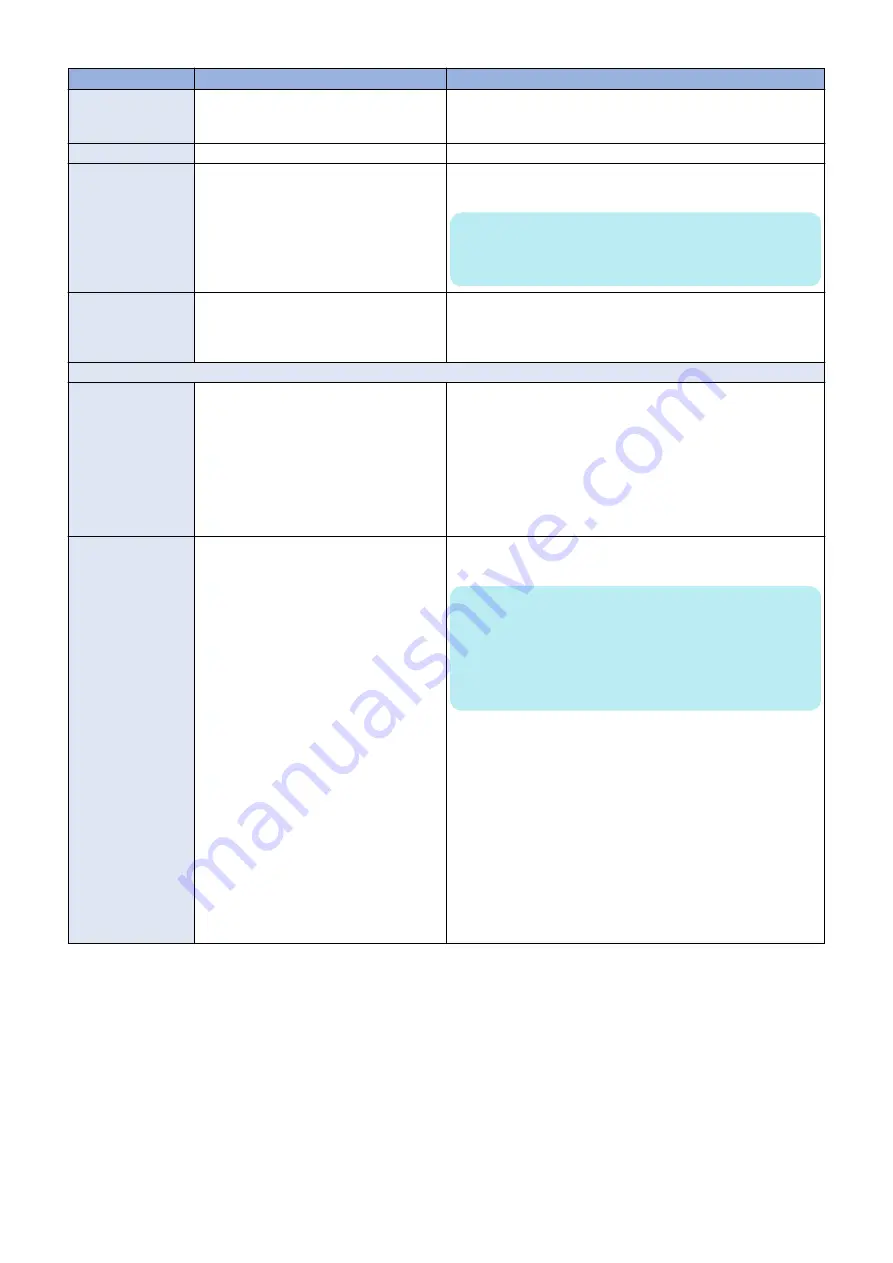
Symptom
Possible cause
Suggested action
55
Possibly one of the following:
• Missing or faulty DIMM
• Faulty motherboard
1. Check and reseat the DIMM.
2. Replace the DIMM (
).
3. Replace the motherboard.
90
• Faulty motherboard
Replace the motherboard.
FF (during the start-
up,
imagePRESS
Server
hangs dis-
playing FF)
Possibly one of the following:
• Faulty motherboard
• Faulty or missing CPU
1. Replace the motherboard.
2. Replace the CPU.
NOTE:
FF shown after the
imagePRESS Server
becomes Idle or
shortly at the startup does not indicate an error status.
Any other code that
the system hangs on
before reaching the
idle state
• Faulty motherboard
1. Make sure that you reseated the internal cable connections
and verified system components.
2. Replace the motherboard.
Startup
imagePRESS Server
starts up and then
shuts down
One of the following:
• Faulty connection between
image-
PRESS Server
and printer
• Corrupted security chip
• Faulty power supply
• Faulty motherboard
• Faulty CPU
• Faulty printer interface board
1. Check and reseat the printer interface cable between the
im-
agePRESS Server
and the printer.
2. Replace the printer interface cable.
3. Listen for the power supply fan and feel for airflow.
4. If you do not feel air from the power supply fan, you may need
to replace a faulty power supply.
5. Replace the motherboard.
6. Replace the CPU.
7. Replace the printer interface board.
imagePRESS Server
starts up, but the
Fiery screens on the
printer touch panel
are unavailable for
more than 15 mi-
nutes
One of the following:
• Printer interface firmware has been up-
graded and a system reboot is required
• Faulty connection between the
image-
PRESS Server
and the printer
1. Reboot the printer and wait for the printer and the
imagePRESS
Server
to start up and reach Idle.
NOTE:
Note: If you press the Fiery icon on the printer touch panel
before the
imagePRESS Server
finishes the startup process,
“TCP connect error” appears on the printer touch panel.
Press OK to return to the Home screen, and wait until the
imagePRESS Server
reaches Idle.
2. Verify that the
imagePRESS Server
and the printer have the
same time and date information. If the time and date informa-
tion do not match on both devices, the Fiery icon may fail to
appear.
For information on how to check and set the time and date on
the
imagePRESS Server
, see Configuration and Setup, which
is part of the user documentation set. For information on how
to check and set the time and date on the printer, see the
printer documentation.
3. Reboot the
imagePRESS Server
.
4. Check and reseat the cable connections between the
image-
PRESS Server
and the printer.
5. Replace the external cables one by one.
5. TROUBLESHOOTING
71
Содержание imagePRESS Server G250 V2
Страница 7: ...Introduction 1 Introduction 2 Specifications 7 ...
Страница 16: ...Using the imagePRESS Server 2 Using the imagePRESS Server 11 ...
Страница 20: ...REPLACING PARTS 3 Replacing Parts 15 ...
Страница 52: ...INSTALLING SYSTEM SOFTWARE 4 Installing System Software 47 ...
Страница 74: ...TROUBLESHOOTI NG 5 Troubleshooting 69 ...
Страница 86: ...INSTALLATION PROCEDURE 6 Before Connection 81 Installation Procedure 83 Settings After Installation 91 ...
Страница 94: ...9 10 11 2x 1x 12 1x Cross Ethernet Cable 1x 6 INSTALLATION PROCEDURE 88 ...
















































