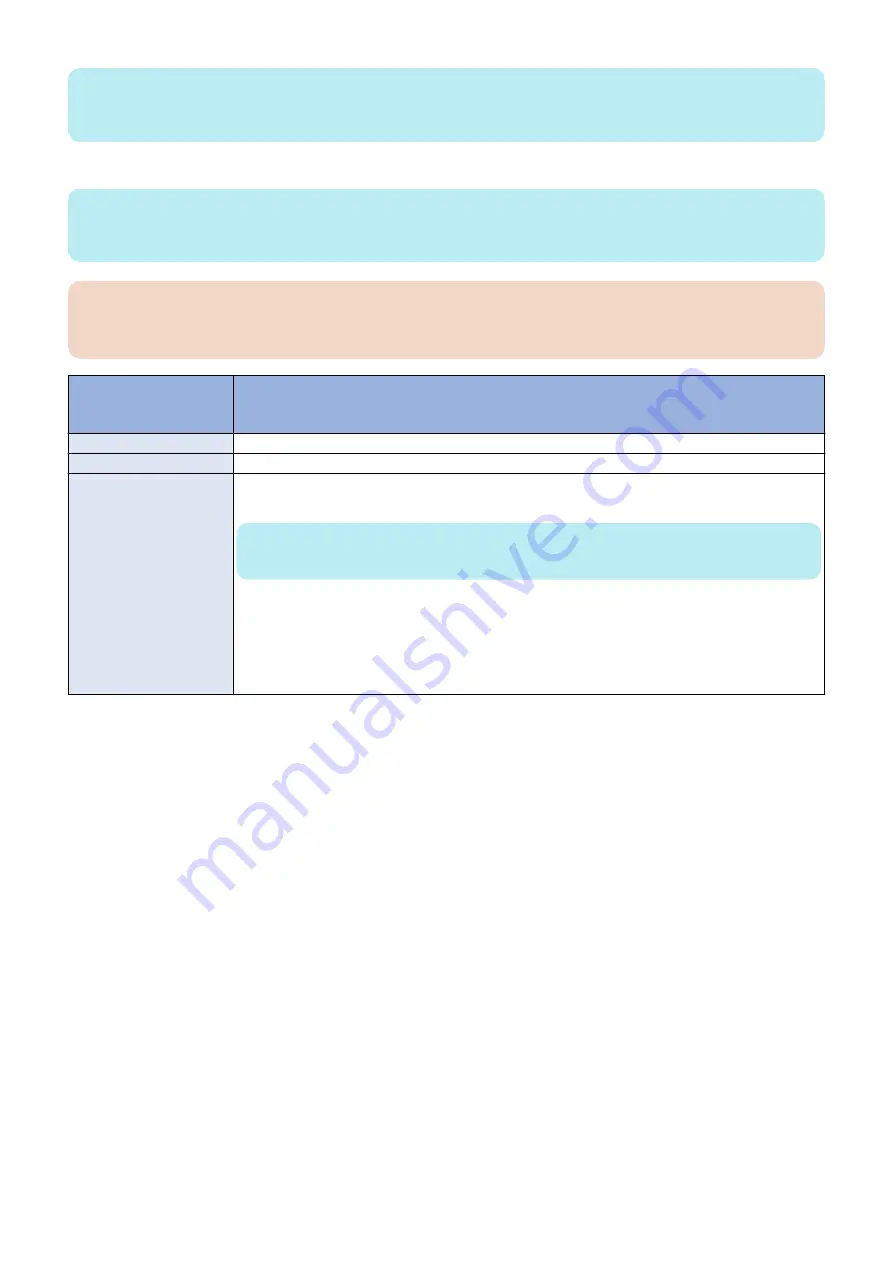
NOTE:
imagePRESS Server
supports only USB flash drives, it does not support external USB HDD. It is recommended to use USB flash
drives with enough capacity.
You must login to the system as a system administrator to use the Fiery System Restore features.
NOTE:
Guide the site administrator with the procedures on how to backup and what data must be backed-up before re-installaing the
system software.
IMPORTANT:
Make sure that the necessary data is backed-up before re-installing the system software. And, save the configuration
settings to backup the FreeForm masters 1 and 2.
Configuration settings
not available for backup
in Configure
Alternate procedure
Jobs, job logs, or job settings Backing up the system configuration
“To back up the system configuration” on page 48
VDP/FreeForm resources
Backing up the system configuration
“To back up the system configuration” on page 48
Paper Catalog
Export Paper Catalog in Command WorkStation
http://help.efi.com/cws/6.0/en-us/GUID-DEE38FC8-EB93-41E9-AD21-24E4B333AE2A.html
NOTE:
Only an Administrator can access Paper Catalog Setup
1. Click the Export icon and choose Export All If you want to export only some of the media entries, you
can select multiple entries in the Export Selected. You can Shiftclick to select sequential entries, or
Ctrl-click to select nonsequential entries.
2. Navigate to a location on your computer or network where you want to save the exported database
file.
3. Enter a name for the database file, and then click Save.
■ To access the Fiery System Restore from Command WorkStationk
1. Start Command WorkStation and login to the
imagePRESS Server
with Administrator privileges.
On the Fiery Server Configuration page, look for ID in the BIOS Setup section. The alphanumeric
characters in the ID field is the default password.(Print the Configuration page: Press the Fiery
logo, then press [Info] > [Print Pages] > [Configuration].)
“How to obtain the Fiery password” on page
) But the site administrator may have changed the password.
2. From Server menu, select Device Center.
3. Click Tools on the left side, and then click Fiery System Restore.
The Fiery System Restore will be displayed on a default web browser window.
■ To access the Fiery System Restore from WebTools
1. From a client computer, start a web browser and enter the IP address or the DNS name of the
imagePRESS Server
.
2. Click the Fiery System Restore tab.
You must log in to the system as a system administrator before performing any of the backup/restore process.
■ To setup automatic backup
1. In Fiery System Restore, select Schedule Backup.
4. INSTALLING SYSTEM SOFTWARE
50
Содержание imagePRESS Server G250 V2
Страница 7: ...Introduction 1 Introduction 2 Specifications 7 ...
Страница 16: ...Using the imagePRESS Server 2 Using the imagePRESS Server 11 ...
Страница 20: ...REPLACING PARTS 3 Replacing Parts 15 ...
Страница 52: ...INSTALLING SYSTEM SOFTWARE 4 Installing System Software 47 ...
Страница 74: ...TROUBLESHOOTI NG 5 Troubleshooting 69 ...
Страница 86: ...INSTALLATION PROCEDURE 6 Before Connection 81 Installation Procedure 83 Settings After Installation 91 ...
Страница 94: ...9 10 11 2x 1x 12 1x Cross Ethernet Cable 1x 6 INSTALLATION PROCEDURE 88 ...






























