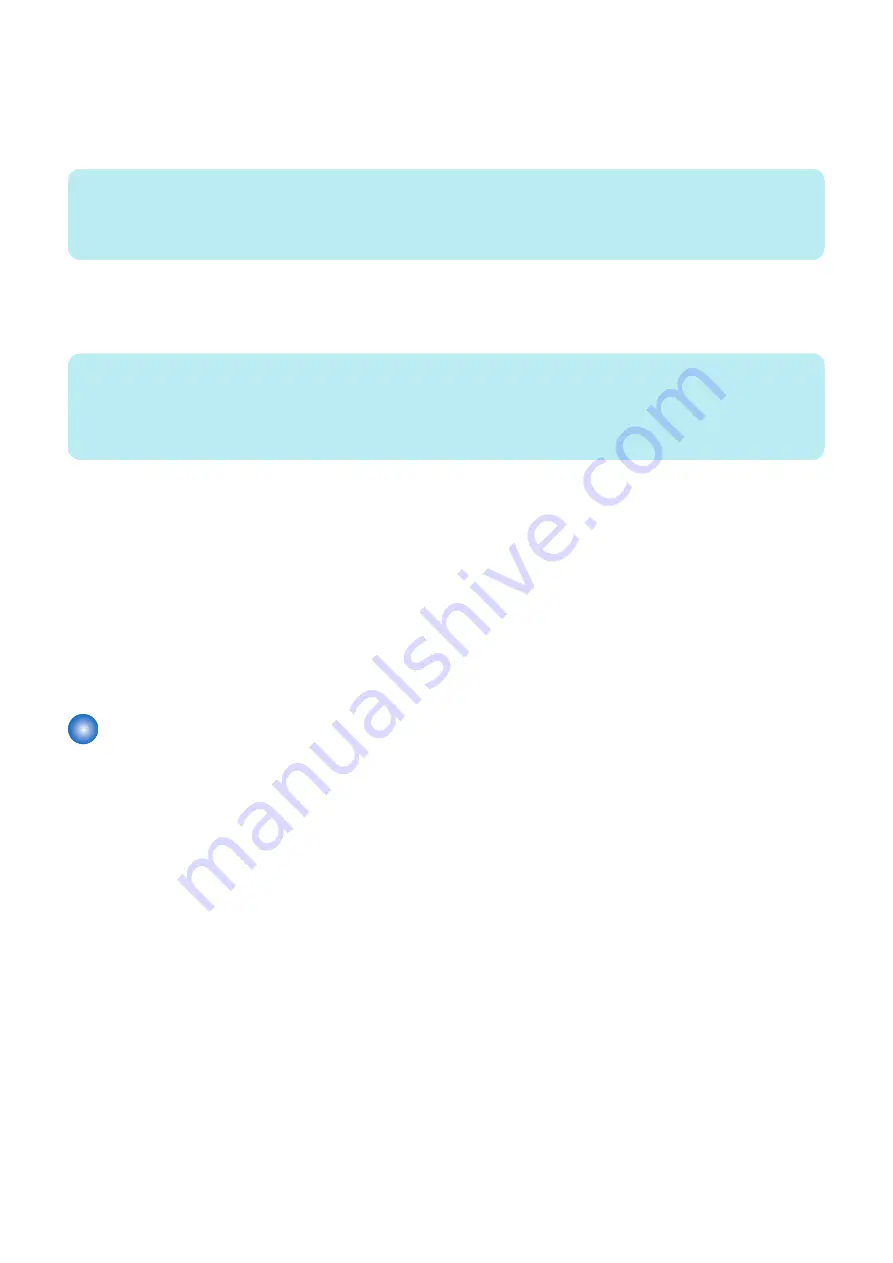
16. Make sure that the
imagePRESS Server
power switch is in the ON (|) position, and power on the
imagePRESS Server
(see
“To start the imagePRESS Server” on page 11
).
17. Power on the printer using the main power switch.
Allow the
imagePRESS Server
to start up and reach Idle (00 should appear on the
imagePRESS Server
LED display).
NOTE:
If you press the Fiery icon on the printer touch panel before the
imagePRESS Server
finishes the startup process, “TCP connect
error” appears on the printer touch panel. Press OK to return to the Home screen, and wait until the
imagePRESS Server
reaches
Idle.
Wait approximately 15 minutes longer for the
imagePRESS Server
to start up and print Start page.
18. If you saved a configuration file earlier, restore the system configuration (see
“Restoring the system configuration”
NOTE:
If it was not possible to save a configuration file or if you installed an upgraded version of system software, you must configure
Setup using the Configuration pages you printed earlier. For information about performing Setup, see Configuration and Setup,
which is part of the user documentation set. Bypass any settings if it is more appropriate for the site administrator to set them.
After you exit Setup and allow the system to reboot, ask the site administrator to restore the custom files that were archived earlier.
19. Install any required software patches:
• If you reinstalled the same version of system software, be sure to reinstall all software patches that were previously
installed on the
imagePRESS Server
. For a list of installed patches, see the Configuration pages that you printed earlier.
• If you installed an upgraded version of system software (for example, version 1.0 to version 2.0), contact your authorized
service/support center for a list of valid software patches. Some or all of the patches listed on the Configuration pages
that you printed earlier may no longer be valid. Before installing a patch, be sure to verify with your authorized service/
support center that it is valid for your system version. Installing an invalid patch may result in system corruption.
20. Reconnect any USB devices that you may have removed earlier.
21. If the
imagePRESS Server
requires a static IP address (for example, in a non-DHCP network environment), work with
the network administrator to configure it (see the Configuration and Setup which is part of the user documentation).
Printing the Configuration pages
This section describes how to print the Configuration pages. The Configuration pages list all installed options on the
imagePRESS
Server
, as well as the customer’s current Setup configuration (for more information, see
“Installing System Software” on page
).
■ To print the Configuration pages
1. From the printer control panel, press the Home button. If the Fiery icon does not appear on the copier touch panel,
press the arrow at the lower right.
2. From the printer touch panel, select Fiery > Info > Print Pages > Configuration.
Wait for the Configuration pages to print.
4. INSTALLING SYSTEM SOFTWARE
67
Содержание imagePRESS Server G250 V2
Страница 7: ...Introduction 1 Introduction 2 Specifications 7 ...
Страница 16: ...Using the imagePRESS Server 2 Using the imagePRESS Server 11 ...
Страница 20: ...REPLACING PARTS 3 Replacing Parts 15 ...
Страница 52: ...INSTALLING SYSTEM SOFTWARE 4 Installing System Software 47 ...
Страница 74: ...TROUBLESHOOTI NG 5 Troubleshooting 69 ...
Страница 86: ...INSTALLATION PROCEDURE 6 Before Connection 81 Installation Procedure 83 Settings After Installation 91 ...
Страница 94: ...9 10 11 2x 1x 12 1x Cross Ethernet Cable 1x 6 INSTALLATION PROCEDURE 88 ...






























