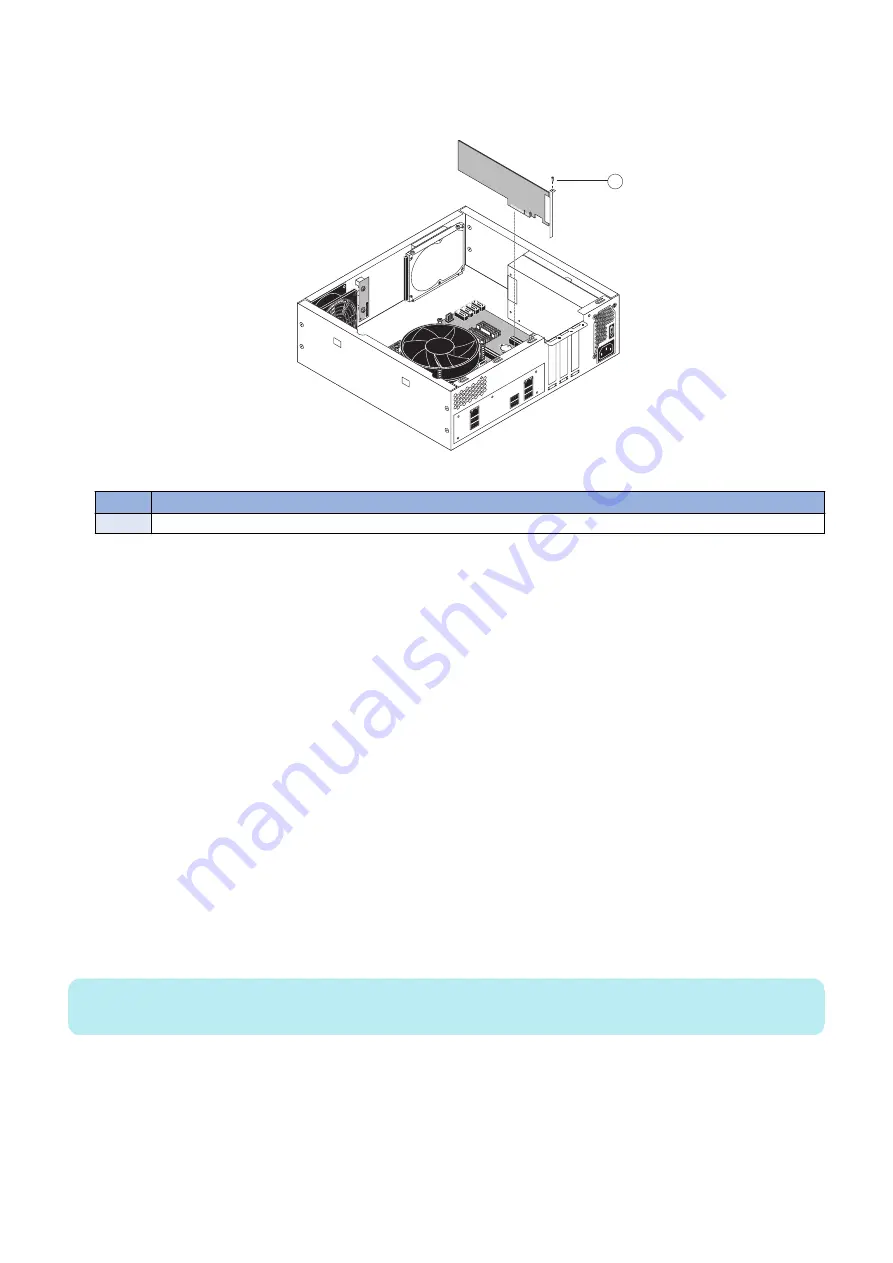
3. Remove the mounting screw that secures the printer interface board to the
imagePRESS Server
chassis (see figure
below).
Set aside the mounting screw so that you can replace it later.
1
Figure 10: Removing the printer interface board
No.
Name
1
Mounting screw
4. Remove the printer interface board from the motherboard.
Gently pull the printer interface board straight out of the PCIE x16 slot on the motherboard. Place the printer interface board
on an antistatic surface.
● To replace the printer interface board
1. Firmly seat the printer interface board in PCIE x16 slot on the motherboard. For the location of PCIE x16 slot, see
“Motherboard jumpers” on page 25
. The printer interface board is keyed to fit only one way.
2. Replace the mounting screw that secures the printer interface board to the chassis.
Insert the mounting screw through the chassis and into the hole on the board mounting bracket (see
). Tighten the screw completely.
3. Connect one end of the 10-pin power button cable to J351 connector on the printer interface board. Connect the
other end to the J11 connector on the motherboard.
The cable connector is keyed to fit only one way.
4. Reassemble the
imagePRESS Server
and verify its functionality (see
“Restoring imagePRESS Server functionality
■ DIMM
DIMM (dual in-line memory module) is held in place by a lever at the end of DIMM-A0 slot. The motherboard contains two DIMM
slots, DIMM-A0 and DIMM-B0 (see
“Motherboard jumpers” on page 25
NOTE:
Approved DIMMs are available from your authorized service/support center.
● To replace a DIMM
1. Access and open the
imagePRESS Server
“Accessing the imagePRESS Server” on page 18
3. REPLACING PARTS
22
Содержание imagePRESS Server G250 V2
Страница 7: ...Introduction 1 Introduction 2 Specifications 7 ...
Страница 16: ...Using the imagePRESS Server 2 Using the imagePRESS Server 11 ...
Страница 20: ...REPLACING PARTS 3 Replacing Parts 15 ...
Страница 52: ...INSTALLING SYSTEM SOFTWARE 4 Installing System Software 47 ...
Страница 74: ...TROUBLESHOOTI NG 5 Troubleshooting 69 ...
Страница 86: ...INSTALLATION PROCEDURE 6 Before Connection 81 Installation Procedure 83 Settings After Installation 91 ...
Страница 94: ...9 10 11 2x 1x 12 1x Cross Ethernet Cable 1x 6 INSTALLATION PROCEDURE 88 ...
















































